Run GPTfy via Salesforce Plugin on Outlook
Enabling the GPTfy console on Outlook Mail is a breeze.
It allows you to execute specific prompts related to Salesforce records directly within your Outlook environment.
Follow below steps to configure GPTfy on the Outlook Salesforce Plugin.
Prerequisites
- Enable Enhanced Email for outlook in Salesforce.
- Install the Salesforce Extension from the Microsoft AppSource.
- Log in to the Outlook plugin and connect with the Salesforce organization.
- Ensure Data Context Mapping and an Active Prompt exist for the object.
- Make sure a Visualforce page exists for the Salesforce object ‘Account.’
If you can see the Prompt in Salesforce, then Step 4 & Step 5 are completed in Salesforce correctly.
Configuration Steps
Step 1: Open any Salesforce Record
- Log in to your Salesforce org.
- Navigate to any Salesforce record. For example, you can open an account record.
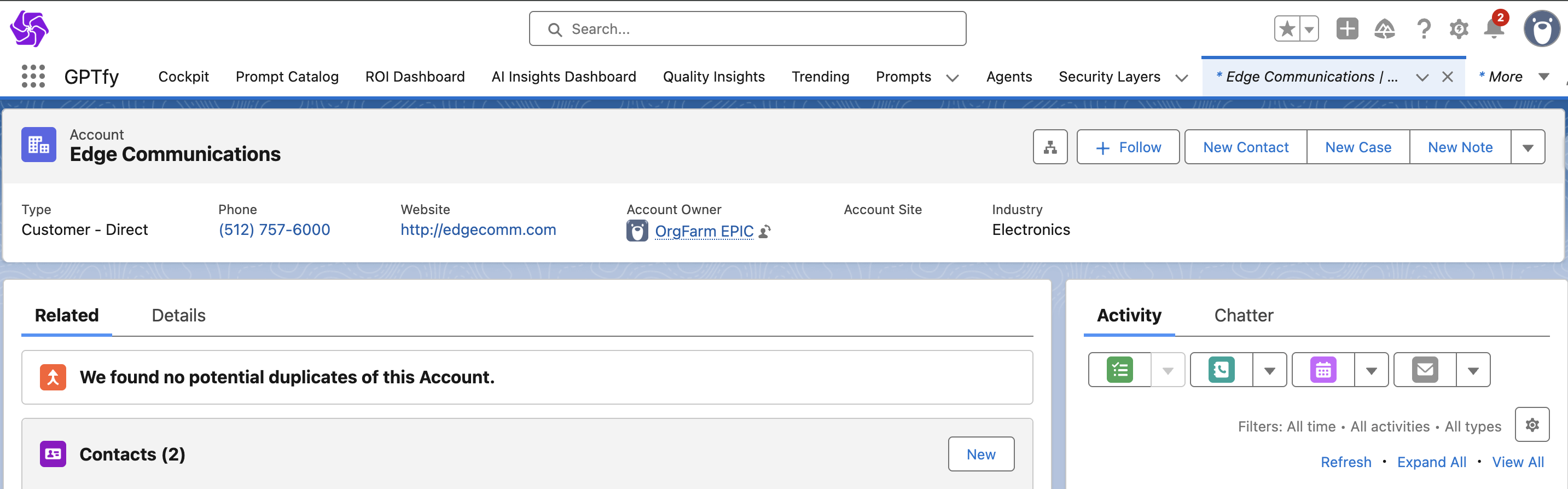
Step 2: Access the Lightning Page Editor
- Click on the gear icon located in the upper-right corner of the page.
- From the dropdown menu, select “Edit Page.” This action will launch the Lightning Page Editor.
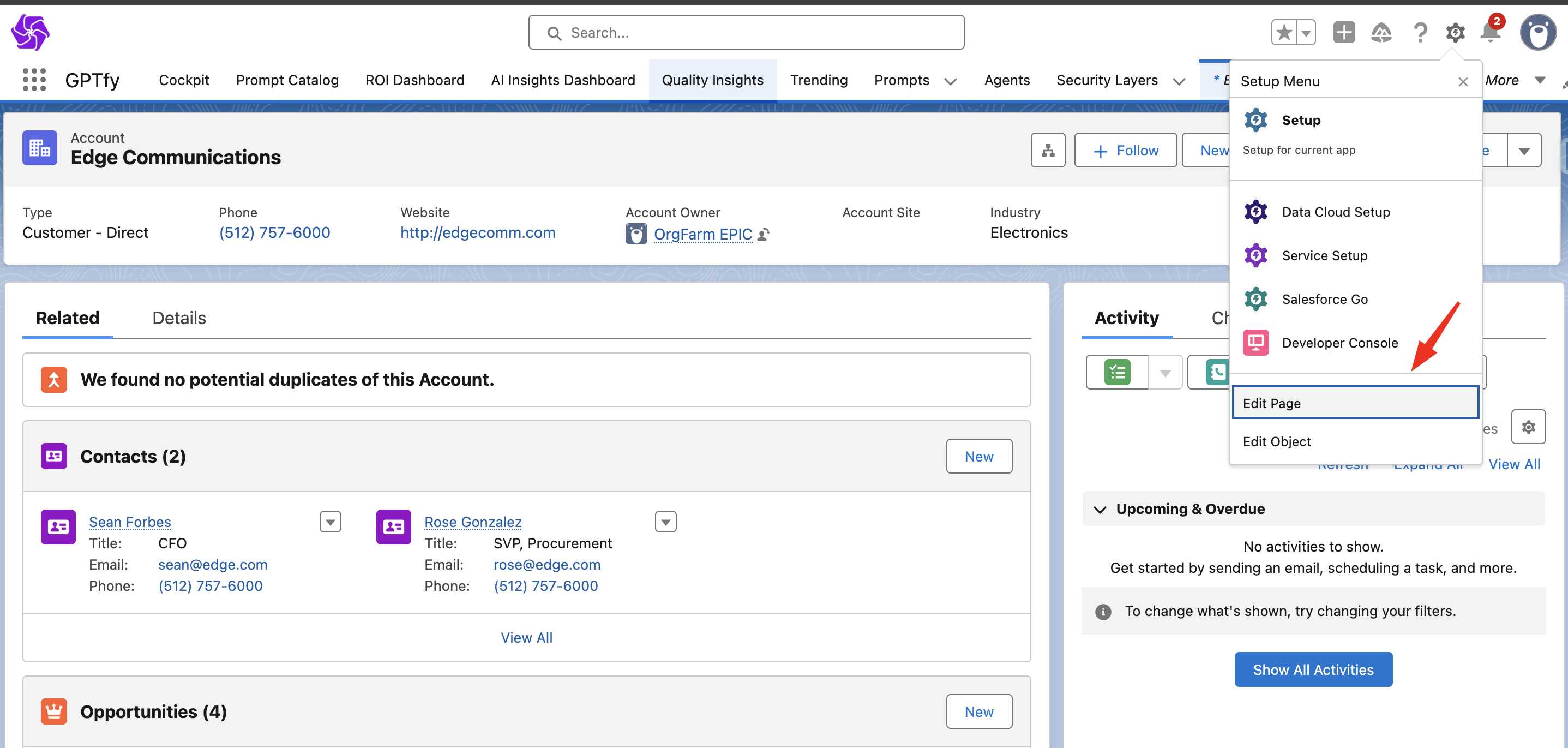
Step 3: Add GPTfy Console
- In the Page Editor, locate the custom component named “GPTfy Console (Mobile)” on the left-hand side.
- Drag and drop the “GPTfy Console (Mobile)” onto the details section of the page.
- Click the “Save” button and then go back.

Step 4: Add the ‘AISalesforceExtensionAccountVF’ Visualforce Page to the Account Layout
- Open Account page layout.
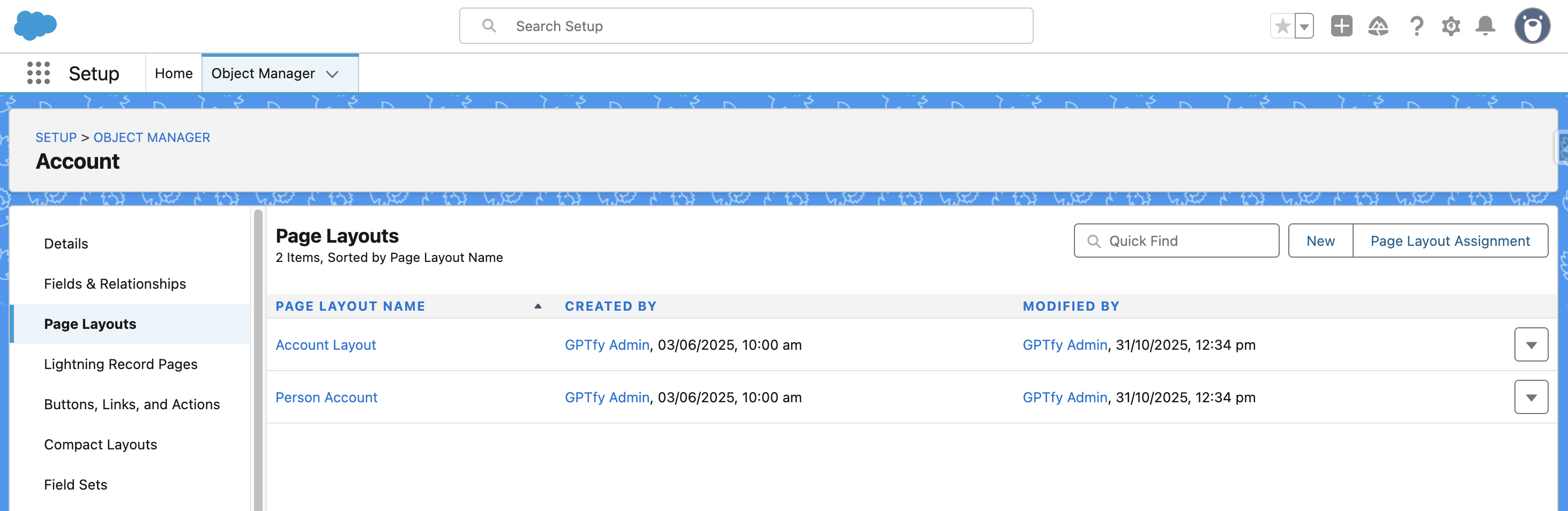
- Add a single-column section above the account information section.
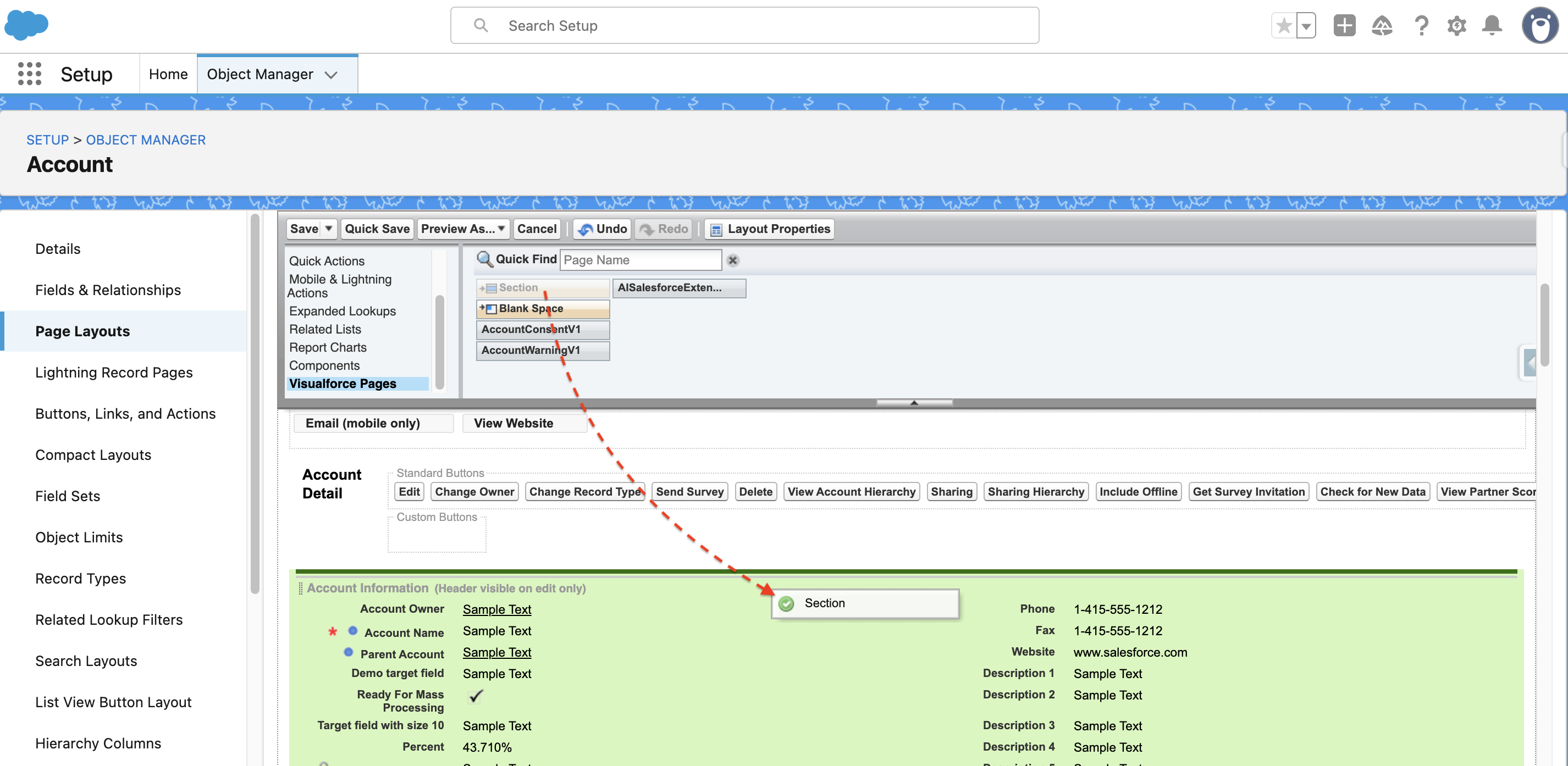
- In the left panel, find “Visualforce Pages.”
- Drag and drop the ‘AISalesforceExtensionAccountVF’ onto the newly created section.
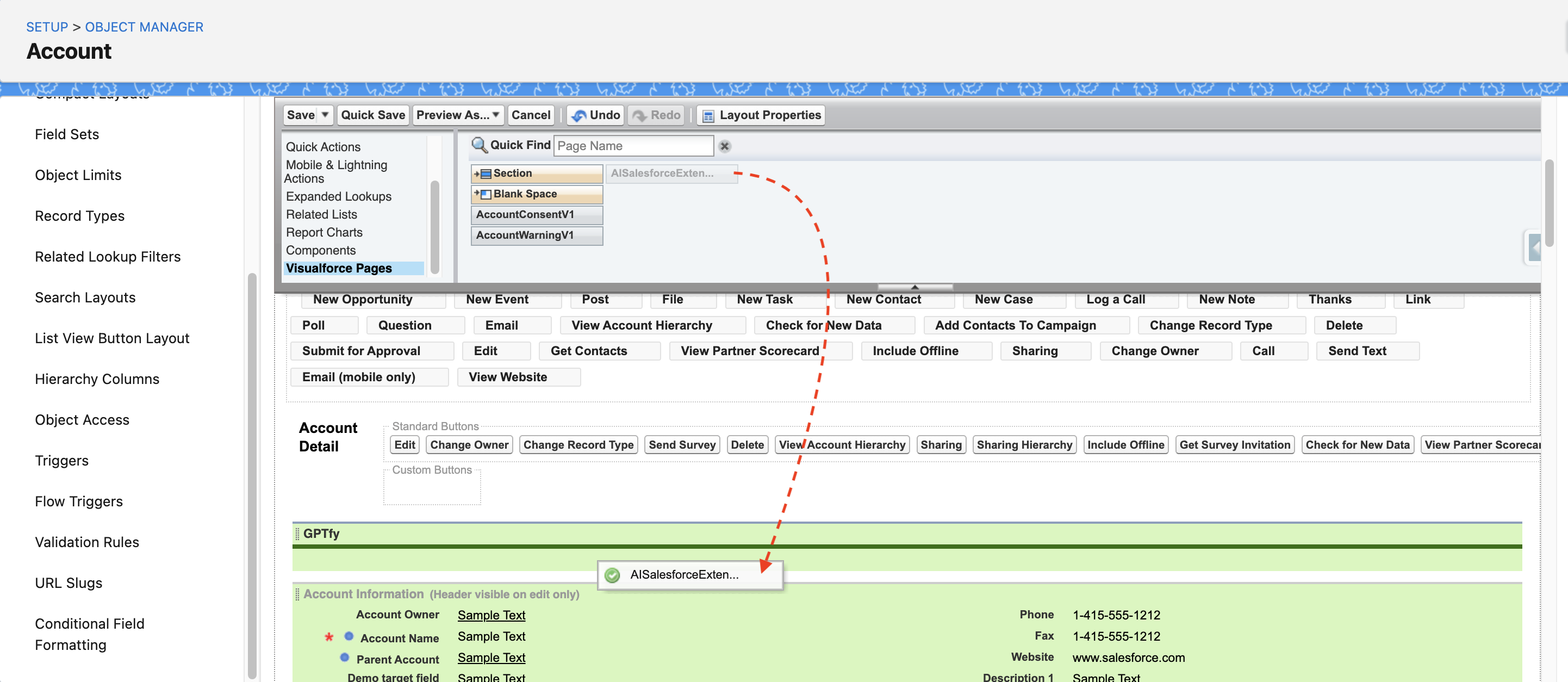
- Click the wrench icon on the Visualforce page.
- Set your preferred height value and select “Show Scrollbars.”
- Click “OK.”
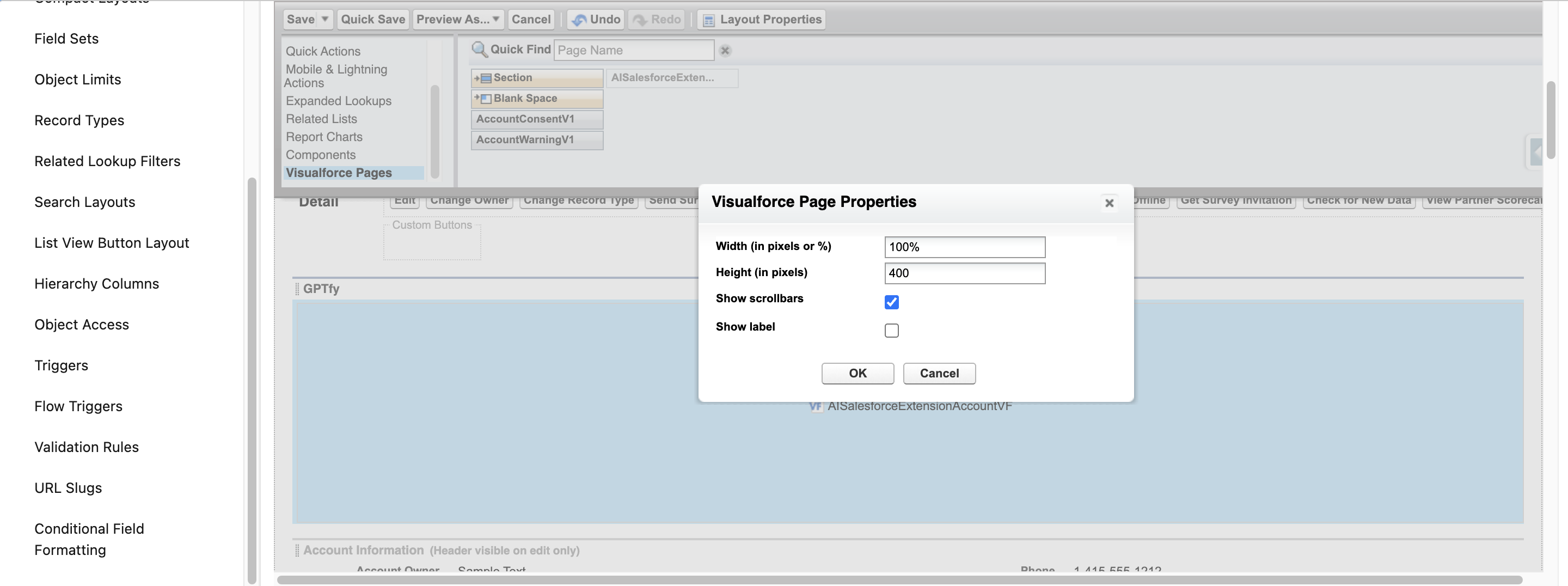
Configure Outlook Integration
- Go to Setup and search for “Outlook Integration And Lightning Sync.”
- Enable the Outlook Integration feature.
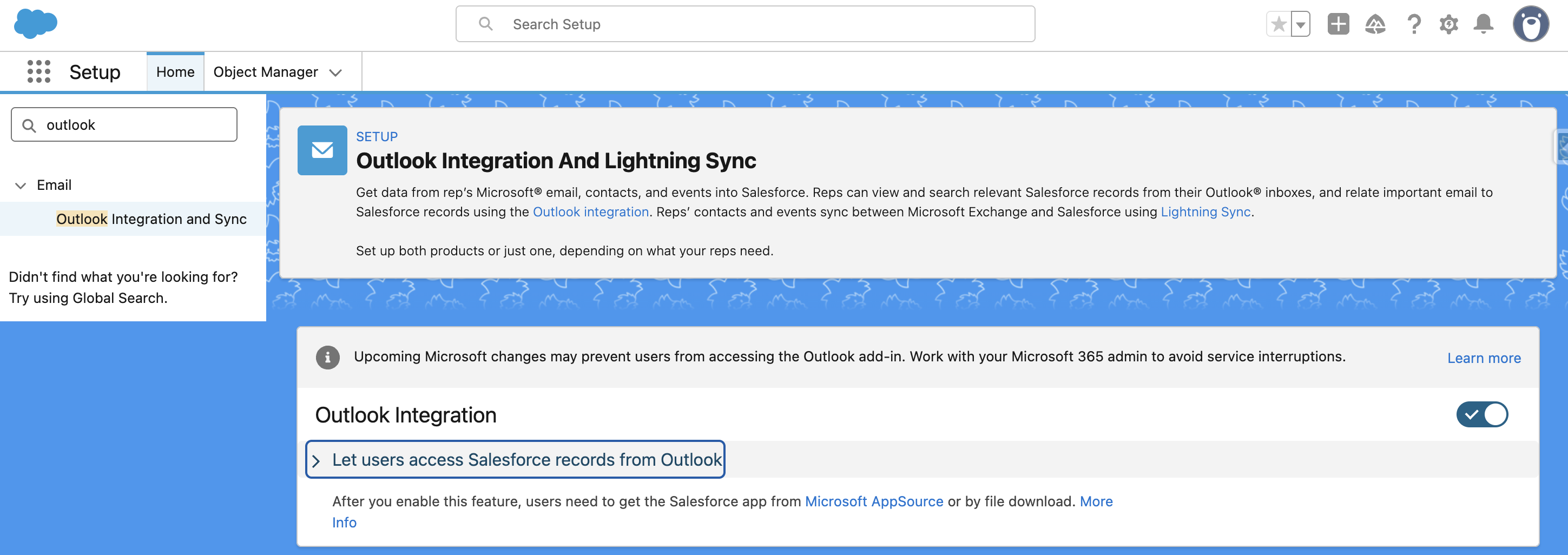
- In the “Microsoft® Outlook® Web App Domain” section, click “New.”
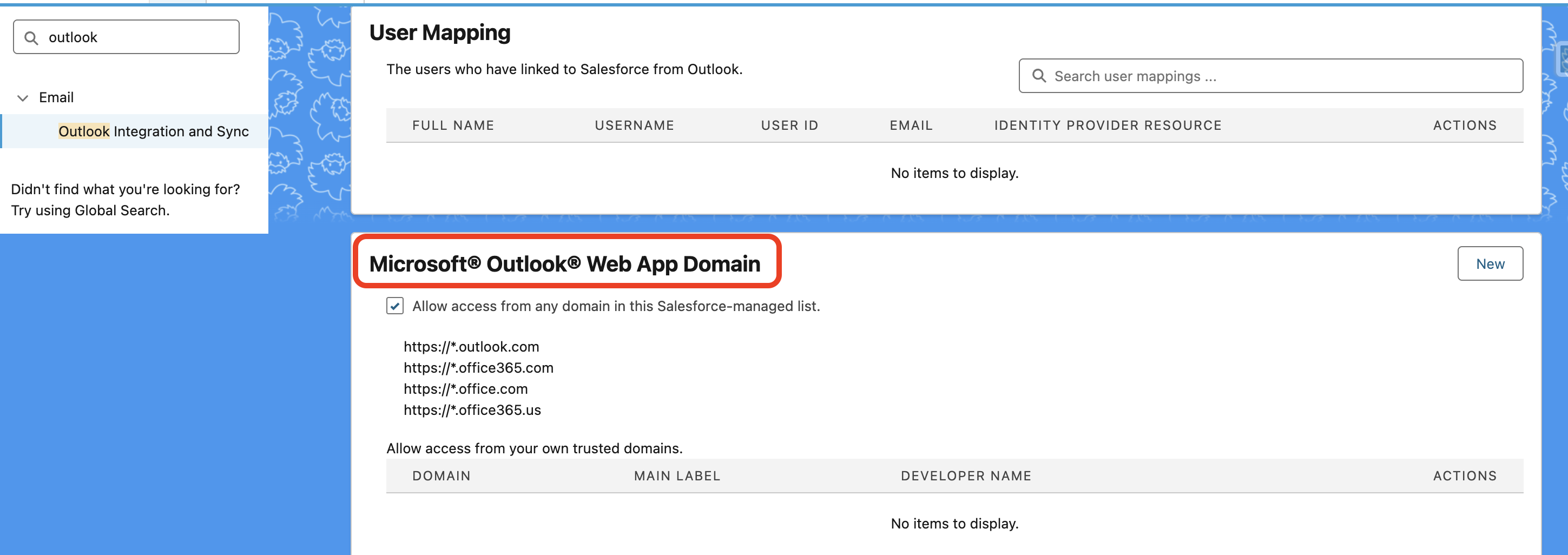
- Fill in the information as directed and save.
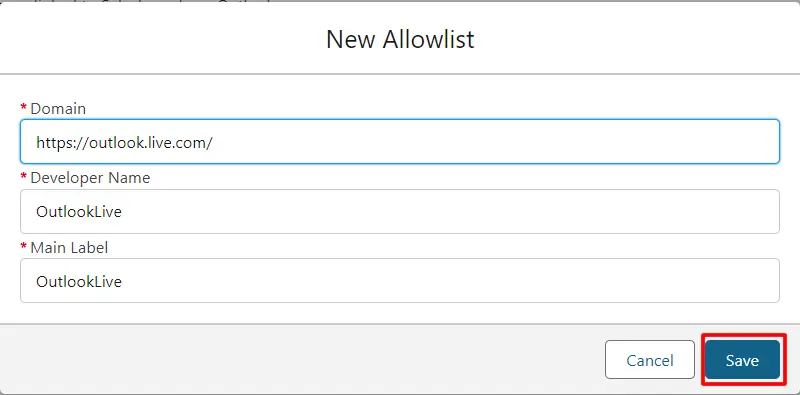
Connecting Salesforce Org with Outlook
Now that Allowlist has been added:
- Login to Outlook 365 web version.
- Click on the three dots to log in to Salesforce org.
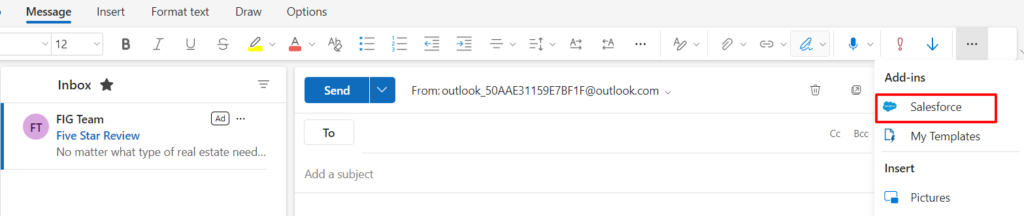
- Confirm the connection.
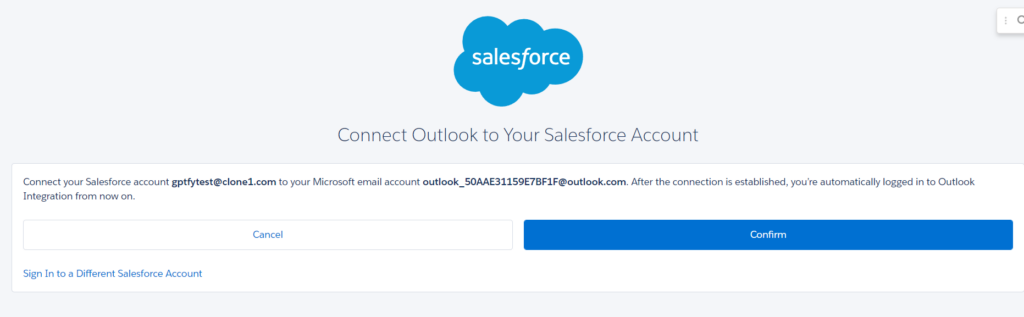
- Salesforce org is now connected with Outlook; you can view Account records!
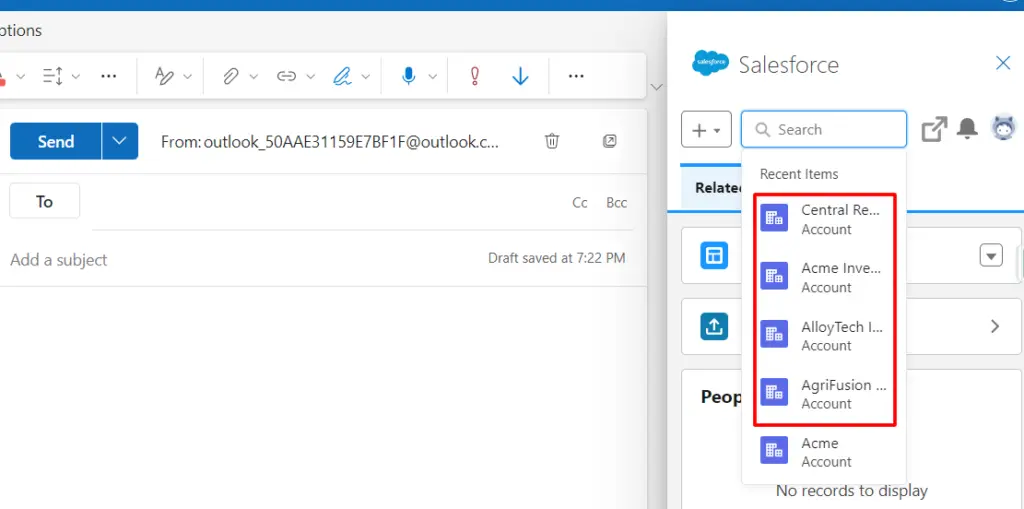
- Active prompts are visible in the GPTfy console by opening any Account record, and the user can run those prompts.
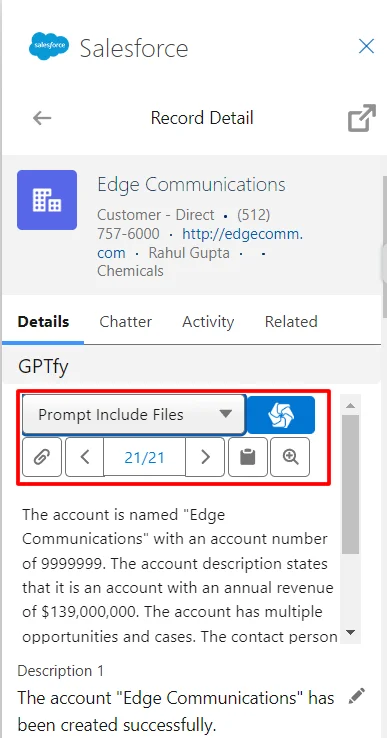
- After running a prompt, the response appears in the Salesforce Extension frame.
- Use scrollbars to view the complete response.
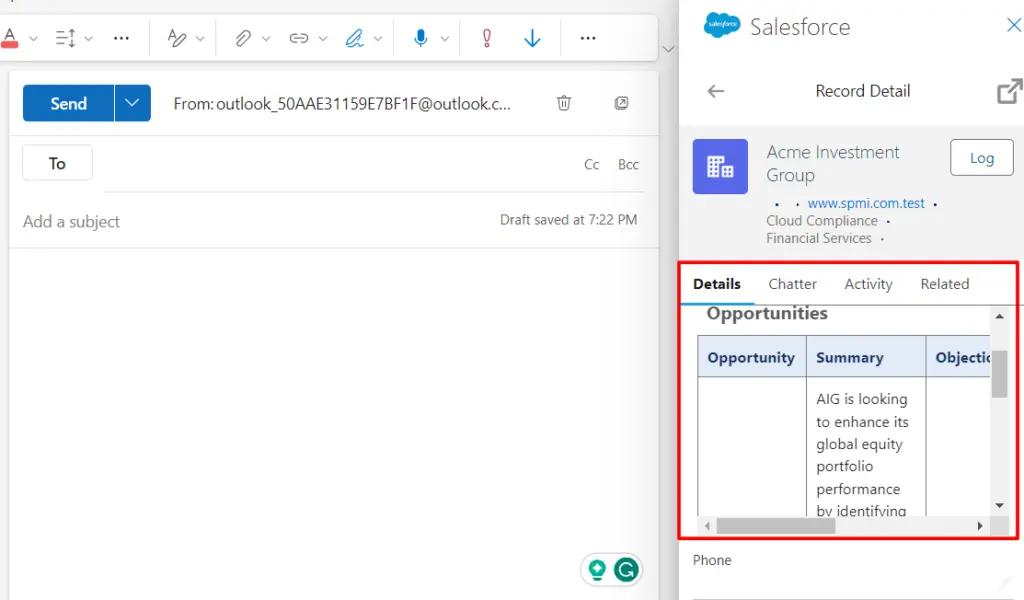
- Copy responses and paste them into the email body for seamless communication.
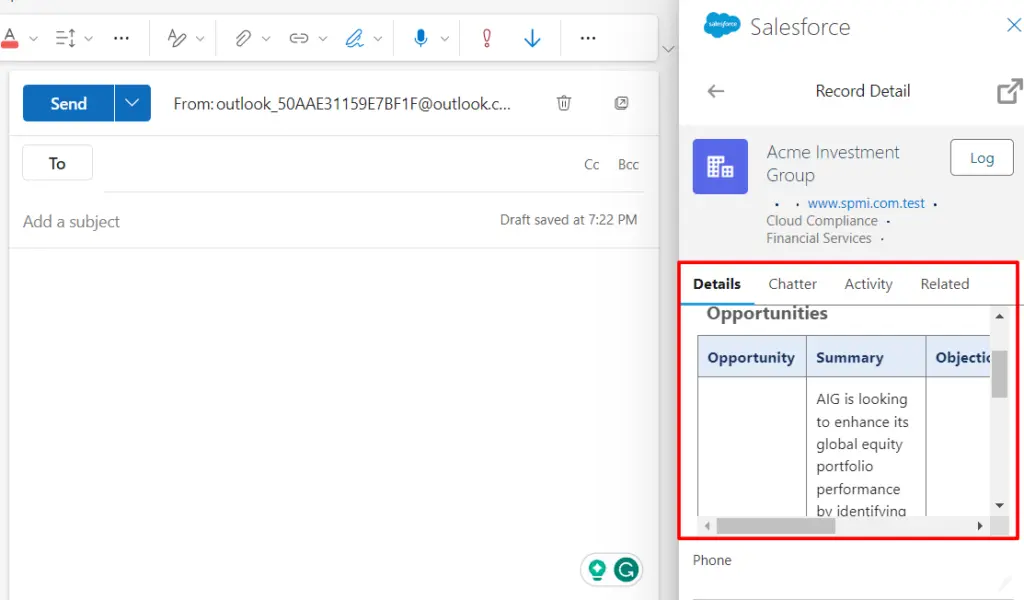
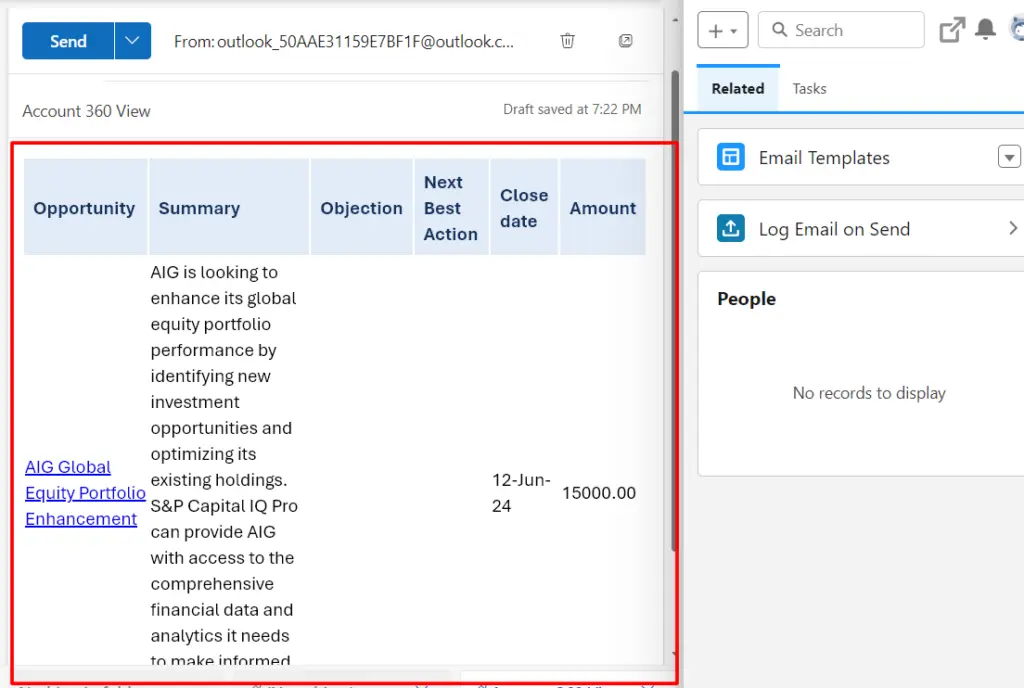
Congratulations!
You’ve successfully integrated Outlook with Salesforce and can now utilize GPTfy to enhance your responses.
Benefits
Personalized and Prompt Responses
Reduce response times and enhance the quality of communication.
Streamlined Workflow
No more switching tabs! You can access Salesforce records, run prompts, and generate responses in your emails without interruption.
Centralized Communication
By consolidating communication channels, ensure consistency and clarity in messaging.
Related Articles and Resources
Salesforce’s official documentation on Outlook Integration
This guide provides comprehensive information on integrating Salesforce with Microsoft Outlook.