Configure AI Settings
Configure Retention, Preferences, Licensing, and Voice for Secure, Custom AI Usage
The AI Settings GPTfy gives you control over how your org manages data retention, feature toggles, licensing, and voice-to-text AI. These settings are accessible through the Cockpit → Advanced → AI Settings tile and are grouped under four key tabs:
- Data Retention
- Preferences
- Voice Configuration
- Licenses
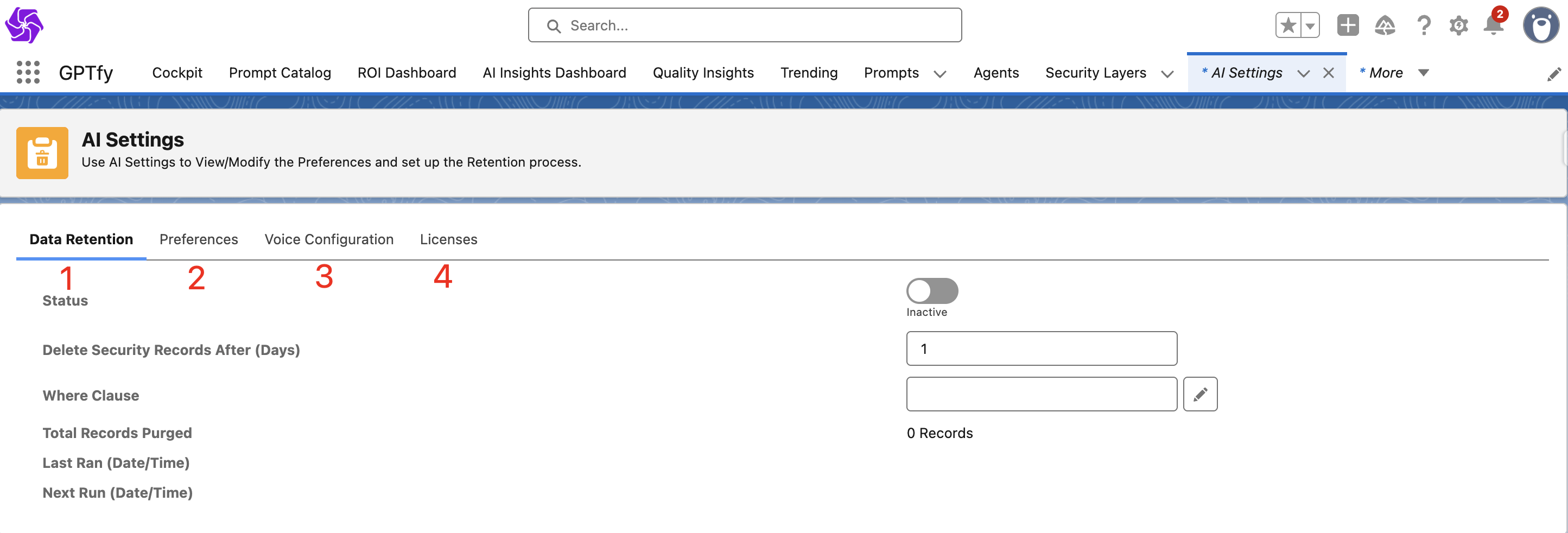
1. Data Retention
Challenge
Over time, Security Audit records can accumulate, impacting org performance.
Solution
Use GPTfy’s Retention settings to automatically purge AI Security Audit records after a specified number of days.
How to Configure Retention:
Step 1: Open the Retention Tab
Navigate to: Cockpit → Advanced → AI Settings → Data Retention
Step 2: Activate Retention Settings
- Enable the toggle for retention
- In the Delete Security Records After (Days) field, enter how many days records should be kept (e.g.,
30) - This value must be greater than 0
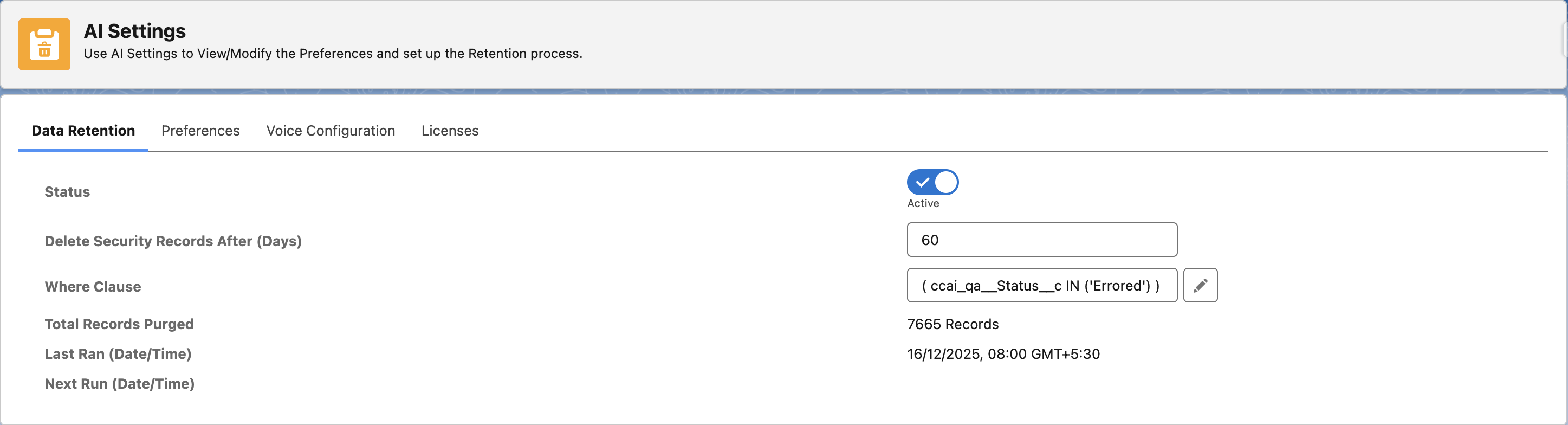
Step 3: (Optional) Add a WHERE Clause Filter
- Use the pencil icon to open the query builder
- Define additional filtering logic (e.g., delete records only from specific prompts)
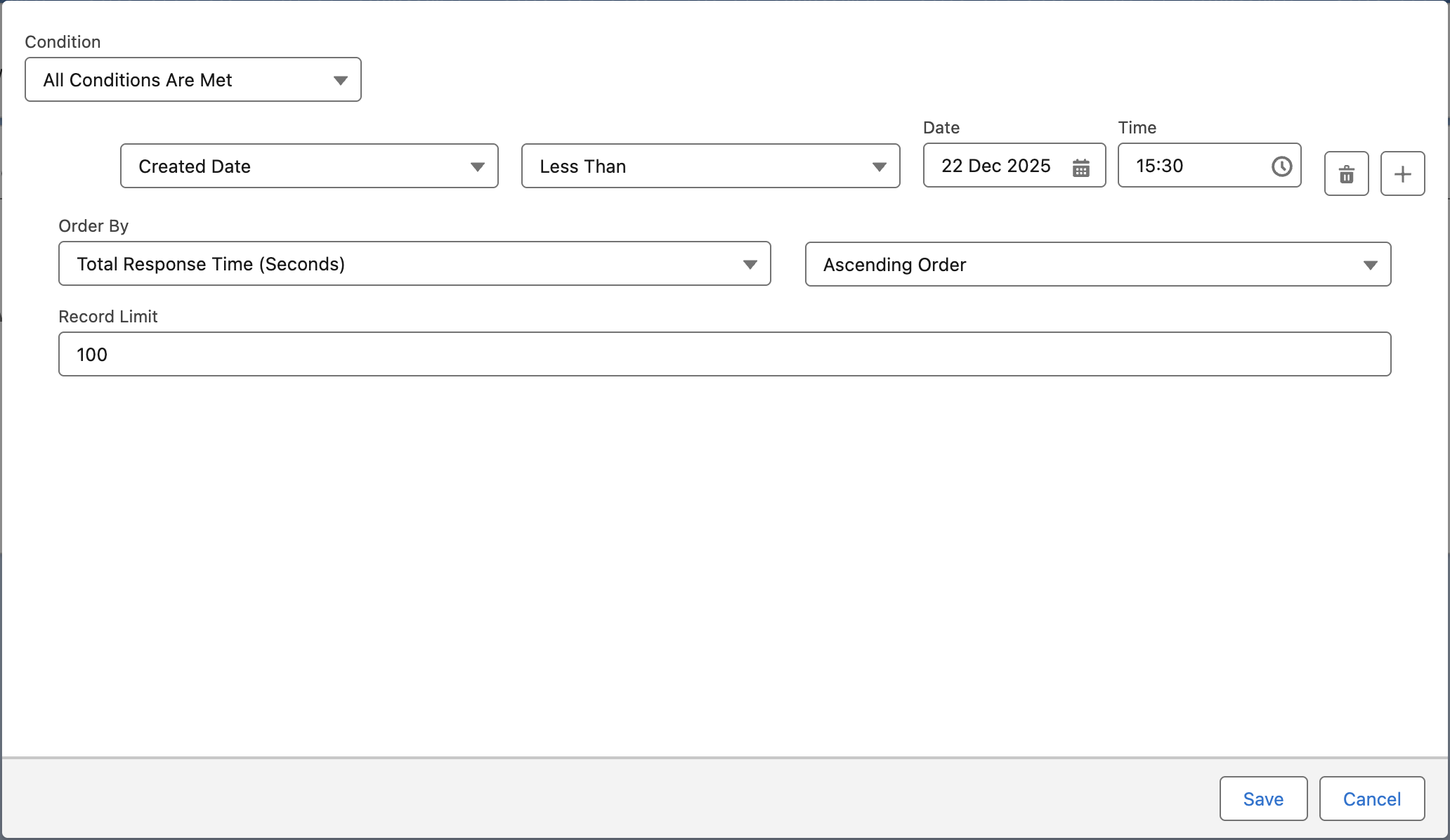
Step 4: Schedule Retention Job
- After the toggle is enabled, you will see the below pop-up window to enter time.
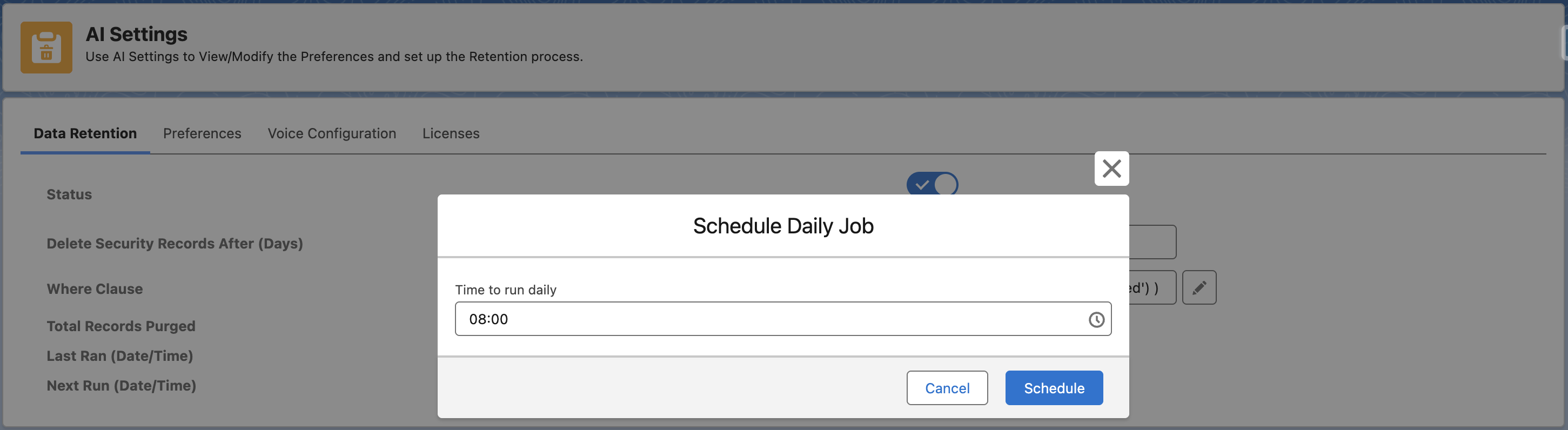
Step 5: Monitor Retention Activity
View key fields:
- Total Records Purged
- Last Ran (Date/Time)
- Next Run (Date/Time)
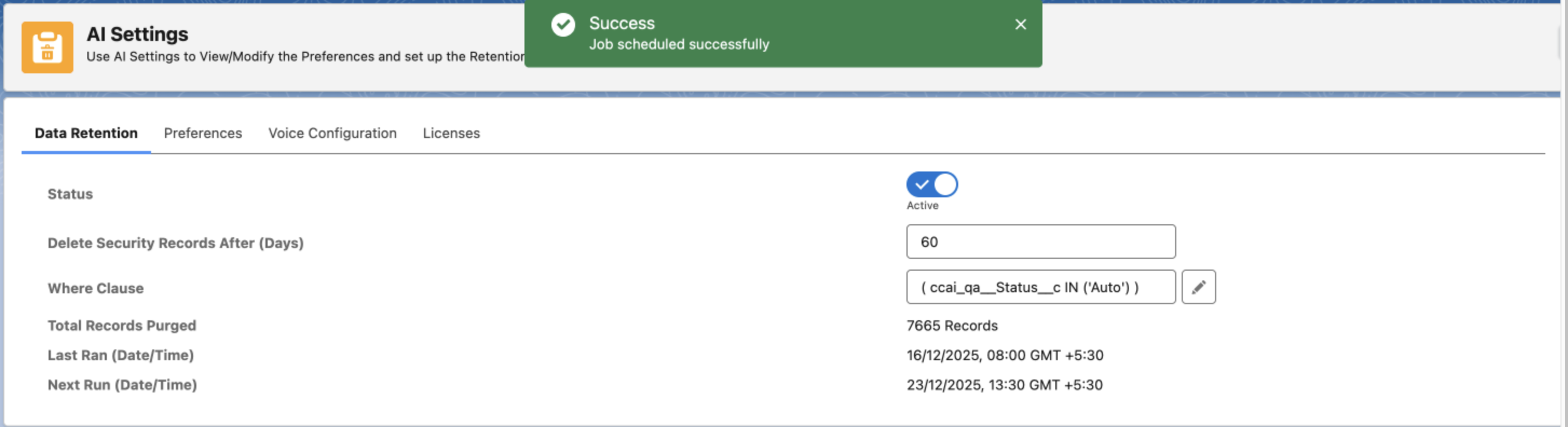
2. Preferences
Challenge
Admins often need to adjust UI features and backend behaviors for specific org needs.
Solution
The Preferences tab provides toggle-based controls to enable or disable specific features in GPTfy.
Available Preferences
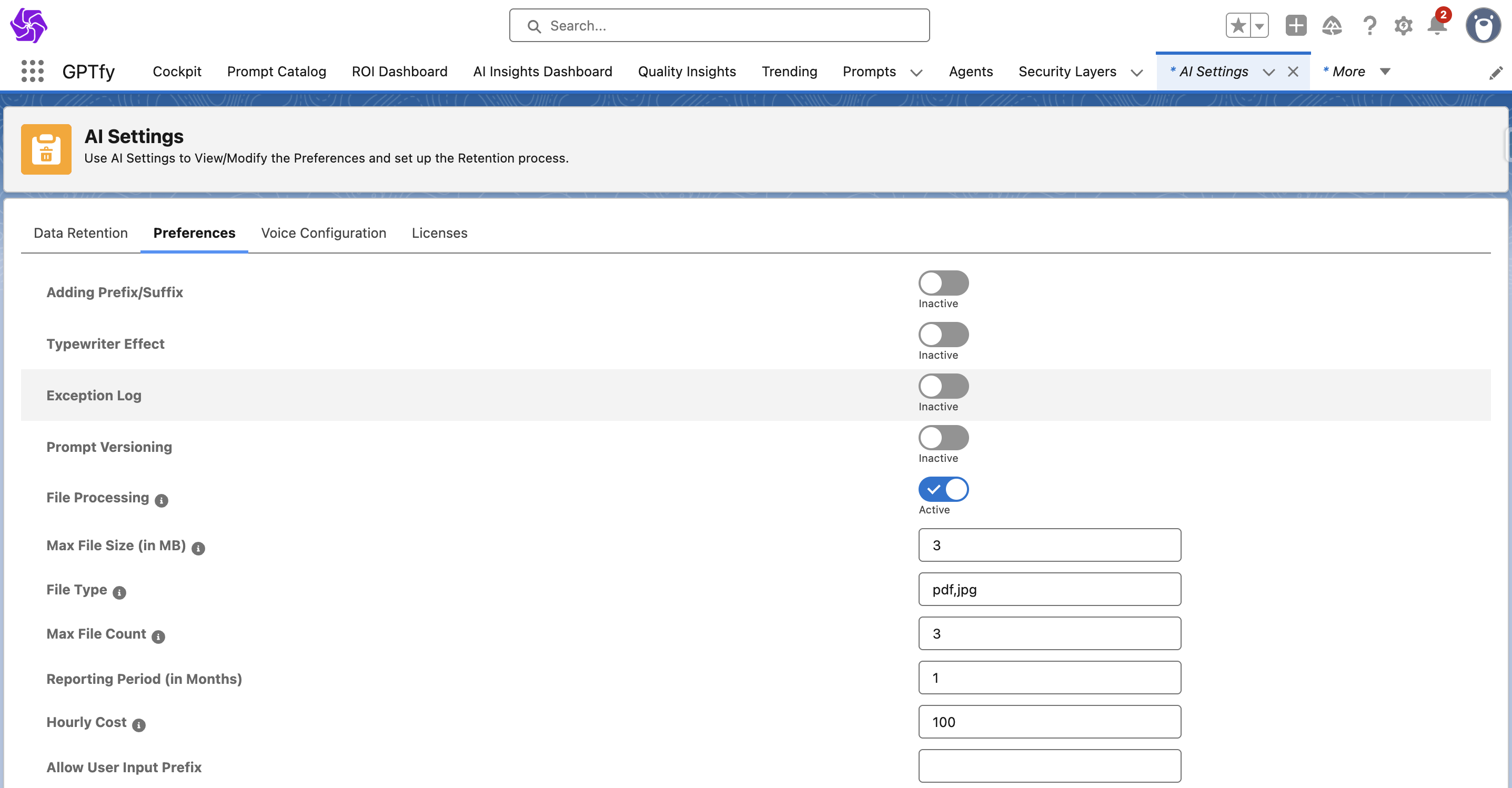
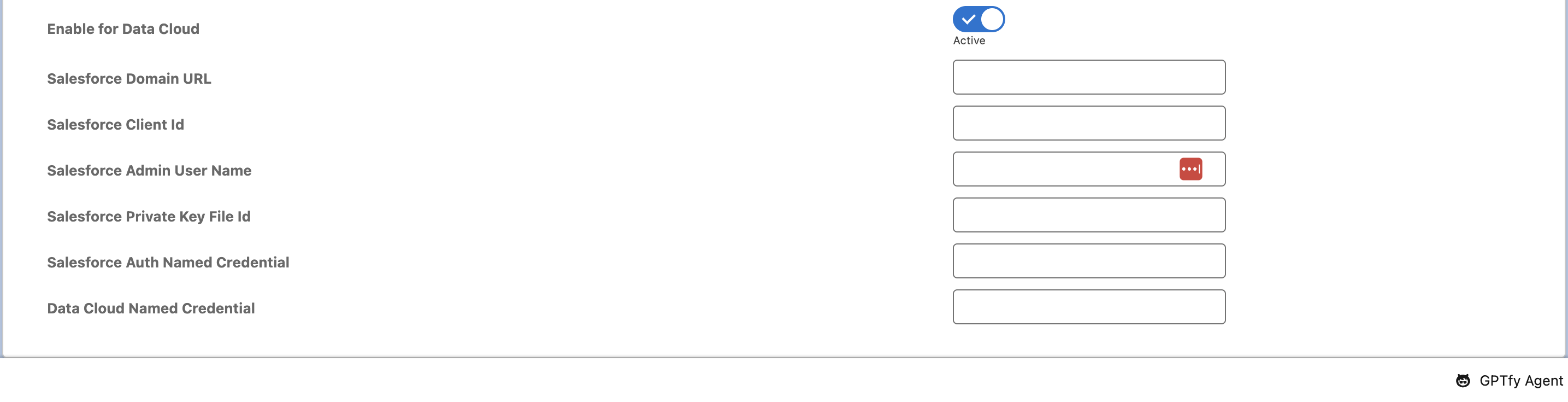
| Preference | Description |
|---|---|
| Adding Prefix/Suffix | Adds configured text before/after prompt components |
| Typewriter Effect | Displays responses in a typewriter-style animation in the console |
| Exception Log | Logs system-level exceptions to aid debugging |
| Prompt Versioning | Enables prompt version history (JSON stored in ContentVersion) |
| File Processing | Allows prompts to include attached files for AI processing |
| Max File Size (MB) | Limit file size for attachments (default: 3 MB) |
| File Type | Define accepted file types (e.g., pdf, jpg) |
| Max File Count | Set how many files can be attached to a prompt |
| Reporting Period (Months) | Defines how many months of usage tracking data are shown |
| Hourly Cost | Used in ROI calculations for saved time vs. employee cost |
| Allow User Input Prefix | Users can now add additional instructions to a prompt while sending to AI |
| Enable for Data Cloud | Customer data platform on Salesforce that ingests, unifies, segments, and activates data across Salesforce and external systems |
| Salesforce Domain URL | Copy your org's domain URL and enter it in this field. You can find the domain URL in Setup → My Domain |
| Salesforce Client Id | Copy the Consumer Key from the Connected App created for Data Cloud and enter it in this field |
| Salesforce Admin User Name | Provide your username in this field |
| Salesforce Private Key File Id | Provide the recordID of your uploaded private key file in your org |
| Salesforce Auth Named Credential | Provide the API name of the named credential created which is responsible for getting the access token to data cloud by using the JWT tokens |
| Data Cloud Named Credential | Provide the API name of the named credential created for fetching the data from the data cloud objects |
3. Voice Configuration
Challenge
Sales and service users often struggle to type detailed notes after calls.
Solution
GPTfy Voice lets users record and transcribe conversations directly within Salesforce. Transcripts can trigger follow-up actions like creating events or notifications.
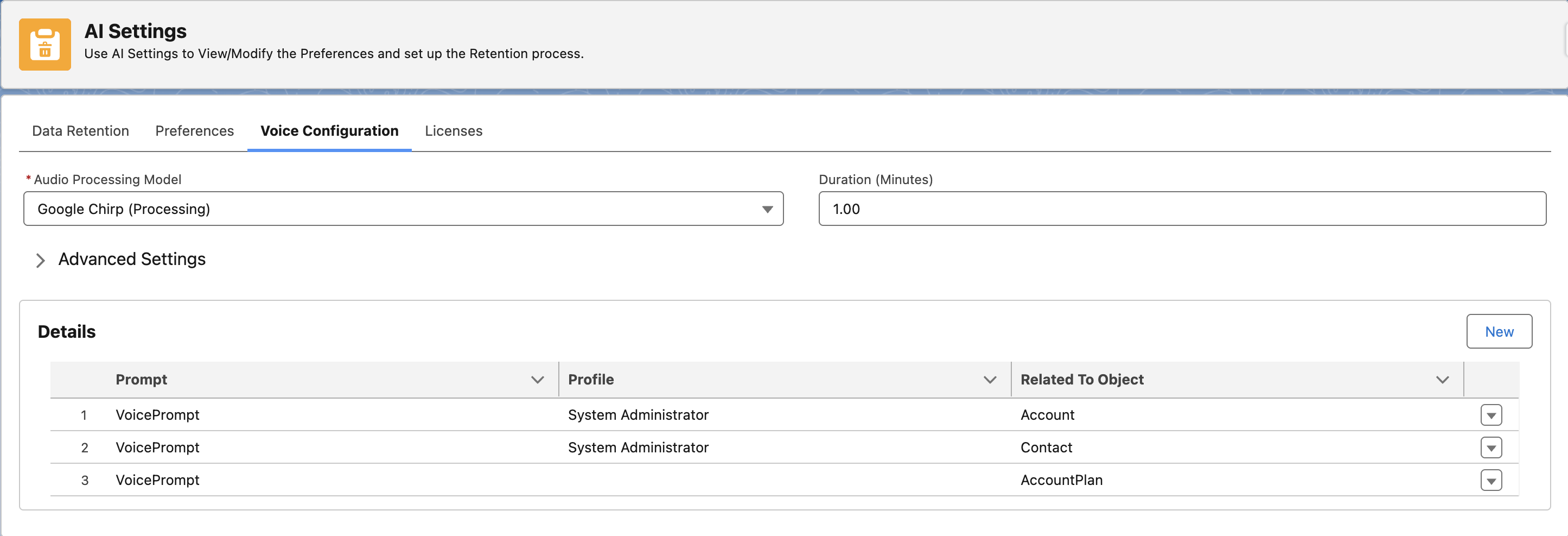
Key Features
- Supports Google Chirp and Kensho Scribe models
- Synchronous mode: Transcribes recordings up to 30 seconds
- Asynchronous mode: Supports longer voice notes (up to 3 minutes)
- Auto-creates events and notifications based on the transcribed output
Requirements
- An active prompt on Content Version
- An Enterprise license
- Configuration of prompt and profile mappings under the Voice Configuration tab
To Enable
- Add Voice Recorder and Audio Listener components to record pages
- Configure prompt mappings and AI model settings in the Voice Configuration tab
- Activate async mode (optional) with polling options and duration settings
4. Licenses
Challenge
Access to premium features must be secured and scalable across user types.
Solution
GPTfy uses license-based access management. The Licenses tab lets you view your current plan and usage.
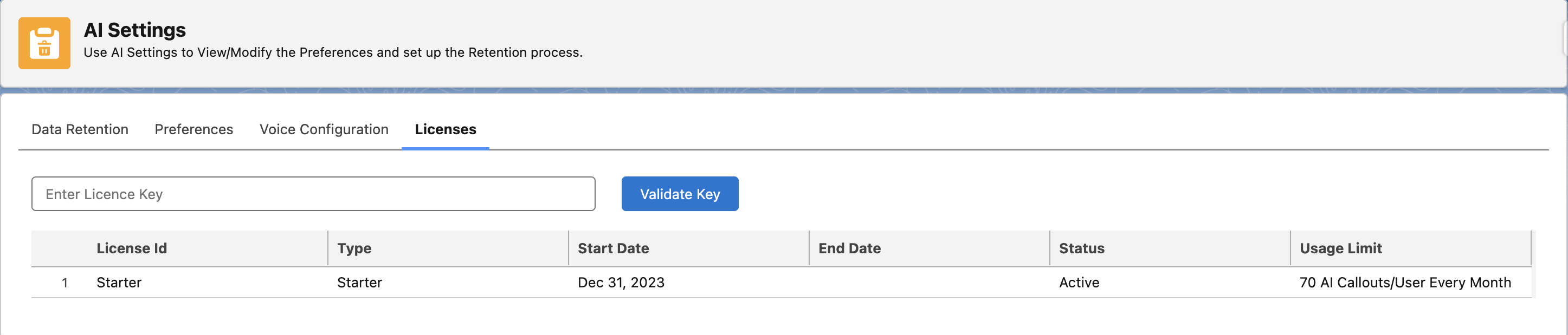
License Types
| Type | Description |
|---|---|
| Starter | Free plan with a monthly limit of 70 calls per user |
| Pro | Paid plan with increased limits and advanced feature access |
| Enterprise | Full feature set including AI Mass Processing and Voice Configuration |