Configure GPTfy Permission Sets
GPTfy offers five key permission sets to manage user access based on roles and responsibilities within your Salesforce org.
- GPTfy Admin
- GPTfy User
- GPTfy Portal User
- GPTfy Reporting User
- GPTfy Voice User
Grant the right level of access for every type of user
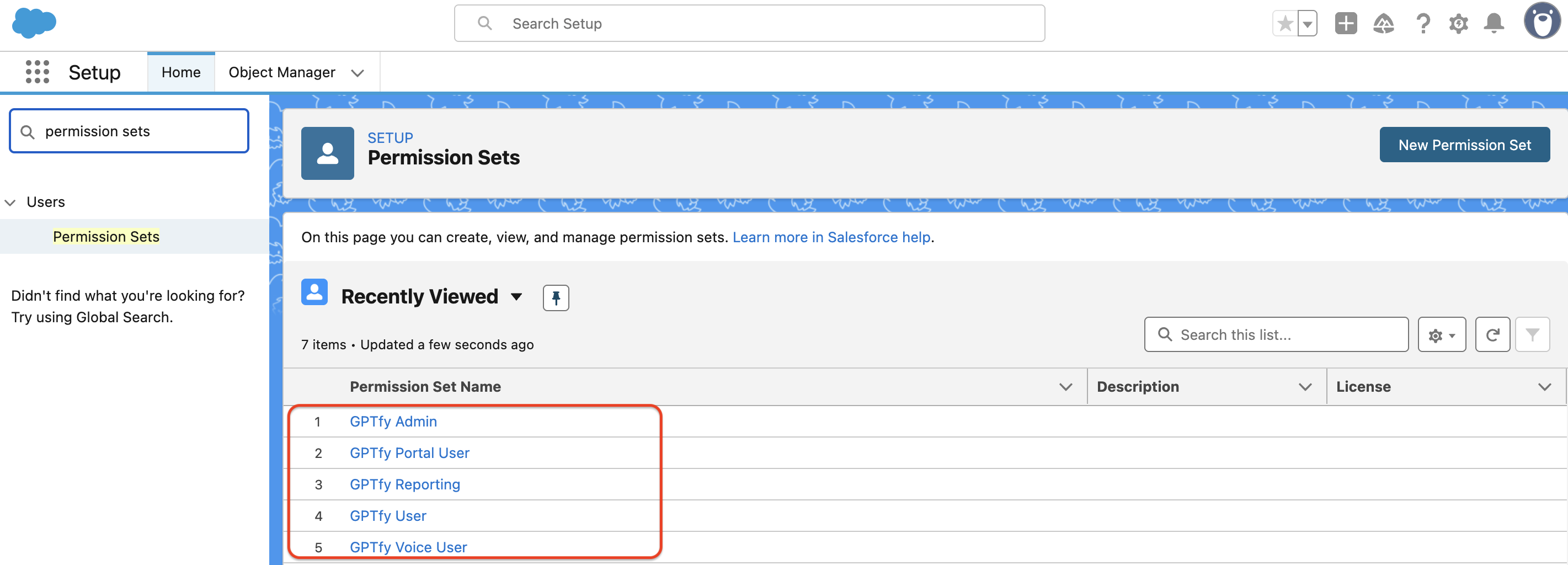
1. GPTfy Admin — Full Configuration Access
Purpose:
For users responsible for configuring and managing the GPTfy application.
Grants access to:
- Setup Wizard and Cockpit
- AI Models and Prompt Builder
- Data Context Mapping and Security Layers
- GPTfy Console and Mass Processing features
- Security Audit logs and Exception tracking
- AI Settings (Licenses, Preferences, Retention, Voice Config)
How to assign:
- Go to Setup → Quick Find → Permission Sets
- Select GPTfy Admin
- Click Manage Assignments → Add Assignments
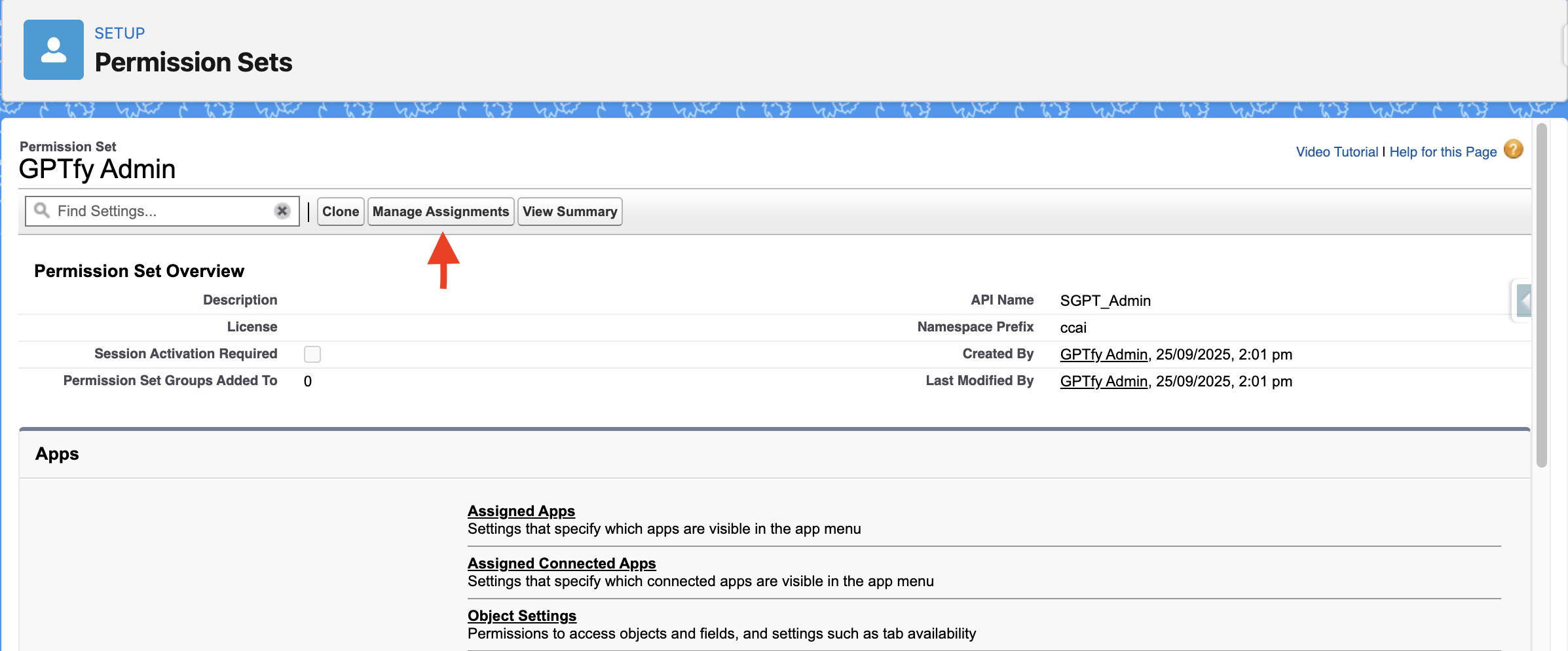
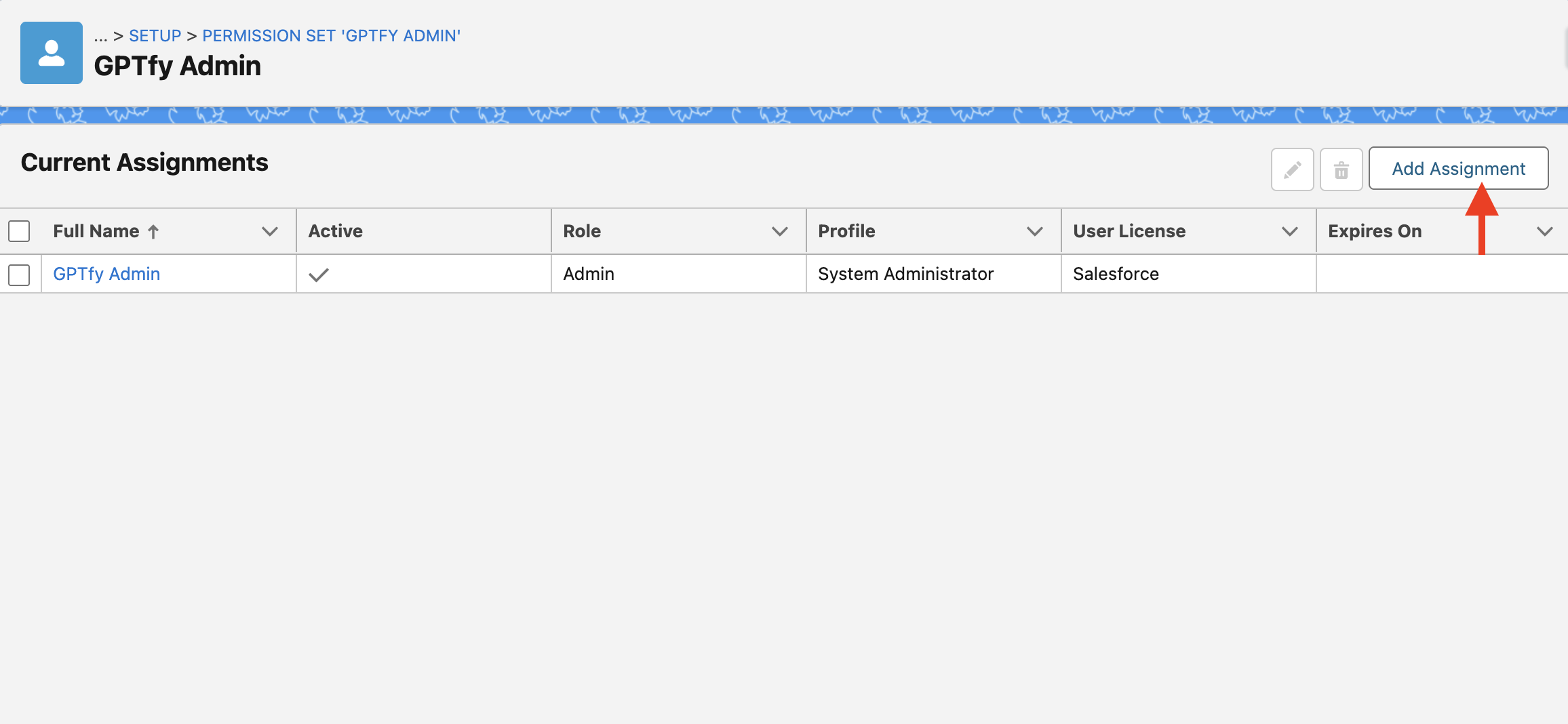
- Choose users and click Next → Assign → Done
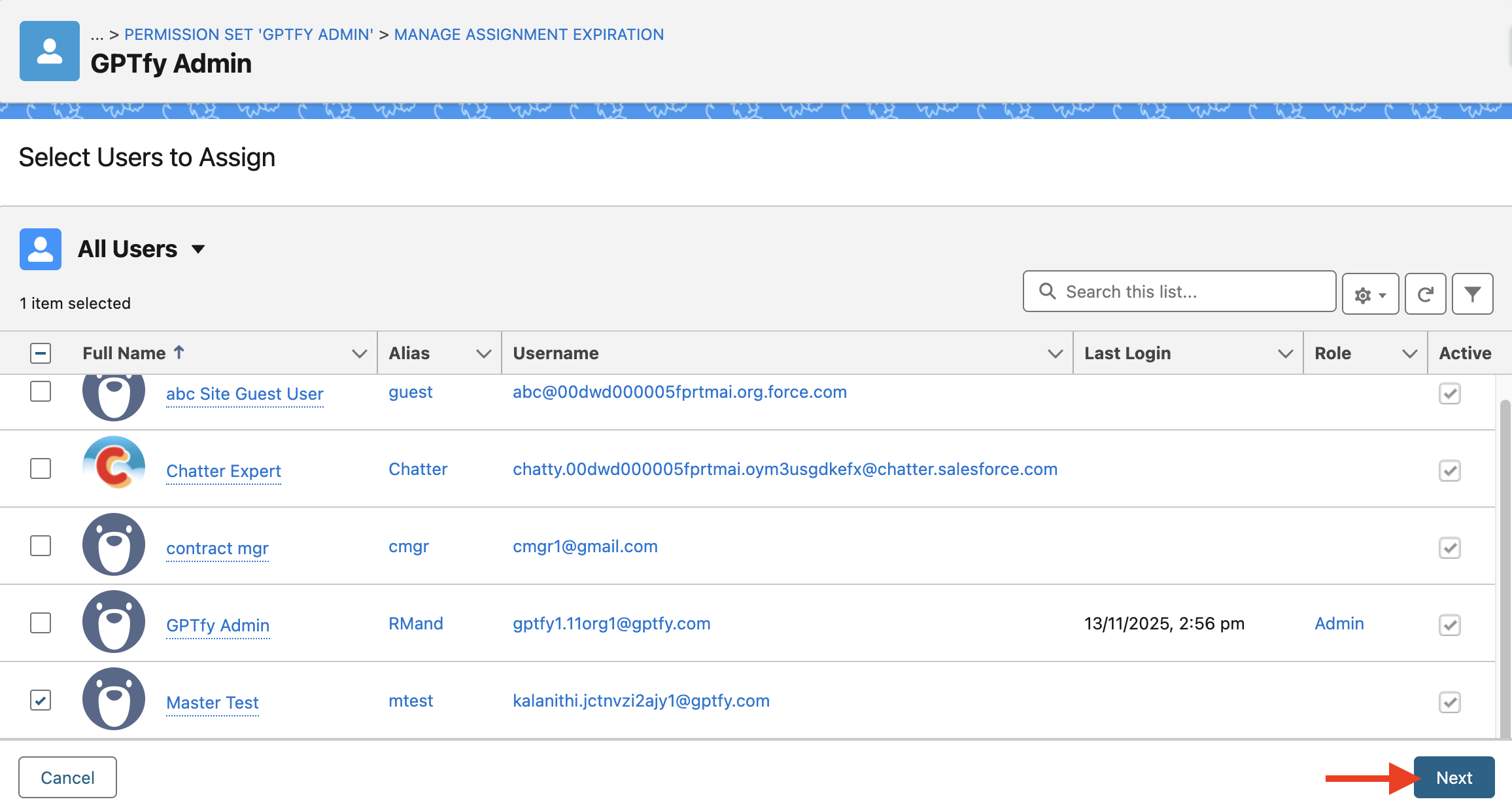
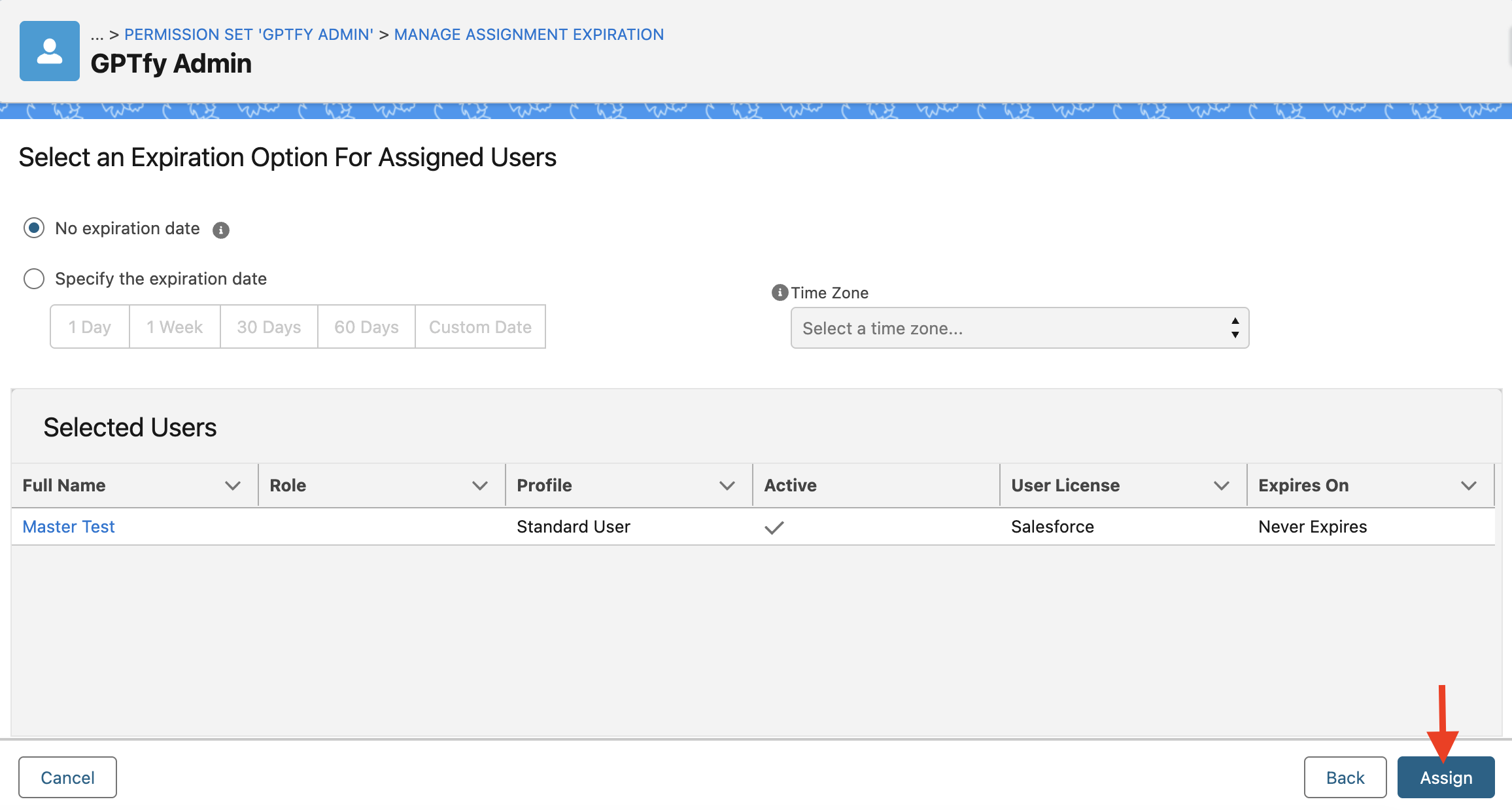
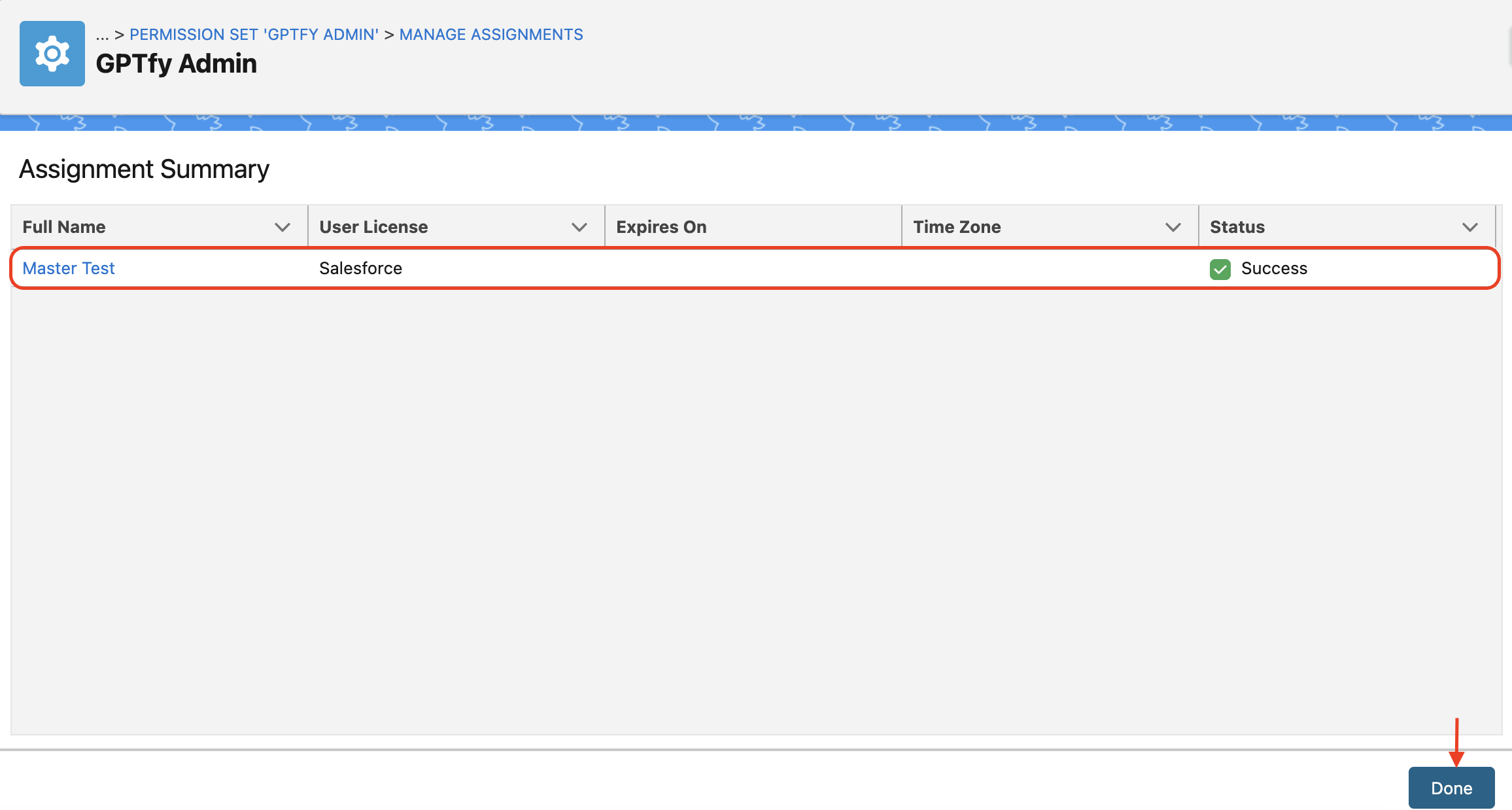
2. GPTfy User — Run Prompts and Interact with Console
Purpose:
For end-users who will use GPTfy features directly on records, such as Sales, Service, or Marketing team members.
Grants access to:
- GPTfy Console on supported objects
- Ability to run prompts and see AI responses
- Feedback submission and task/event creation from responses
- View non-sensitive information (no access to security audits)
How to assign:
- Go to Setup → Quick Find → Permission Sets
- Select GPTfy User
- Click Manage Assignments → Add Assignments
- Select users and proceed through Next → Assign → Done
3. GPTfy Portal User — Limited Access for Community/Portal Users
Purpose:
For users accessing GPTfy features via Experience Cloud portals or external-facing interfaces.
Grants access to:
- GPTfy Console (limited to allowed objects and prompts)
- Run prompts with controlled visibility
- View only AI responses permitted for portal profile
Note: Useful for partners, customers, or community users with restricted access.
How to assign:
- Go to Setup → Quick Find → Permission Sets
- Select GPTfy Portal User
- Click Manage Assignments → Add Assignments
- Assign to users mapped to portal/community profiles
4. GPTfy Reporting — Dashboard-Only Access
Purpose:
For users who need read-only access to GPTfy dashboards without prompt execution or editing rights.
Grants Access To:
- GPTfy Dashboards
- ROI, AI Insight, and Quality dashboards
- No access to prompts, settings, or sensitive data
How to Assign:
- Go to Setup → Quick Find → Permission Sets
- Search for GPTfy Reporting and open it
- Click Manage Assignments → Add Assignments
- Choose users → Next → Assign → Done
Additional Step – Share Dashboard Access:
- In Salesforce, go to the App Launcher and search for Reports
- Navigate to All Folders → search GPTfy Home Page Reports
- Click the dropdown → Share → Add users and permissions
5. GPTfy Voice — Voice Console Access Only
Purpose:
For users who need access solely to voice recording and transcription features.
Grants access to:
- Voice Recorder component on record pages
- Submit voice notes and receive transcript responses
Does NOT include:
- GPTfy Console or prompt execution
- Audit log, cockpit, or setup access
Prerequisite:
User's profile must be listed in the Voice Configuration Details tab under AI Settings.
How to assign:
- Go to Setup → Quick Find → Permission Sets
- Select GPTfy Voice
- Click Manage Assignments → Add Assignments
- Select users → Next → Assign → Done
Best Practice Combinations
| User Type | Recommended Permission Sets | Notes |
|---|---|---|
| Admin | GPTfy Admin + GPTfy User + GPTfy Voice | Full access including configuration and voice |
| Internal (Sales/Service) | GPTfy User | Run prompts on records |
| External/Portal | GPTfy Portal User | Controlled, prompt-level access |
| Voice-only User | GPTfy Voice | Can only use voice features |
| Reporting User | GPTfy Reporting | Dashboard view only |
| Mixed Role (Voice + Reporting) | GPTfy Voice + GPTfy Reporting | Voice feature plus reports |