GPTfy Standard User Access Guide
This guide outlines how Standard Users can interact with GPTfy within Salesforce, including the permissions required and how to enable key functionality like prompts, plugins, and GPTfy Voice.
Setting Up Access for Standard Users
1. Assign the ‘GPTfy User’ Permission Set
To allow a Standard User to run GPTfy prompts:
- Assign the ‘GPTfy User’ Permission Set to the user to enable access to required GPTfy features.
2. Add the User to the License
- Go to: Installed Packages → GPTfy → Manage Licenses → Add Users
- Add the user from the list. This step is necessary for the user to execute prompts.
Salesforce setup page showing the assignment of the "GPTfy User" permission set to a standard user for restricted access to GPTfy.
Prompt Access Control
Prompts can be configured to run only for specific user profiles using the Prompt Availability Section:
- Field: Profile (multi-select picklist)
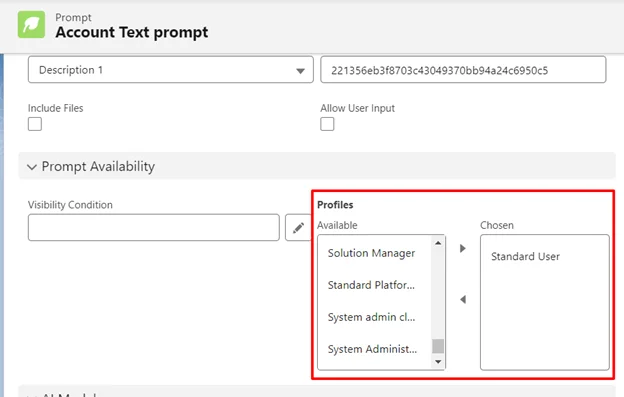
If the picklist is:
- Empty: All users can see and run the prompt.
- Populated: Only users with the selected profiles will see and be able to execute the prompt.
Configuration page showing the Prompt Availability settings with Standard User profile selected to restrict prompt access to specific users.
Note: If ‘Standard User’ is selected, only those with that profile will see the prompt in the GPTfy Console.
GPTfy Console and Audit Viewing Limitations
Standard Users can run prompts on the GPTfy console and view Security Audit IDs, but they cannot click to access the full audit record. Audit links are masked for compliance, and only admins can drill into response context and logs.
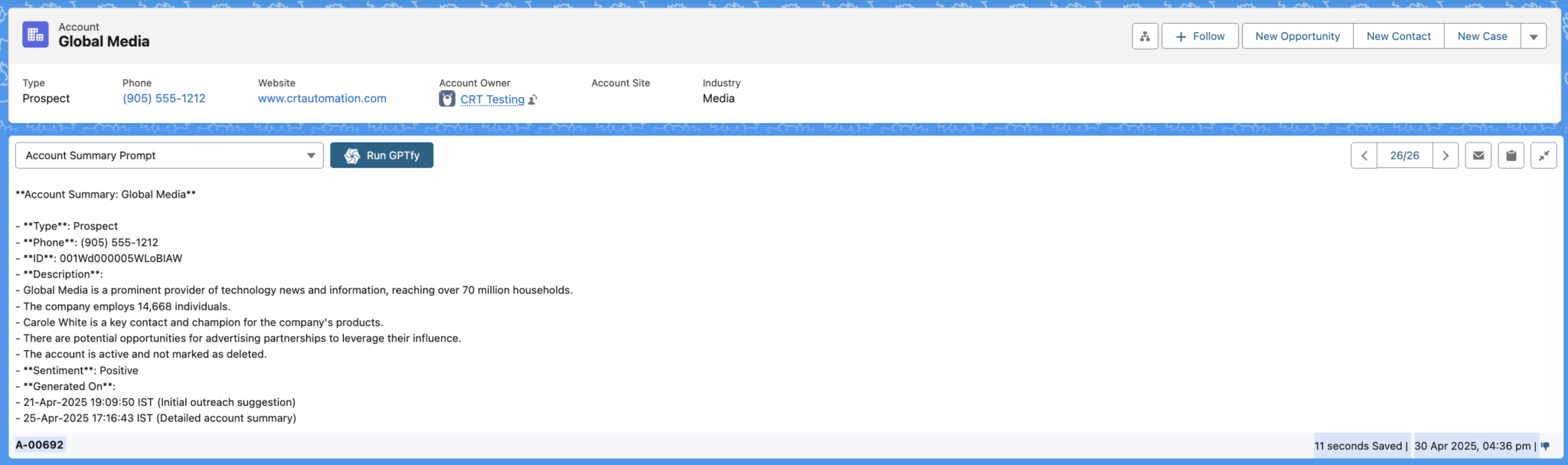
Invoking GPTfy via Email Plugins
Standard Users can run GPTfy prompts using Salesforce plugins in email clients:
1. Gmail Plugin
- Prompts can be run directly from within Gmail using the Salesforce plugin.
- The response is shown in the GPTfy console.
Note: Security Audit Record numbers appear as plain text, not clickable links.
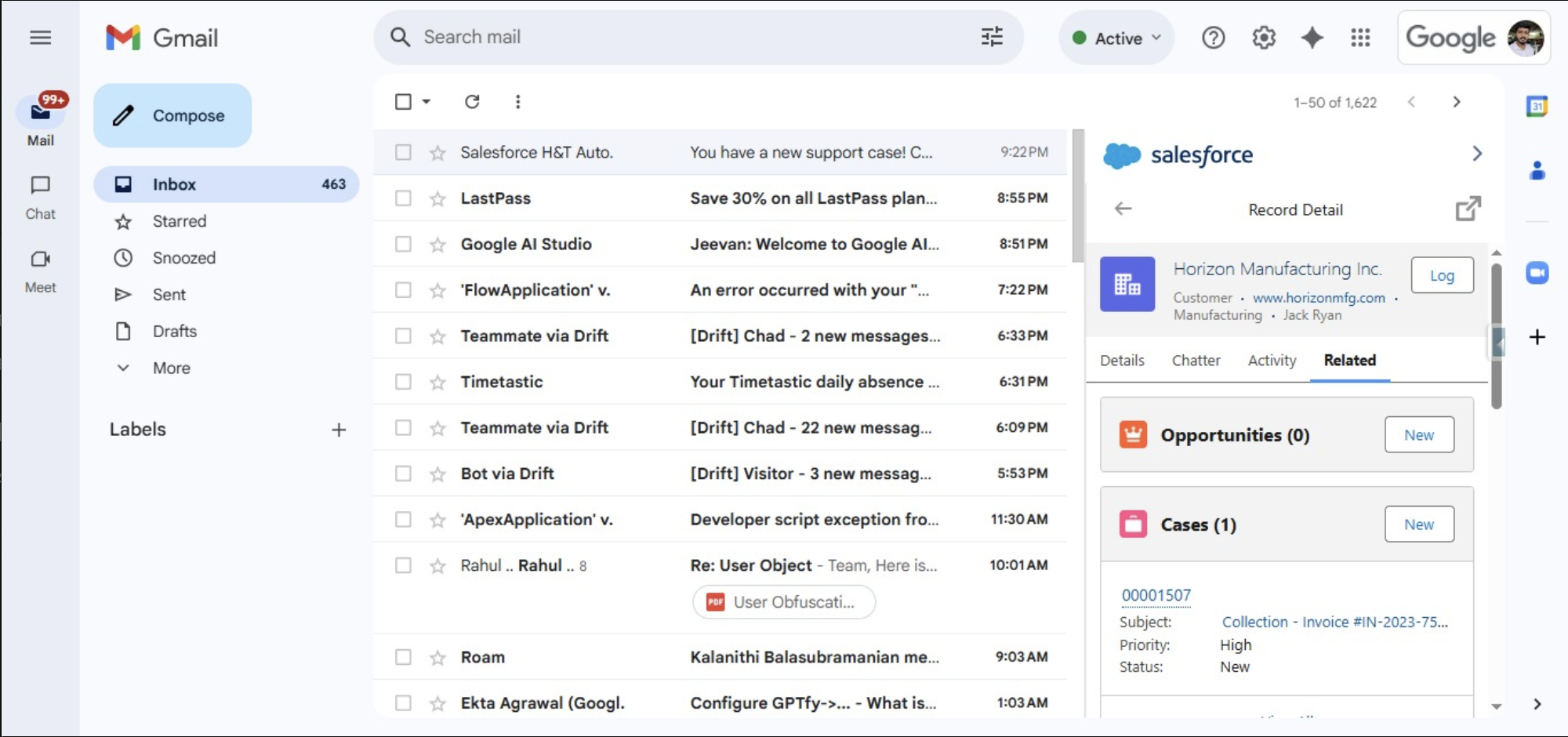
2. Outlook Plugin
- Supports the same functionality as Gmail.
- Responses are visible in the console, but record links are disabled for Standard Users.
Using GPTfy Voice as a Standard User
GPTfy Voice allows Standard Users to record audio notes, which are automatically transcribed and attached to records. This is ideal for updating opportunities or cases while on the go.
Prerequisites
To enable GPTfy Voice for a Standard User:
- The org must have an Enterprise license.
- The Voice Recorder component must be added to the record page.
- A Google Chirp/Kensho model must be configured under AI Settings → Voice Configuration.
- A prompt must be created on the ContentVersion object.
- The Transcript field must be added to the ContentVersion layout.
How to Use GPTfy Voice
-
Access the Voice Recorder
- Found on supported record pages. If missing, ask your admin to add the Voice Recorder component.
-
Record Audio
- Click the Voice button to start recording (under 30 seconds for synchronous transcription).
- Stop and upload when done.
- Transcript Generation
- The audio is sent to the configured AI model (e.g., Google Chirp).
- An MP3 file is attached to the record.
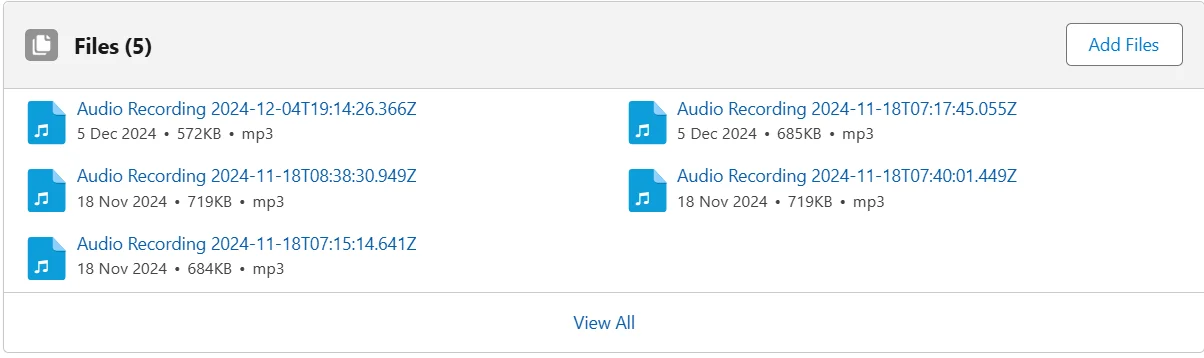
- The transcribed text is stored in the Transcript field of the ContentVersion object.
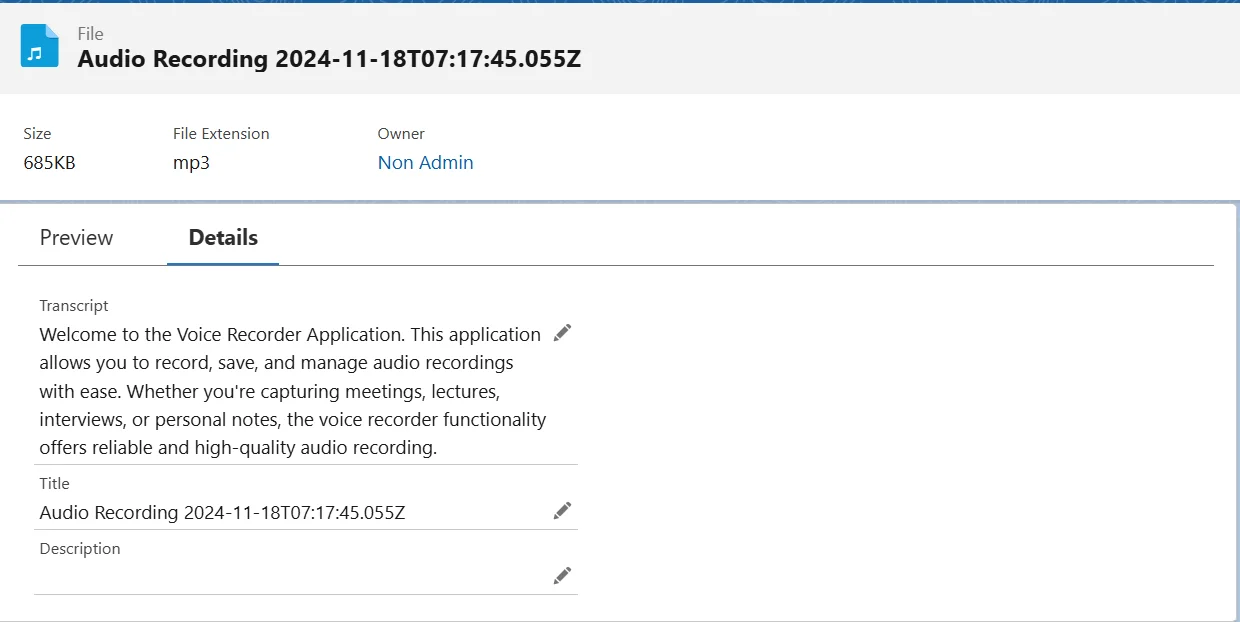
Detailed view of an audio recording file in GPTfy, showing the file size, format, owner, transcript, and title.