Configure Prompt Catalog in GPTfy
Organize and activate business-specific prompts by role and purpose
GPTfy��’s Prompt Catalog makes it easy to manage AI prompts based on business context and user access. You can create purpose-specific prompt groups, configure usage by object and record type, and control visibility by profile.
This guide walks you through setting up and customizing your Prompt Catalog to align with your business workflows.
Why It Matters
Managing prompts at scale can be complex. With GPTfy's Prompt Catalog, you can:
- Group prompts by business need or use case
- Control prompt availability based on user profiles
- Control Prompt availability based on permission sets
- Restrict prompts by record type or data conditions
- Create custom categories for better organization
Step-by-Step: Configure the Prompt Catalog
1. Open the Prompt Catalog
- From the App Launcher, open GPTfy
- Navigate to the Agentic → Prompt Catalog tab
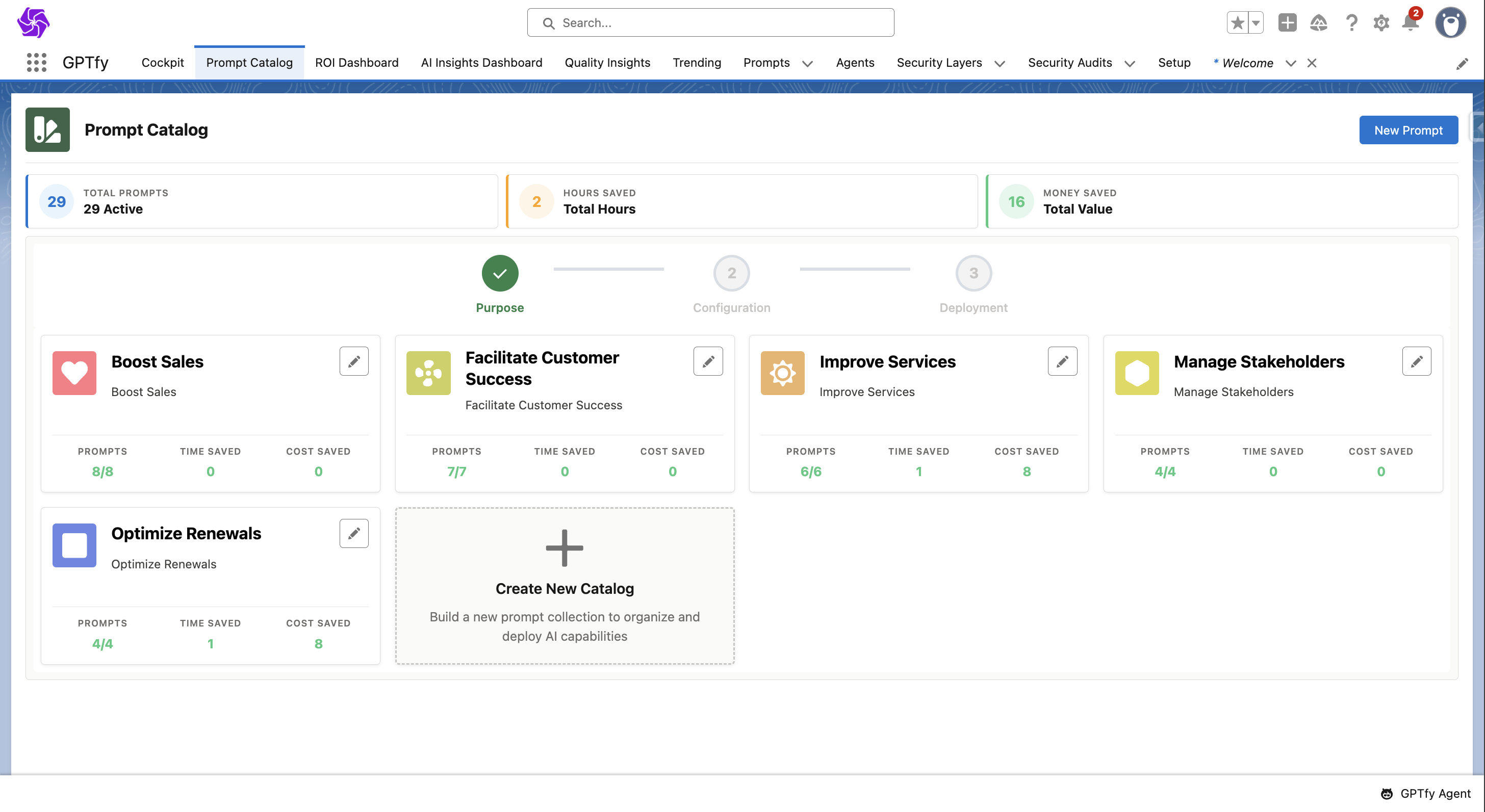
2. Select a Business Purpose
- You’ll see a list of business purpose cards
- Each card will display the number of deployed prompts, indicating how many are active and how many are inactive, all categorized by the same business purpose.
- Click a card to view its associated prompts
3. Review Prompts Under That Purpose
Each prompt will display:
- Prompt name
- Connection type
- Status (active/inactive)
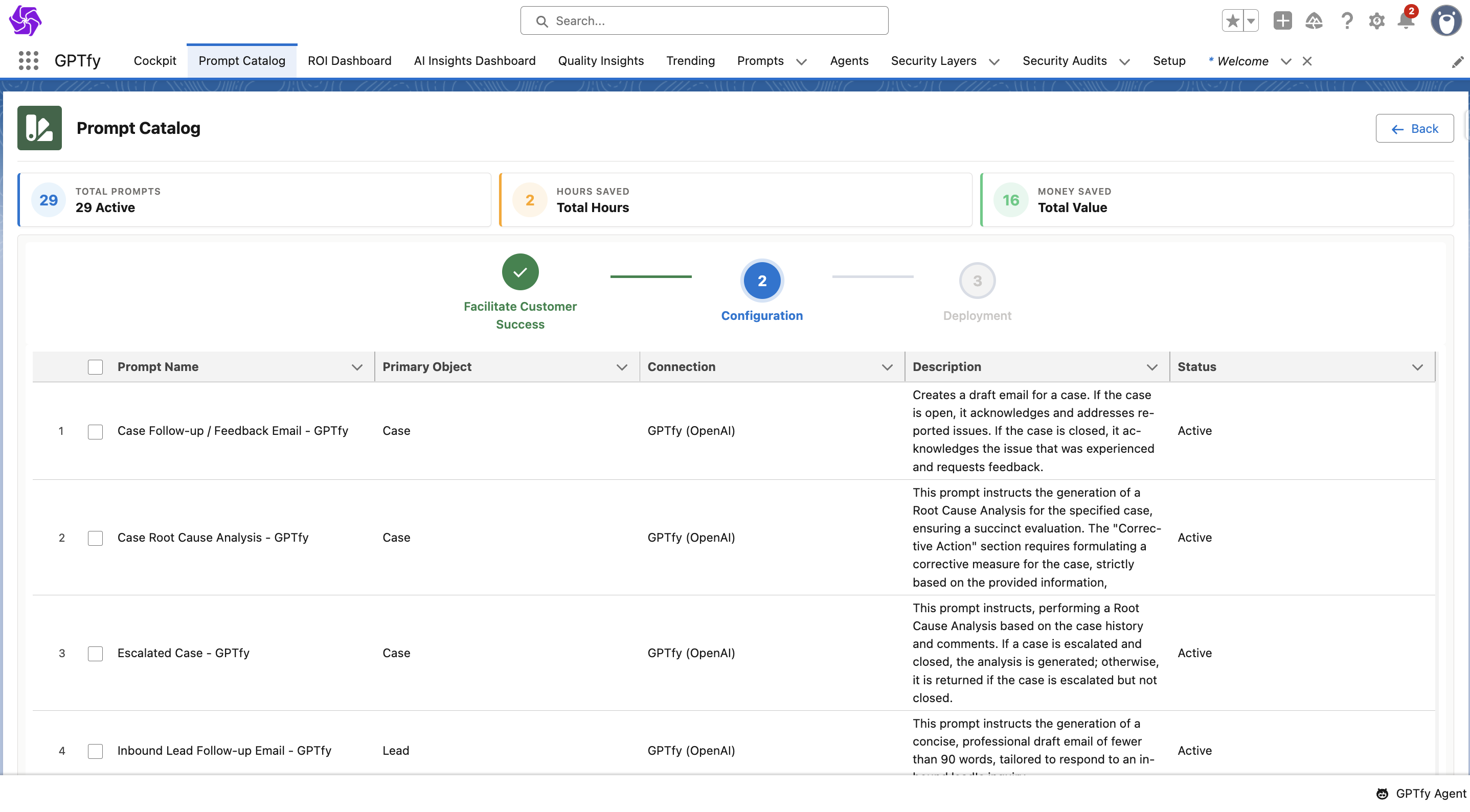
Note: To activate a prompt, select it and proceed to the next step.
4. Choose Required Prompts
- Select the prompts aligned with your current use case
- Click Next to move to configuration
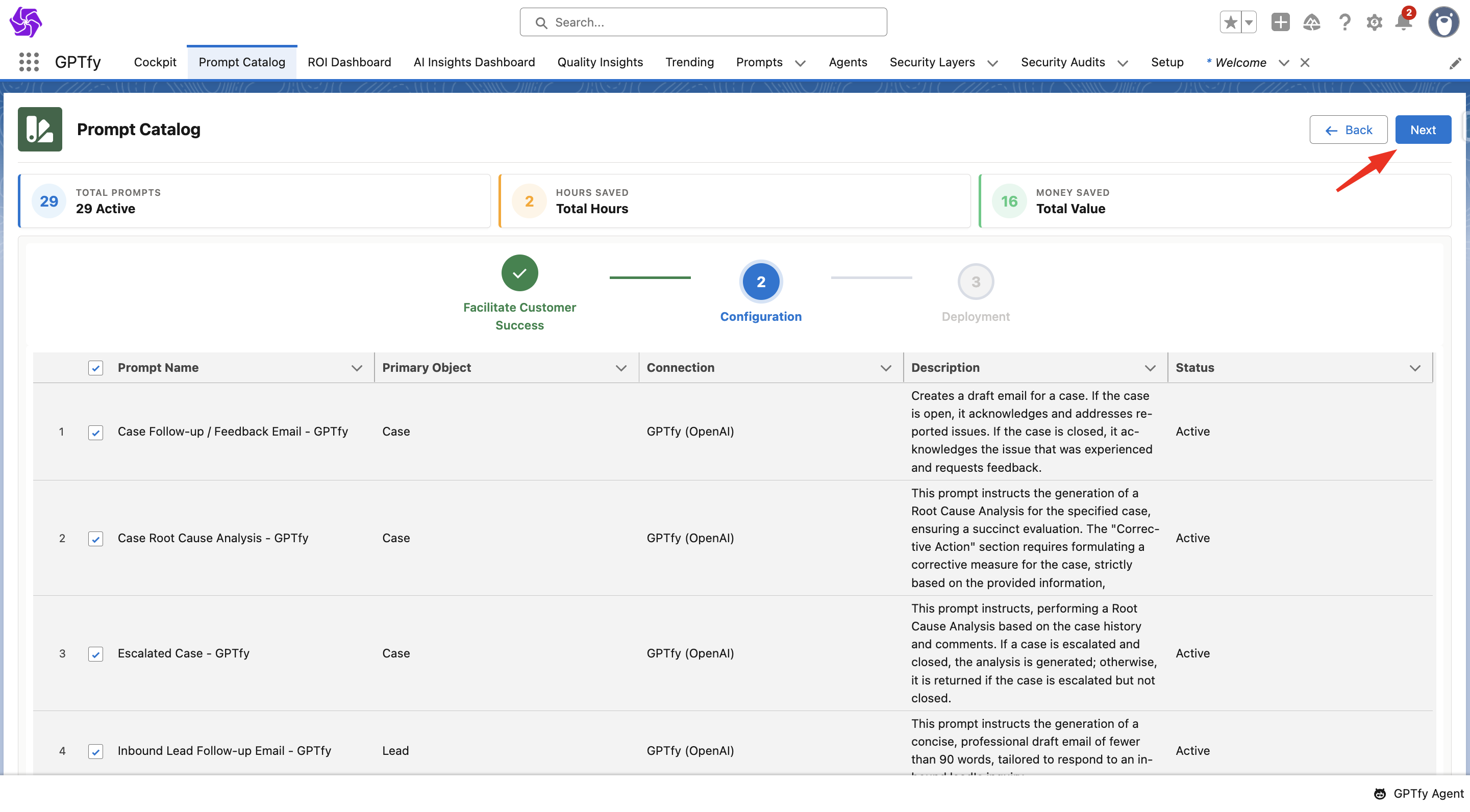
5. Configure Prompt Settings
- Review mapping and object information for each selected prompt
- Ensure all values are correct
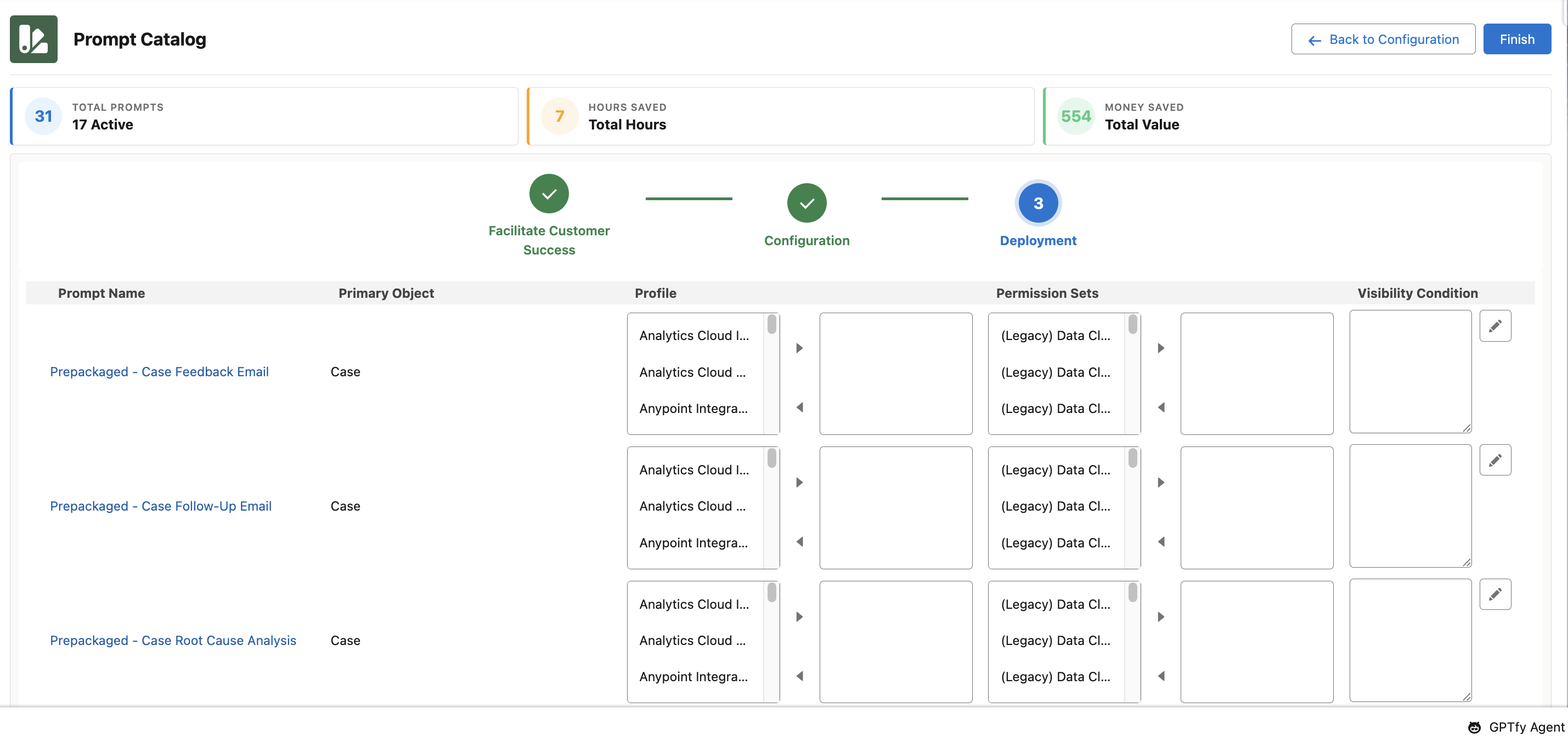
6. Assign Prompts to Specific Profiles
- On the Enable Profiles screen:
- Select profiles from the available list
- Add them to the right-side box
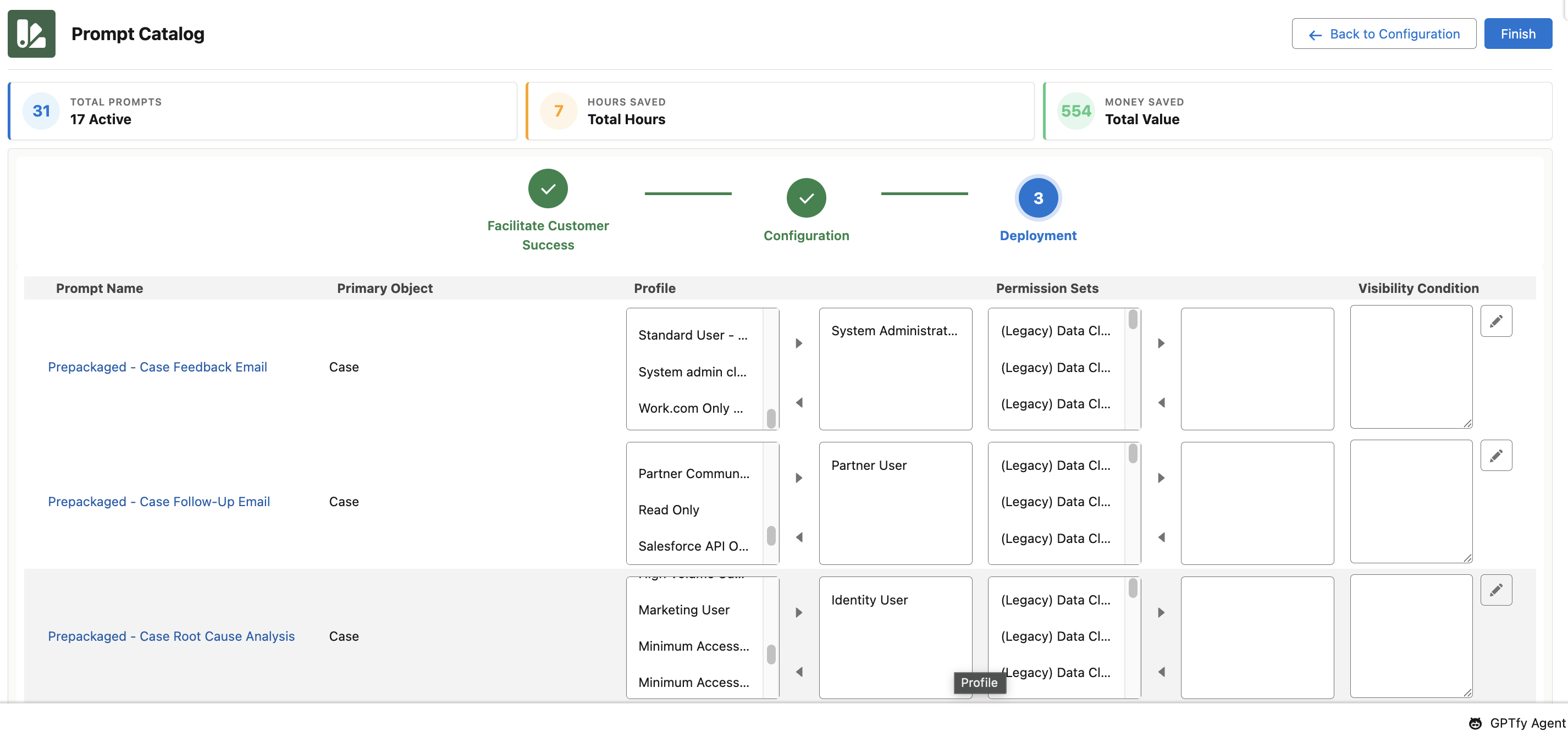
7. Assign Prompts to Permission Sets
- On the same enablement page, select Permission sets from the available list
- Add them to the right-hand side box to restrict visibility
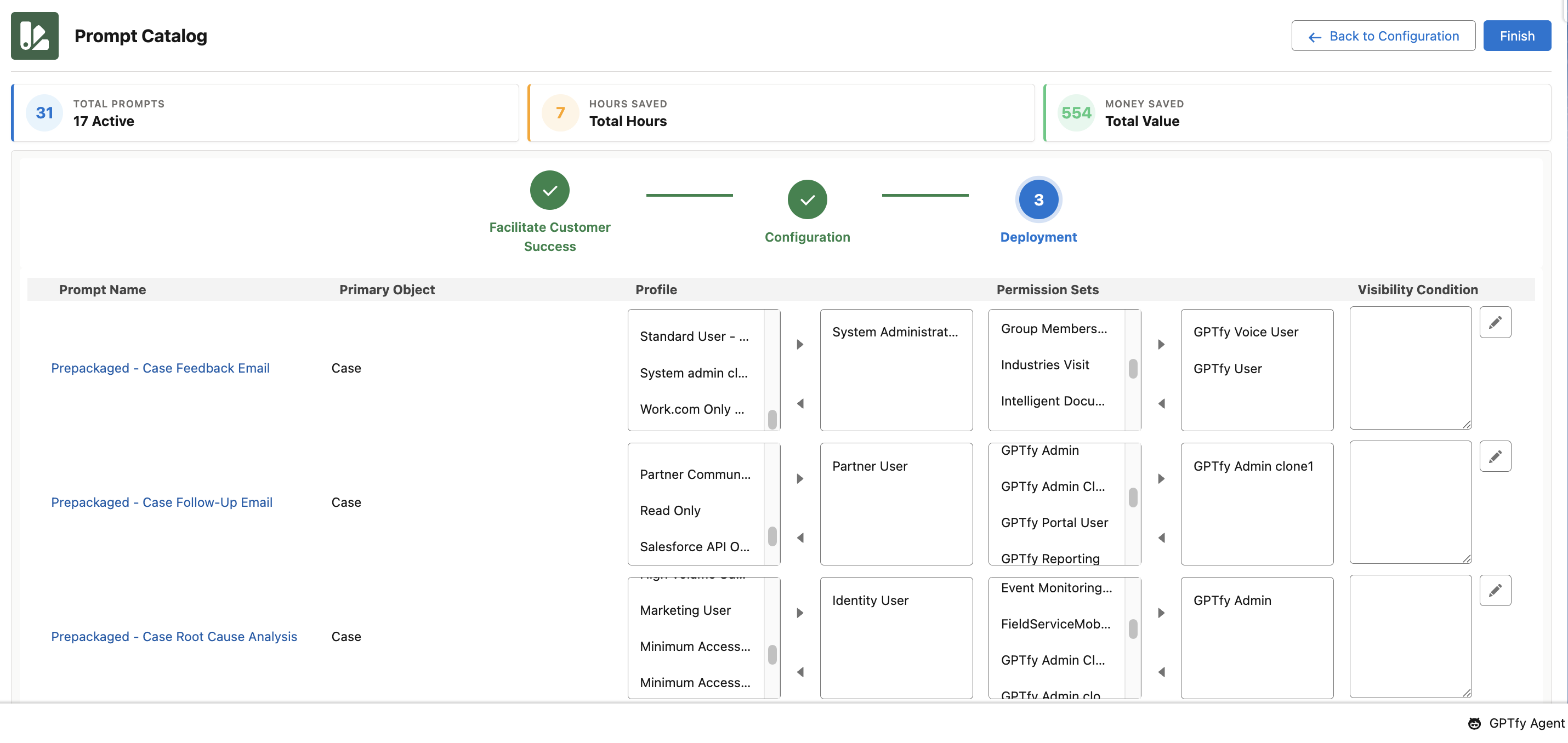
8. Apply Visibility Rules with Filters (Optional)
Admins can restrict prompts using filter conditions:
- Add a
WHEREclause to define when a prompt should or shouldn’t run - This ensures prompts only appear when business conditions are met
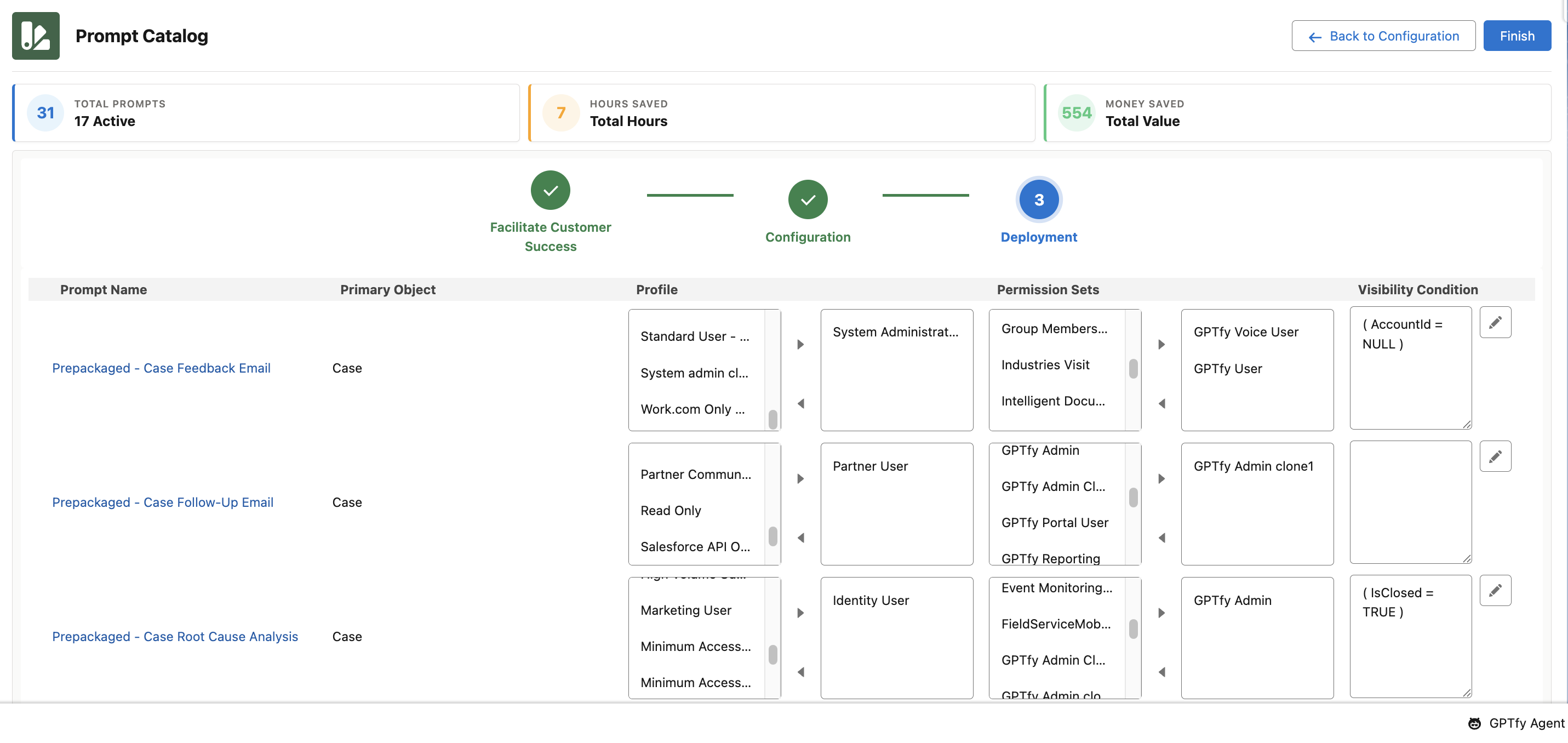
9. Verify Activation
- Return to the list of prompts under the business purpose
- Confirm the previously inactive prompts now show as Active
- Prompts are now enabled for the selected profiles and record types
Create a Custom Business Purpose Card
You can create your own business purpose category to group new prompts. Here’s how:
Step 1: Click "Create New Catalog"
- In the Prompt Catalog tab, select the Create New Catalog card
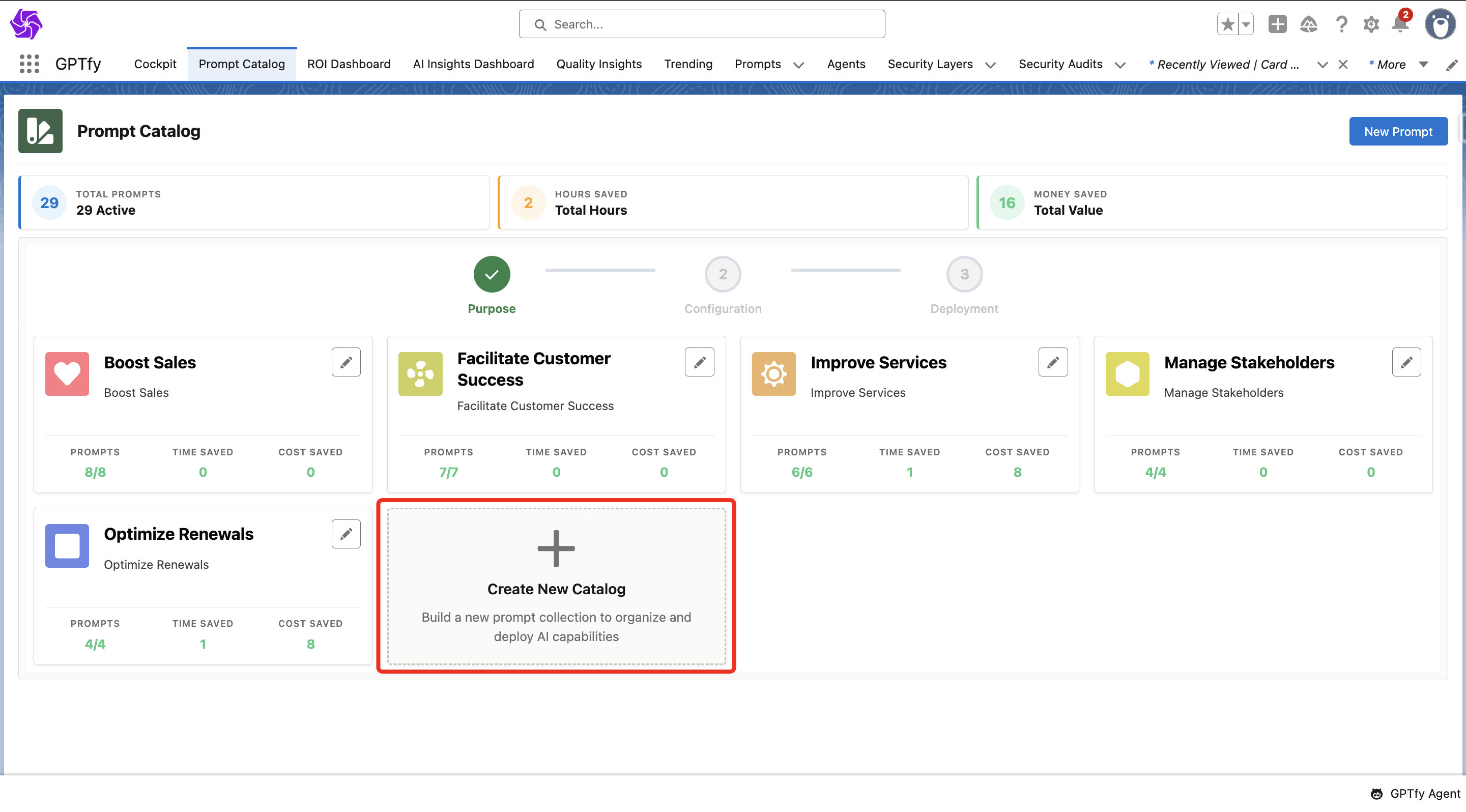
Step 2: Add Card Details
- AI Card Configuration Name: Name of the business purpose
- Icon Source:
- Choose Static Resource to upload a custom logo (use the API name of the resource)
- Or choose SLDS Icon to select from built-in Salesforce icons
- Icon Details: Choose Custom icon details
- Sequence: Determines the order in which this card appears
- Description: Brief summary displayed on the card
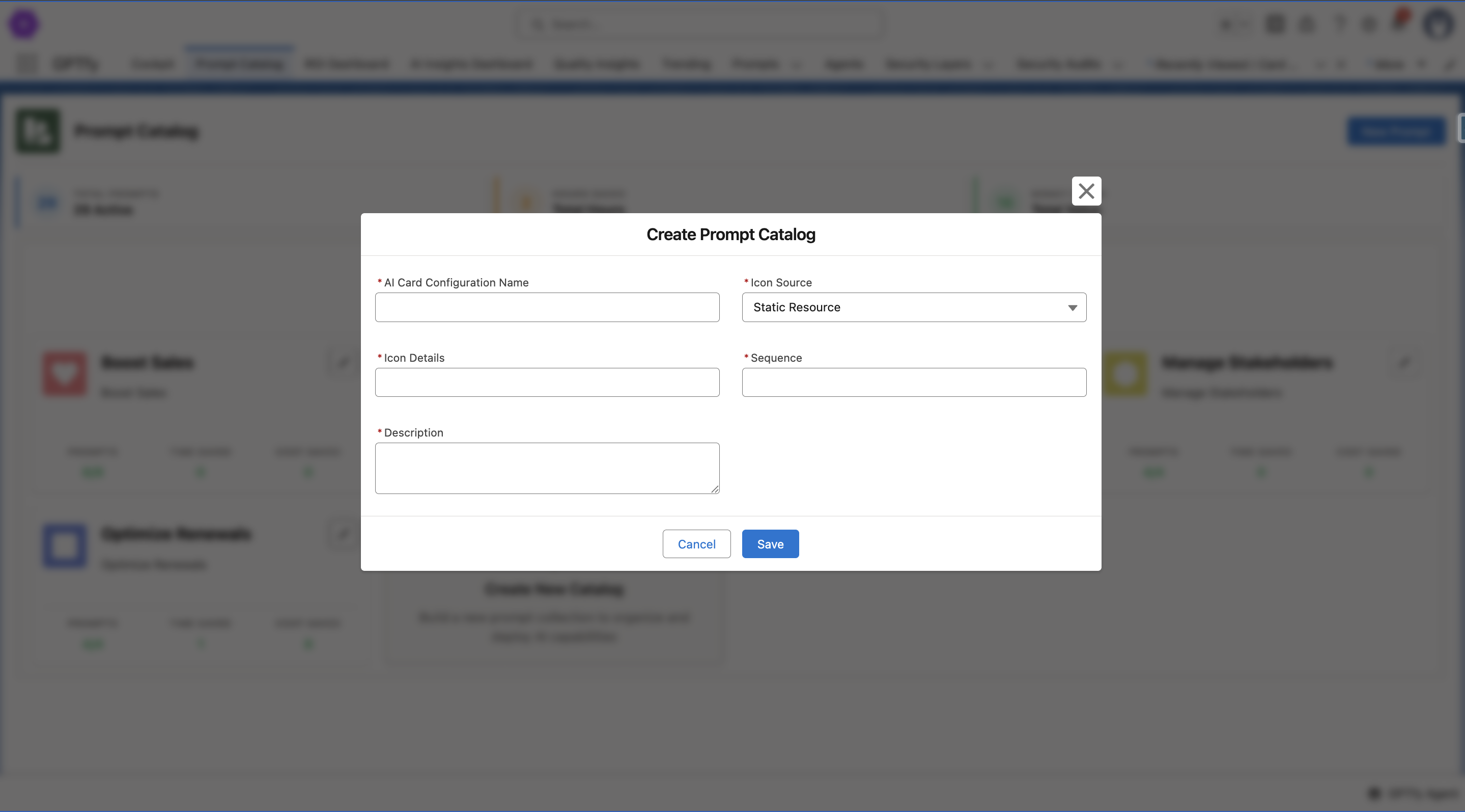
Step 3: Save and Verify
- Click Save
- A new tile will appear in the Prompt Catalog once the page reloads
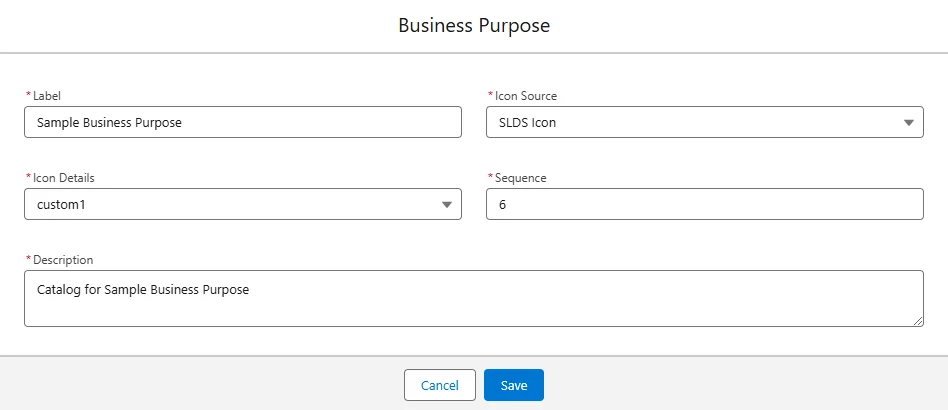
- A record will be created in GPTfy Card Configurations with status Enabled
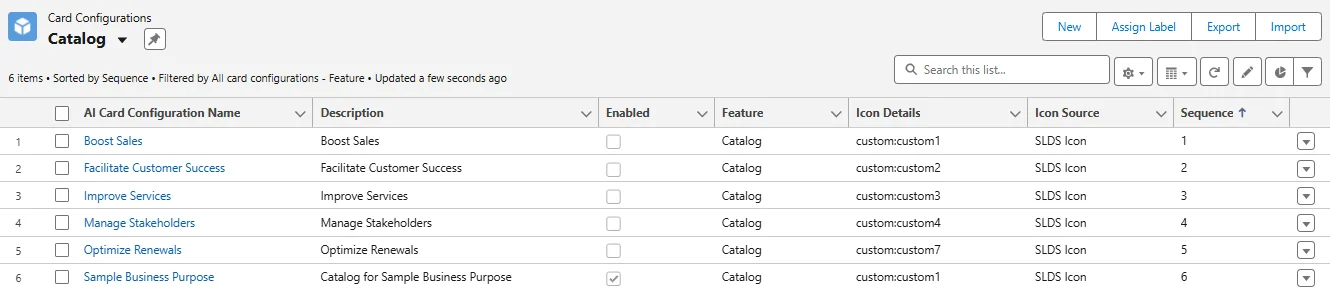
Note: Prompts built under this new business purpose will appear in the Prompt Builder Configuration tab.
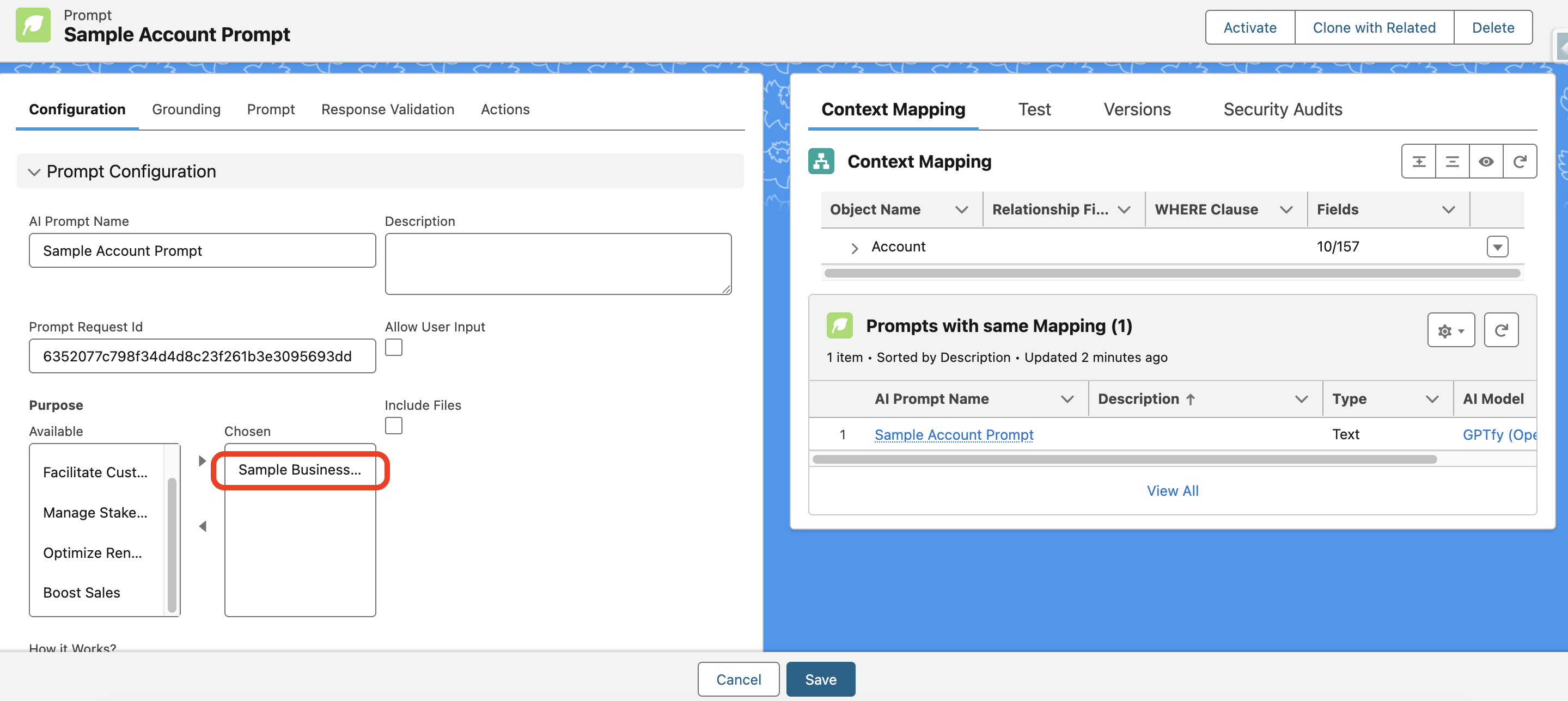
Edit or Delete a Catalog Card
- Click the pencil icon to edit
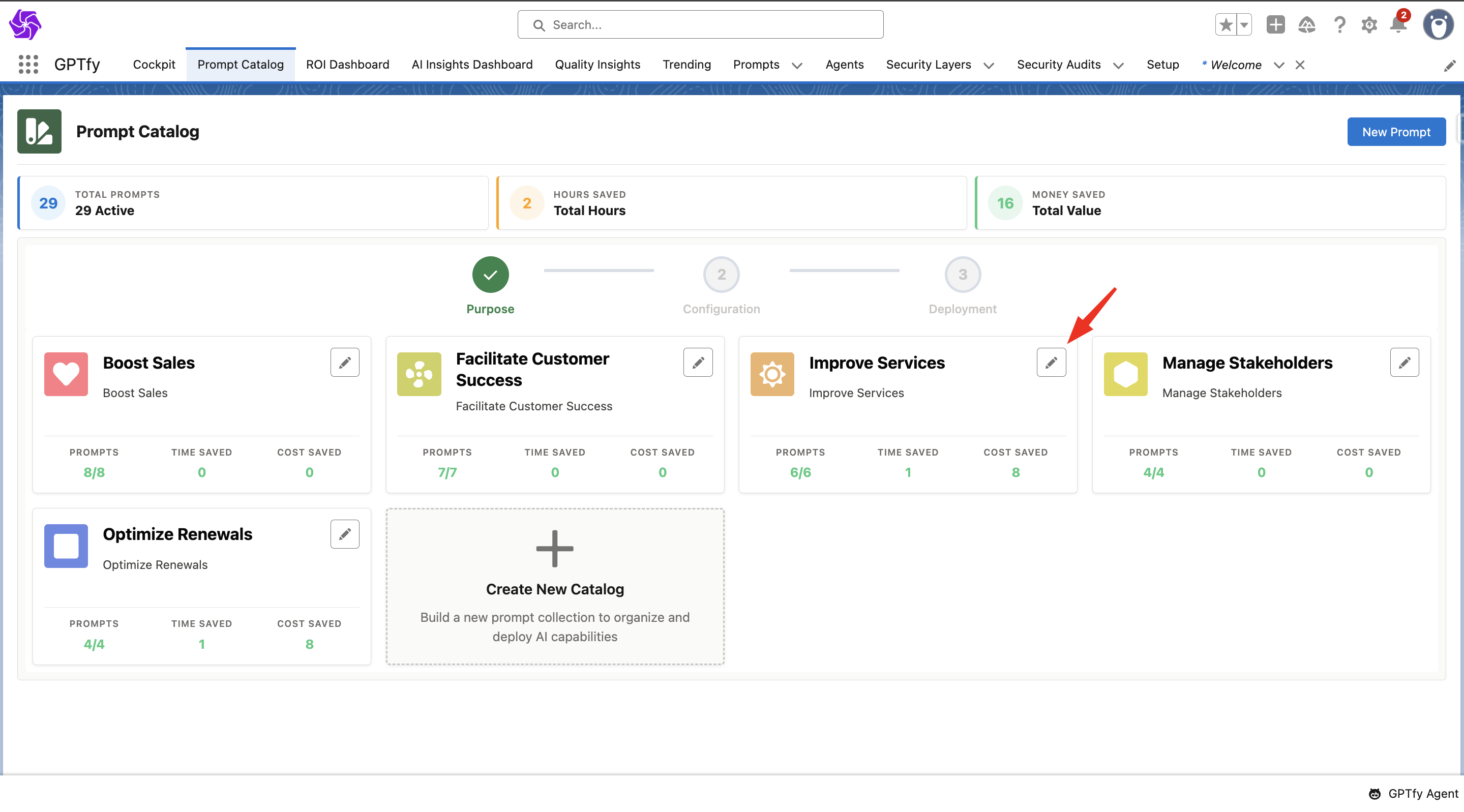
- Click Delete to remove the card
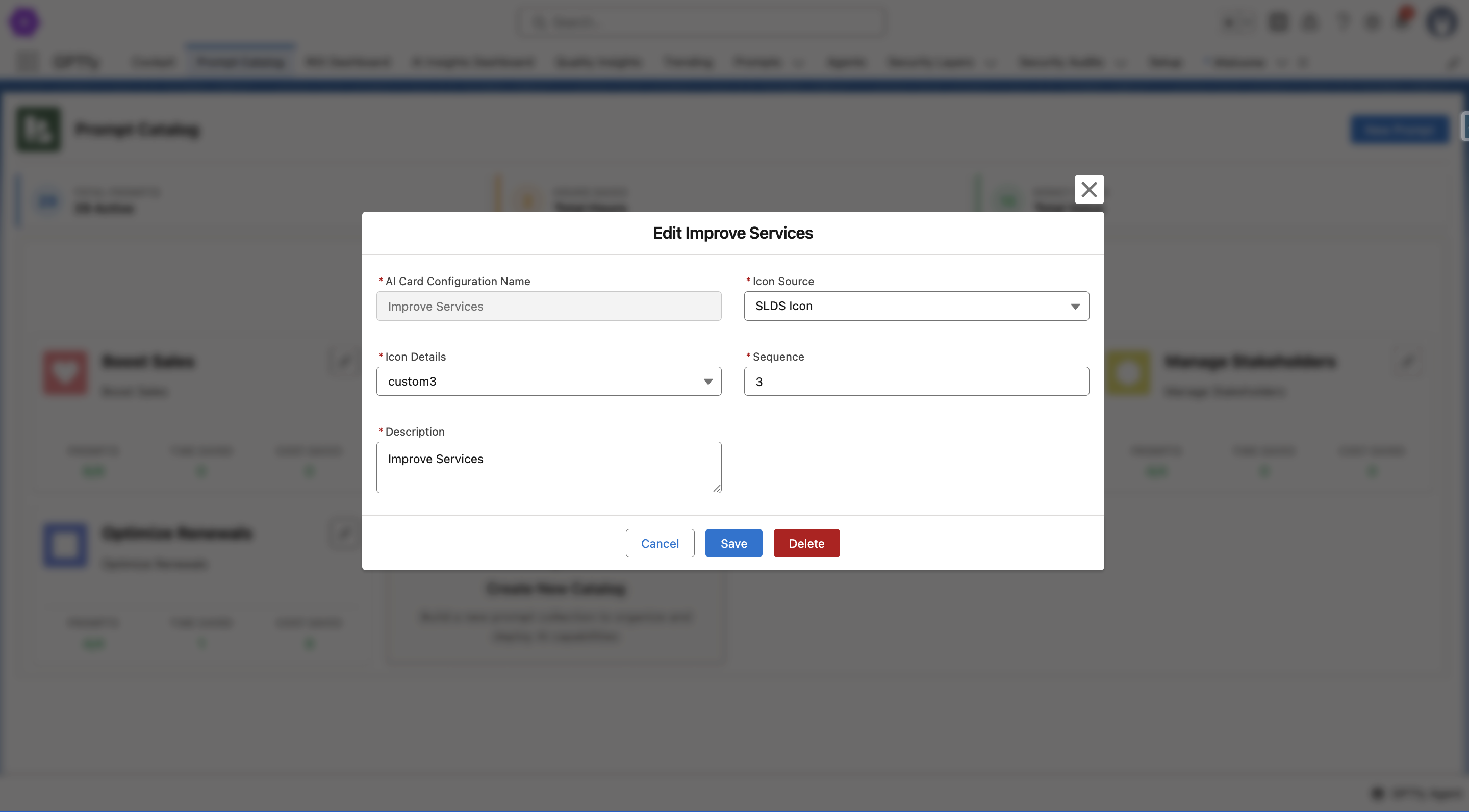
Final Notes
With the Prompt Catalog, your teams can work smarter by accessing the right AI prompts at the right time, on the right records, with the right controls.
Make prompt management scalable, secure, and aligned with how your business operates.