GPTfy Canvas
Overview
GPTfy Canvas is a powerful, visual interface that allows users to display AI-generated prompt responses directly on record pages. With role-based access via GPTfy Admin or GPTfy User permission sets, users can create, customize, and interact with prompts in a highly flexible layout.
Prerequisites
To access the GPTfy Canvas, the user should be assigned with either the GPTfy Admin permission set or the GPTfy User permission set.
With GPTfy Admin Permission Set:
- Create and modify a canvas prompt
- Add the GPTfy Canvas component to the record page
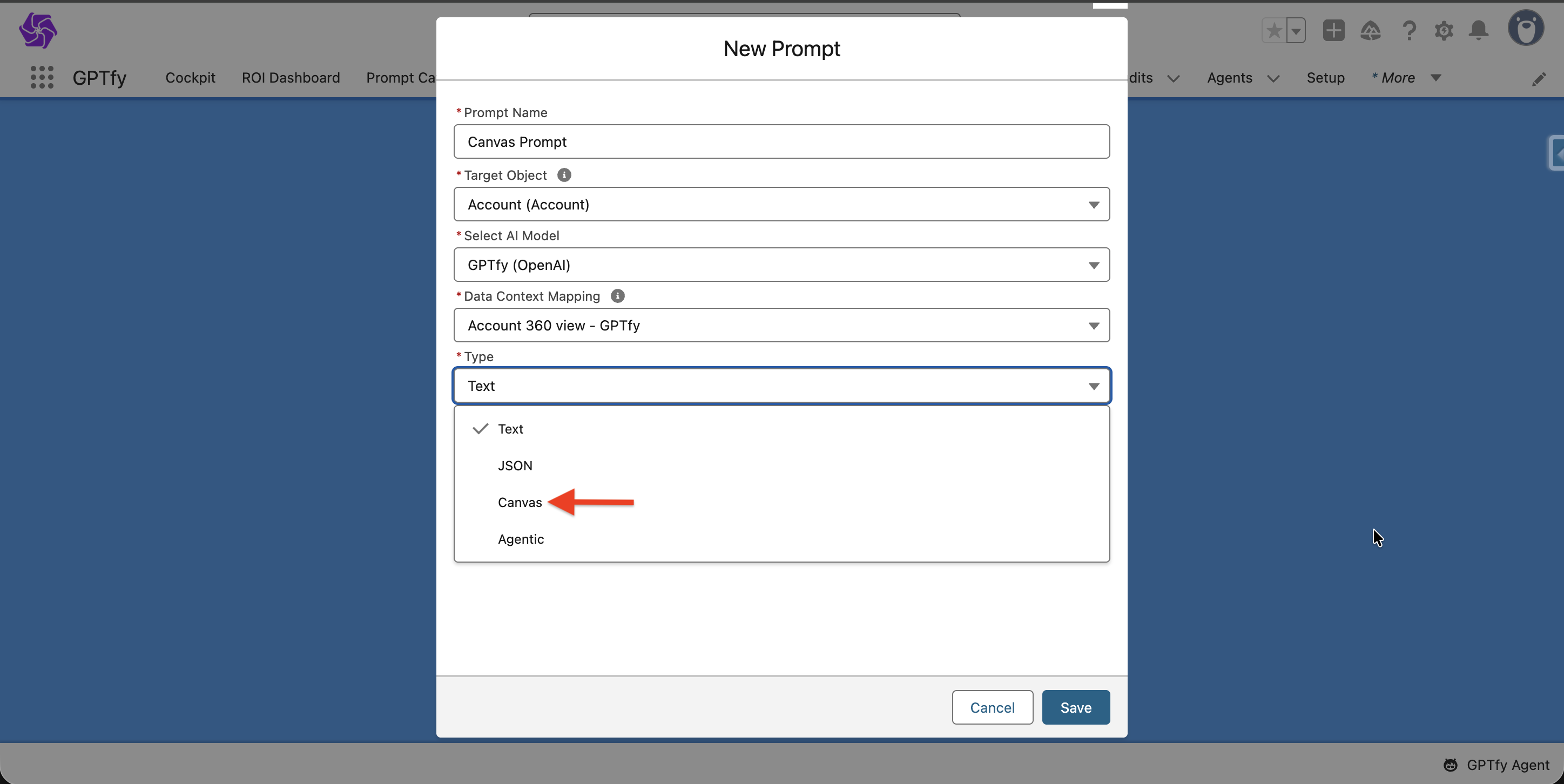
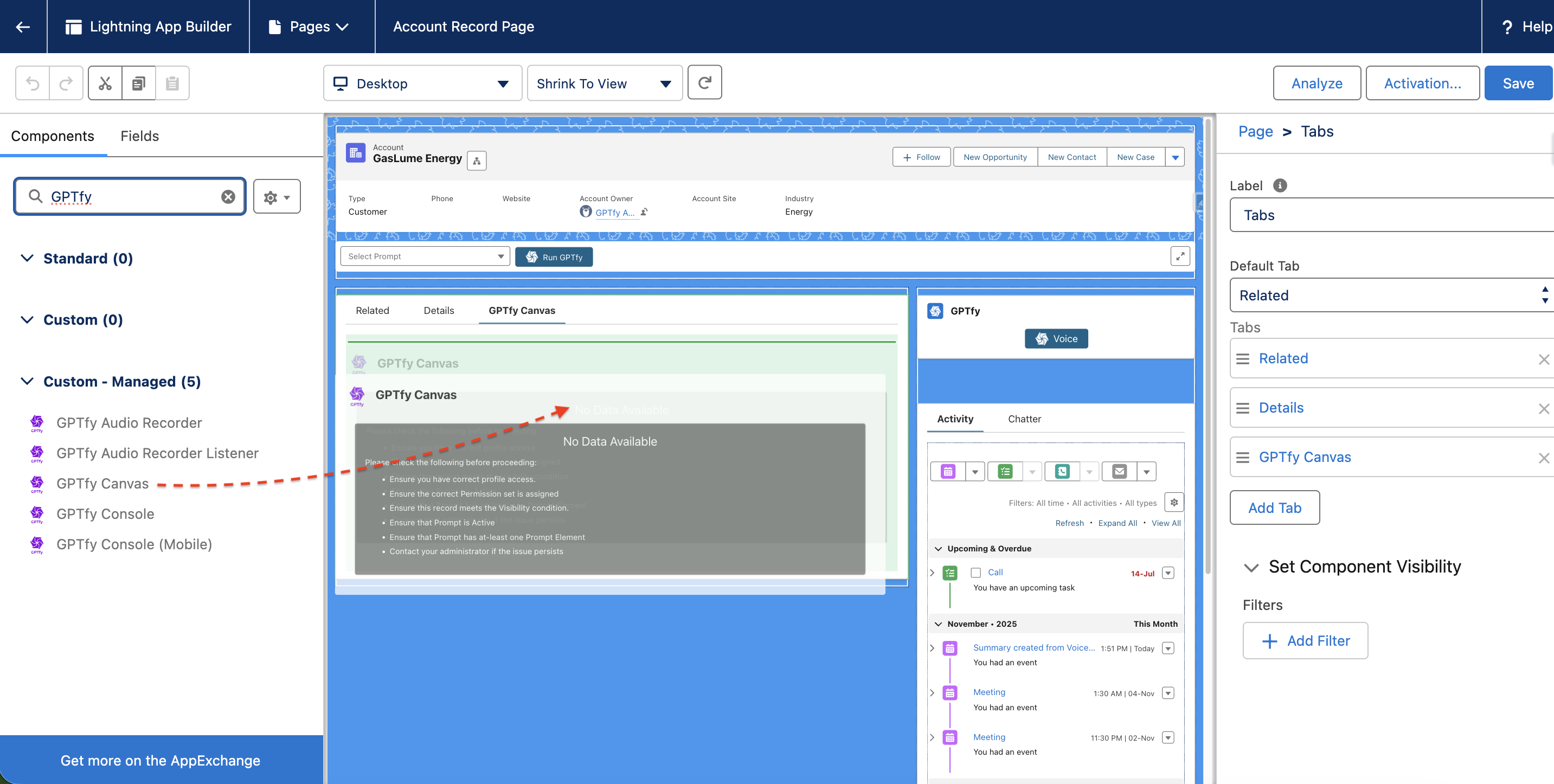
With GPTfy User Permission Set:
- View the response of prompts in the GPTfy Canvas on the record page
- Refresh the canvas to see the latest responses of the prompts in the canvas
- Run the canvas prompt on the GPTfy User Console
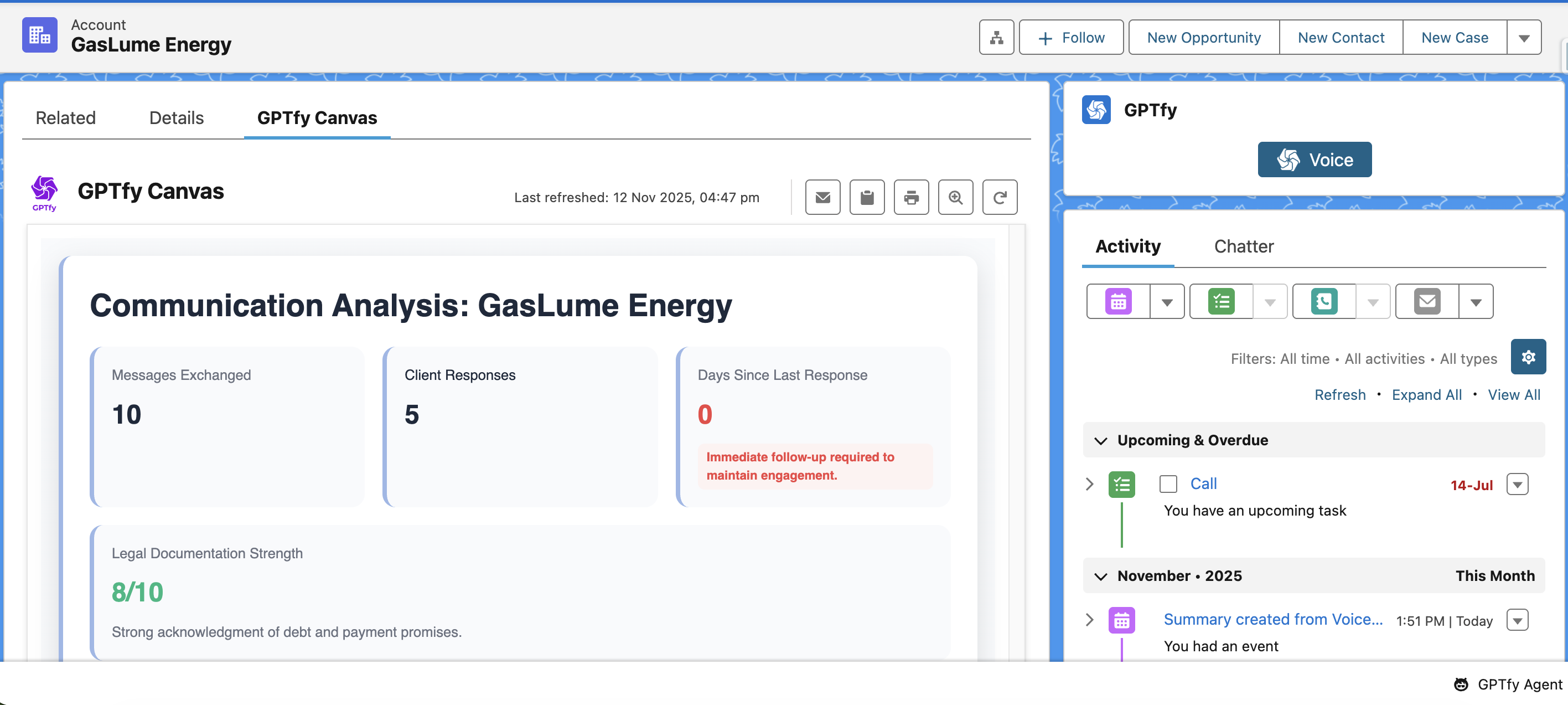
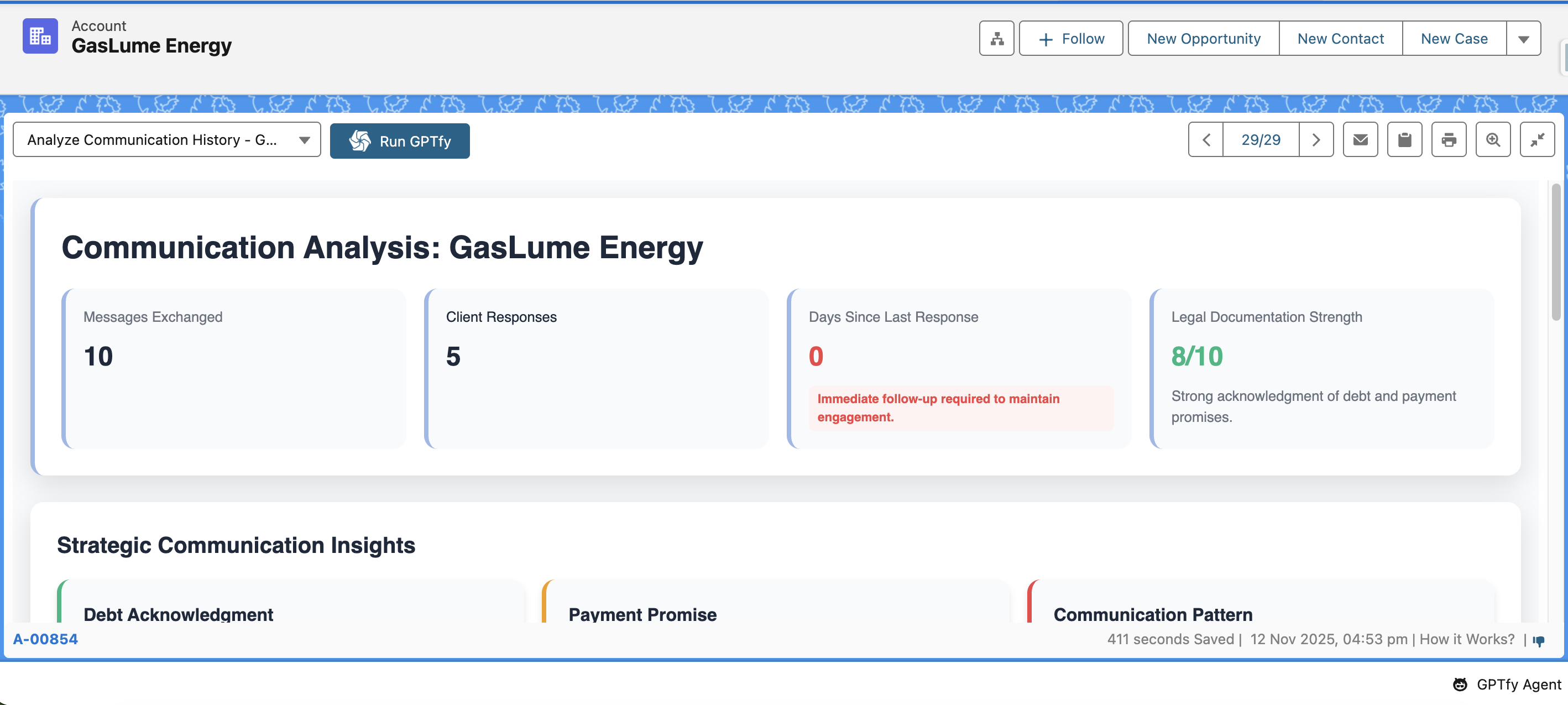
Note: To access the GPTfy Canvas, the user should drag and drop the GPTfy Canvas component into the record page.
How to Create a Canvas Prompt
Step 1: Select Canvas Type
The user should select the type of the prompt as Canvas while creating.
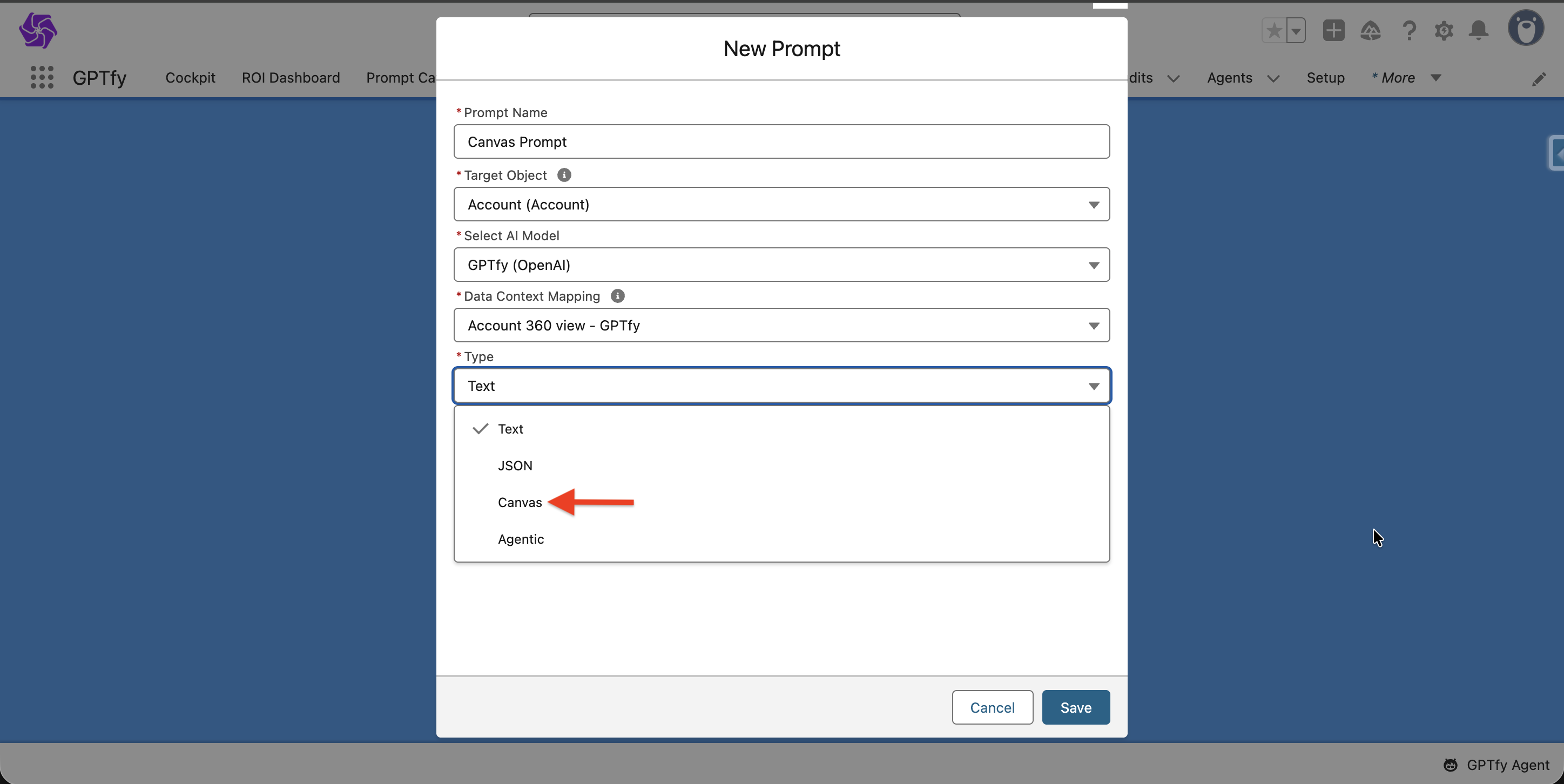
Step 2: Configure Prompt Elements
In the Prompt Elements tab, the user needs to add the prompt to the same object as the canvas target object. While adding the prompt, the user can specify the following configurations:
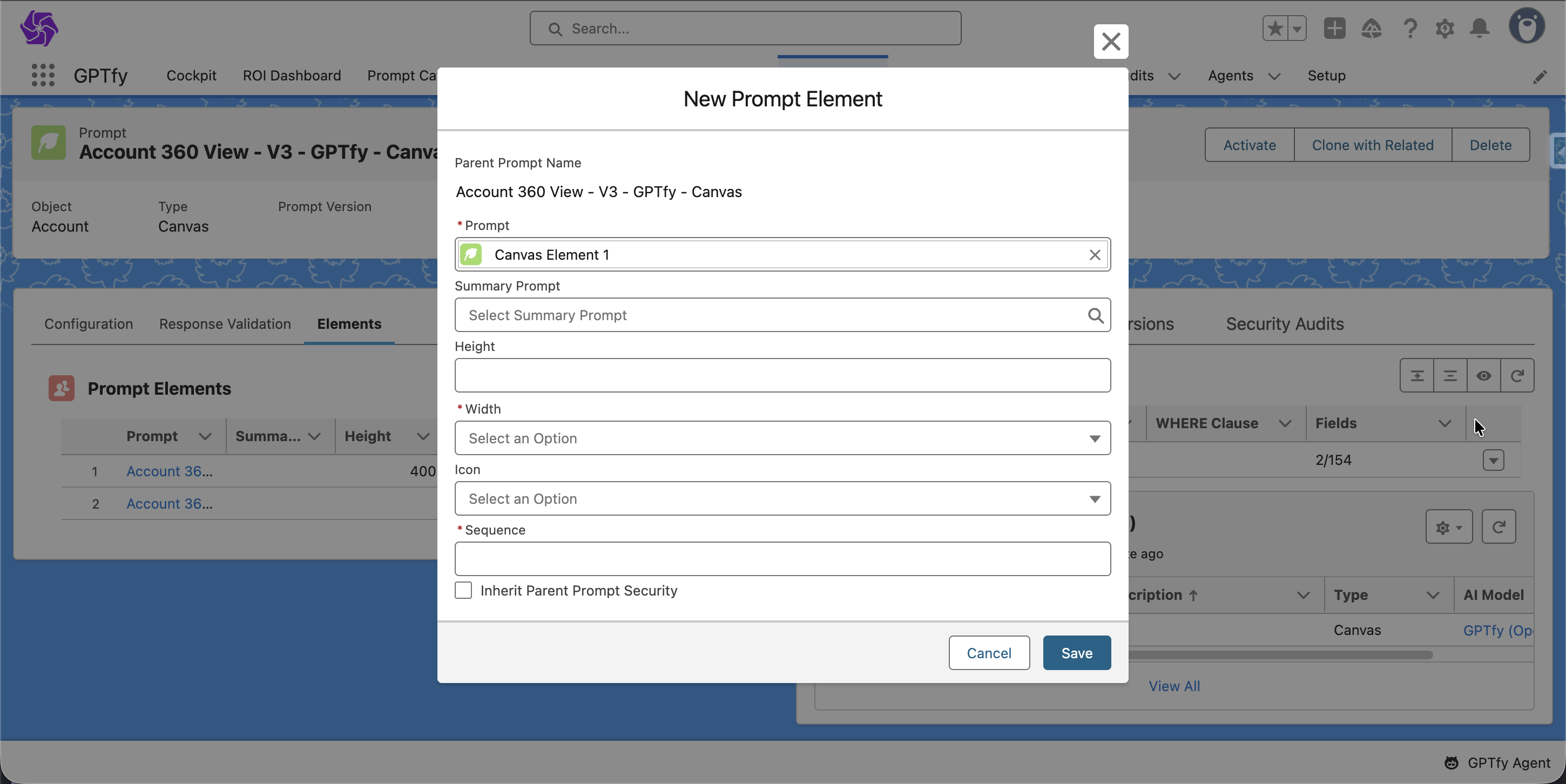
Configuration Options:
| Field | Description |
|---|---|
| Sequence | Sets the order of prompts while execution |
| Width | Sets the width of the prompt to get a desired look |
| Height (In pixels) | Sets the height of the prompt to get a desired look |
| Icon | Sets the icon for individuality and better user experience |
| Summary Prompt | Create and add a summary prompt for the selected prompt, which will give the summary on the response of the selected prompt. This Summary prompt has to be written over the Security Audit Object (ccai_AI_Response__c) |
| Inherit Prompt Security | By checking this checkbox, the child prompt will be able to inherit the visibility condition of the Canvas (Parent) prompt |
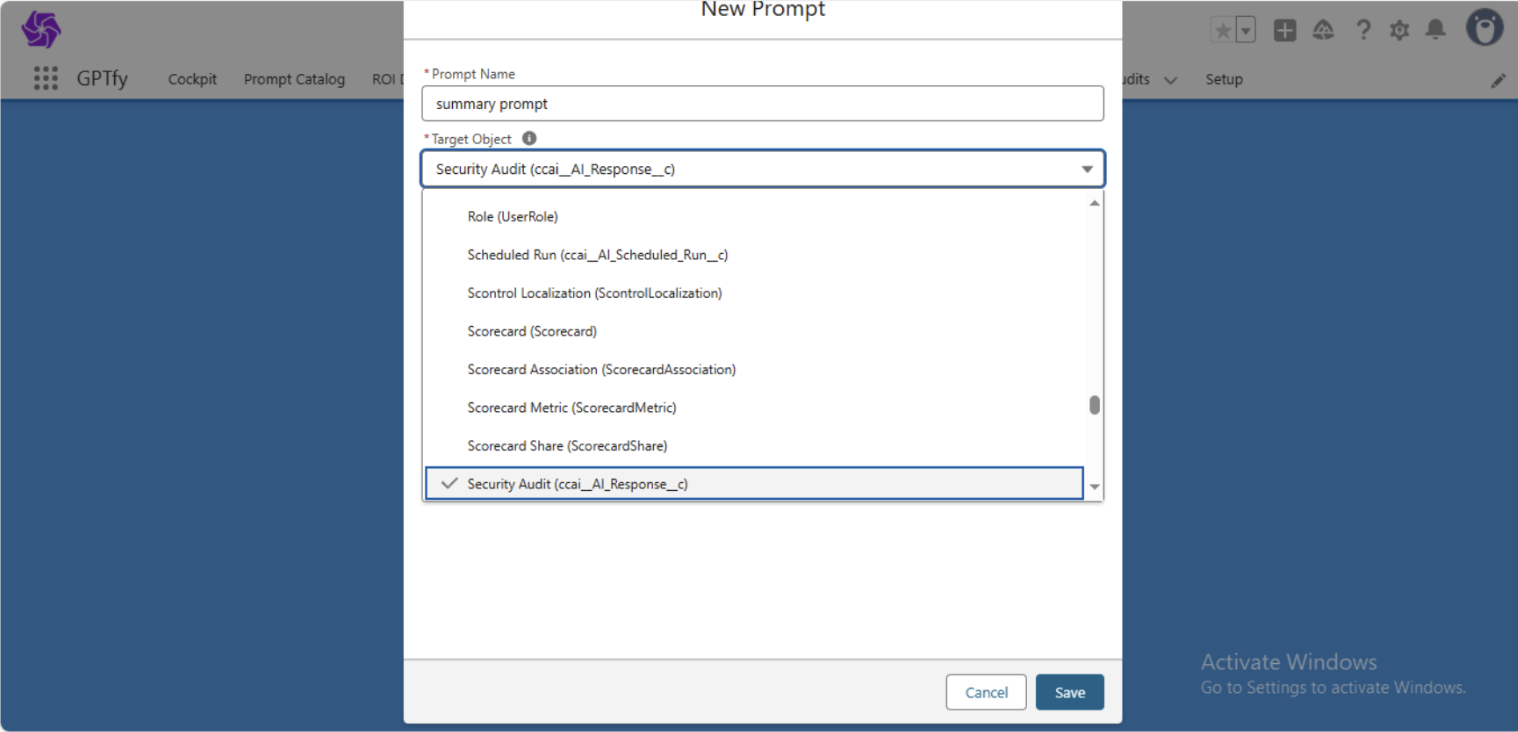
Step 3: Auto Refresh Configuration
There will be a field called "Auto Refresh Duration (In Hours)" on the prompt builder which is used to specify the time for auto refreshing the canvas to get the latest response of the added prompts by running them.
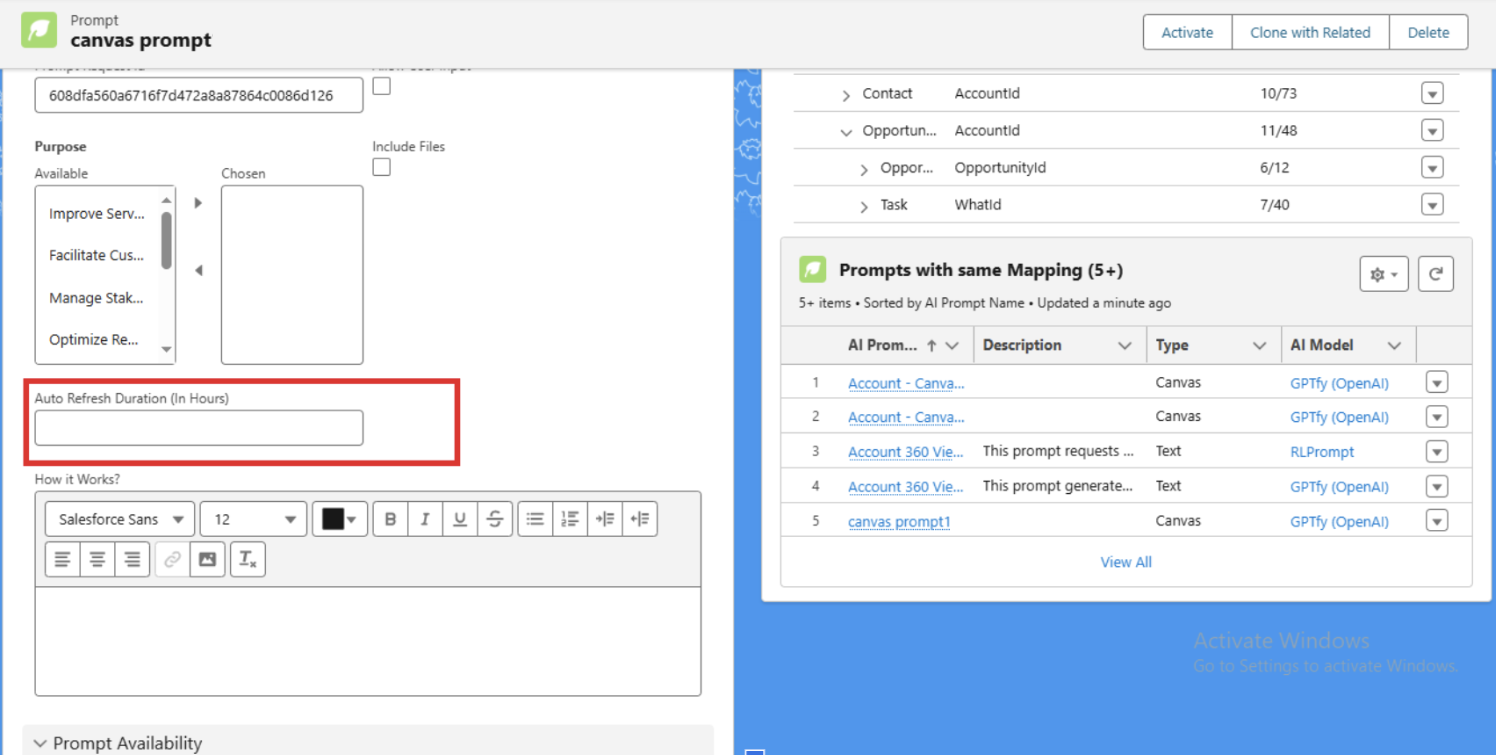
Step 4: Save and Activate
Finally, hit the Save button to save the configurations. Activate the Canvas prompt.
Note: Canvas supports an infinite number of prompts to show the responses.
Refresh Functionality in GPTfy Canvas
The GPTfy Canvas offers two types of refresh functionality:
-
Page Refresh: When you refresh the record page, the canvas fetches the response of the prompts from the previous latest security audit records.
-
Manual Refresh: When you click on the refresh button in the GPTfy Canvas layout, the added prompts will be running once again and will give the latest response.
GPTfy Canvas Layout
The GPTfy Canvas layout provides a comprehensive interface with the following features:
Layout Information
- Displays the last refreshed time of the response
- Shows time saved, date and time
Action Icons and Buttons
| Icon/Button | Function |
|---|---|
| Send Email Icon | Send the response via email to your desired person |
| Clipboard Icon | Copy the response and paste it as per the user's wish |
| Print Icon | Print the response which you will get from the AI/LLM |
| Magnifier Icon | See the responses in a separate pop-window with a big view |
| Refresh Button | Run prompts once again and give the latest response when clicked |
| Feedback Icon | Allow the user to give feedback on the response generated |
Security Audit and Related Records
- At the bottom of the layout, the security audit link will be there which was created for Canvas prompt
- Contains an additional tab called "Related" where it shows the security audit records of the child prompts
Summary Prompt Display
When there is a summary prompt added in any of the prompt elements, the canvas layout will show the summary of that response on refresh. When the particular element is clicked, it opens up as a modal to show the entire response of the child prompt.
Important Notes
-
Prompt Version Feature: As of now, the prompt version feature will not support Canvas prompts.
-
Prompt Command: The Prompt command of the Canvas will not be taken into account. The user needs to give a dummy prompt command in order to handle the activation mechanism.
-
Data Context Mapping: In Data Context Mapping, select at least one field in the mapping to pass the prompt activation validation.