Using the GPTfy Console in Salesforce
Overview
The GPTfy Console is your central workspace for interacting with AI-powered prompts directly within Salesforce object records. It enables quick access to pre-packaged prompts, provides real-time responses, and maintains full audit visibility—all without leaving the record.
Why Use the GPTfy Console?
Whether you're in Sales, Service, or Operations, the GPTfy Console helps you:
- Run AI prompts directly from your record view
- Save time by eliminating manual effort
- Maintain compliance with automated audit logging
- Take quick actions based on AI responses
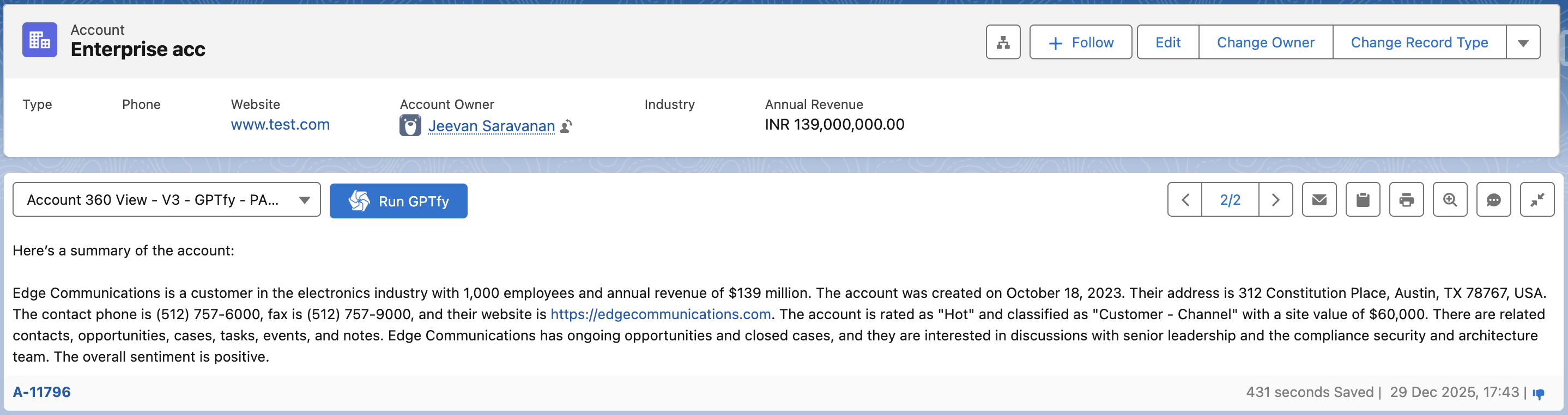
How to Use the GPTfy Console
-
Open any supported Salesforce object record.
Once the GPTfy Console has been added, you’ll see a dropdown of available prompts. -
Select a prompt from the dropdown.
For example, you might choose “Account 360 View – GPTfy.” -
Click the “Run” button.
The AI will process the prompt and display a response directly within the console. -
Review the response and take action.
The system automatically creates a security audit record. You can click the audit record link to view full execution details in a new tab.
Note: Hovering on the selected prompt in the dropdown will show the description of the prompt.
Console Information and Icons
| Icon / Button | Function |
|---|---|
| Prompt Execution | Shows the date, time, and total seconds saved during execution. |
| Thumbs Down | Submit feedback if the response doesn't meet expectations. |
| Send Email | Opens a pop-up with the AI response prefilled into the email body. |
| Open a Form | Launches a pre-configured form for data input or updates. |
| Copy | Copies the response to your clipboard. |
| Print Icon | Clicking this icon will help you to print the response which you will get from the AI/LLM |
| Magnifier Icon | Clicking this icon expands the response into a full-screen modal view for an enhanced, detailed viewing experience |
| Chat | To get detailed information through conversation with an agent |
| Expand/Collapse | Toggles the response panel size. |
| How it Works | Opens a pop-up with custom “How it Works” content configured in prompt. |
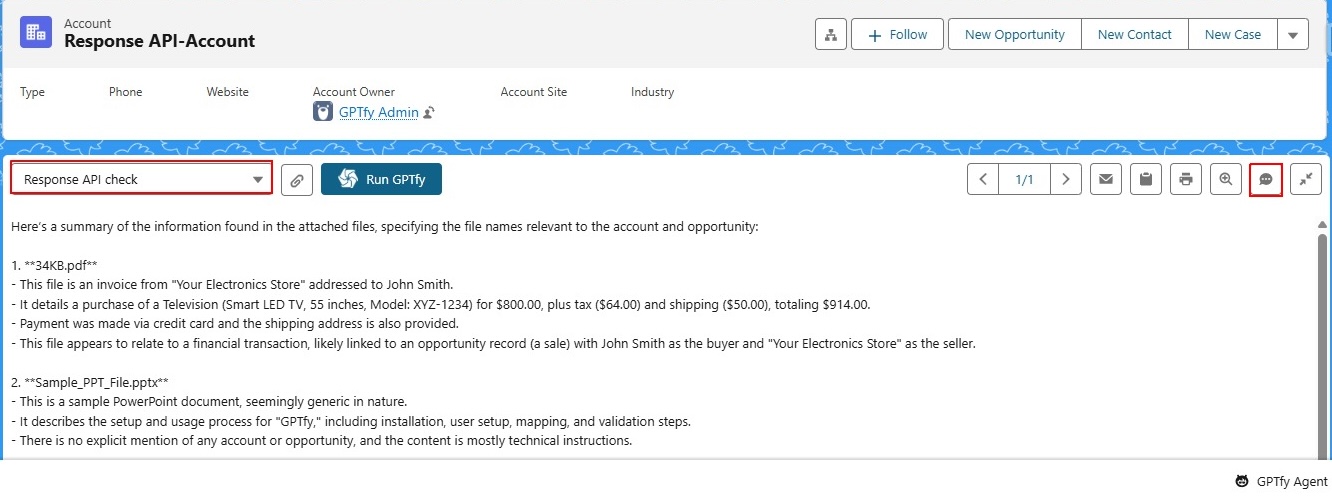
Note: The Chat Icon is only available when AI Model-File Processing is set to Response API
Visibility Exceptions
If the Run GPTfy button is greyed out and cannot be clicked, it means the record does not meet the prompt’s visibility conditions.
To identify the issue:
- Hover over the greyed-out button.
- A tooltip will appear with the exact exception message explaining why the prompt isn’t available.
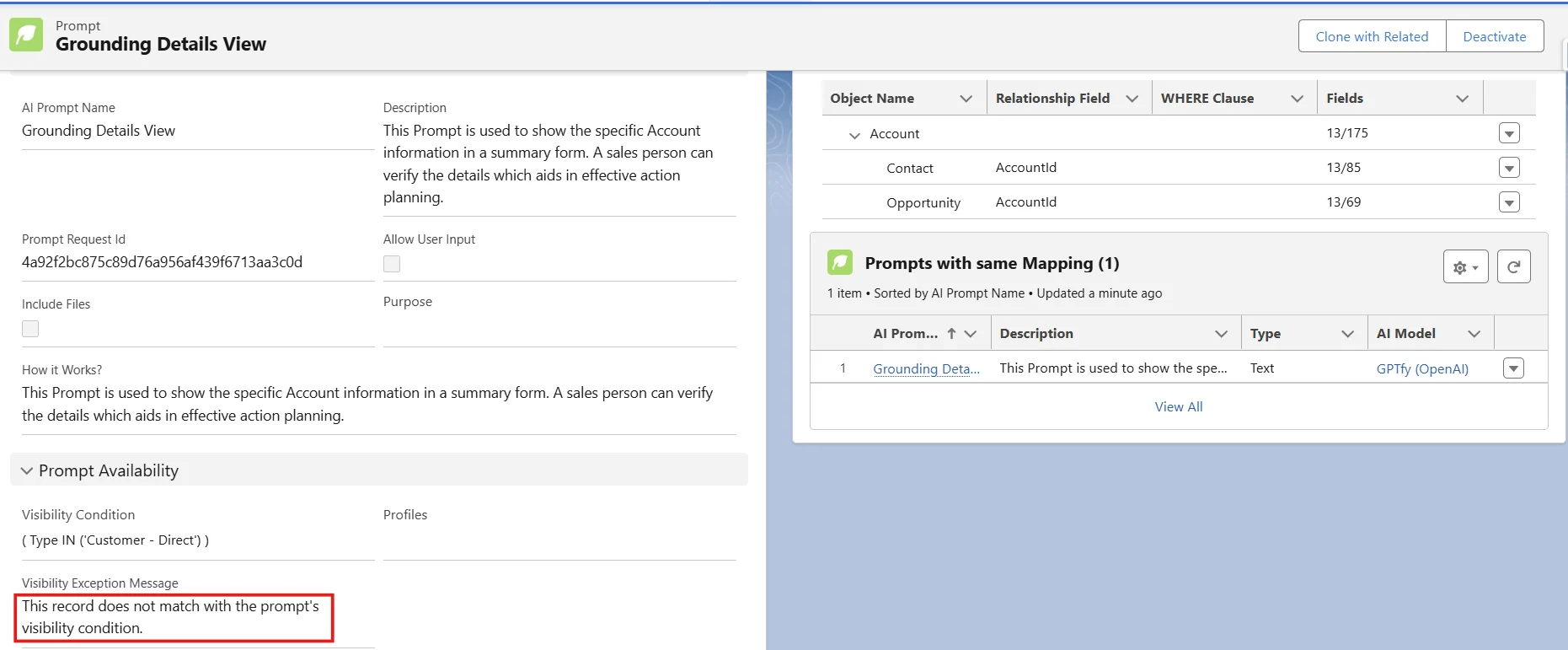
Note: This allows you to quickly understand any visibility restrictions set during prompt configuration.

Summary
The GPTfy Console makes it easy to interact with AI capabilities inside Salesforce while maintaining enterprise-grade security and auditability. With just a few clicks, you can get intelligent responses, send emails, update records, and more—all without switching tabs.