Prompt Action Framework in GPTfy
Overview
The Prompt Action Framework in GPTfy allows you to automate actions directly from a prompt run. These actions are configured per prompt and defined in the Actions Tab during prompt setup.
Adding Actions
- Locate the Actions Tab:
Open or create a prompt and navigate to the Actions tab.
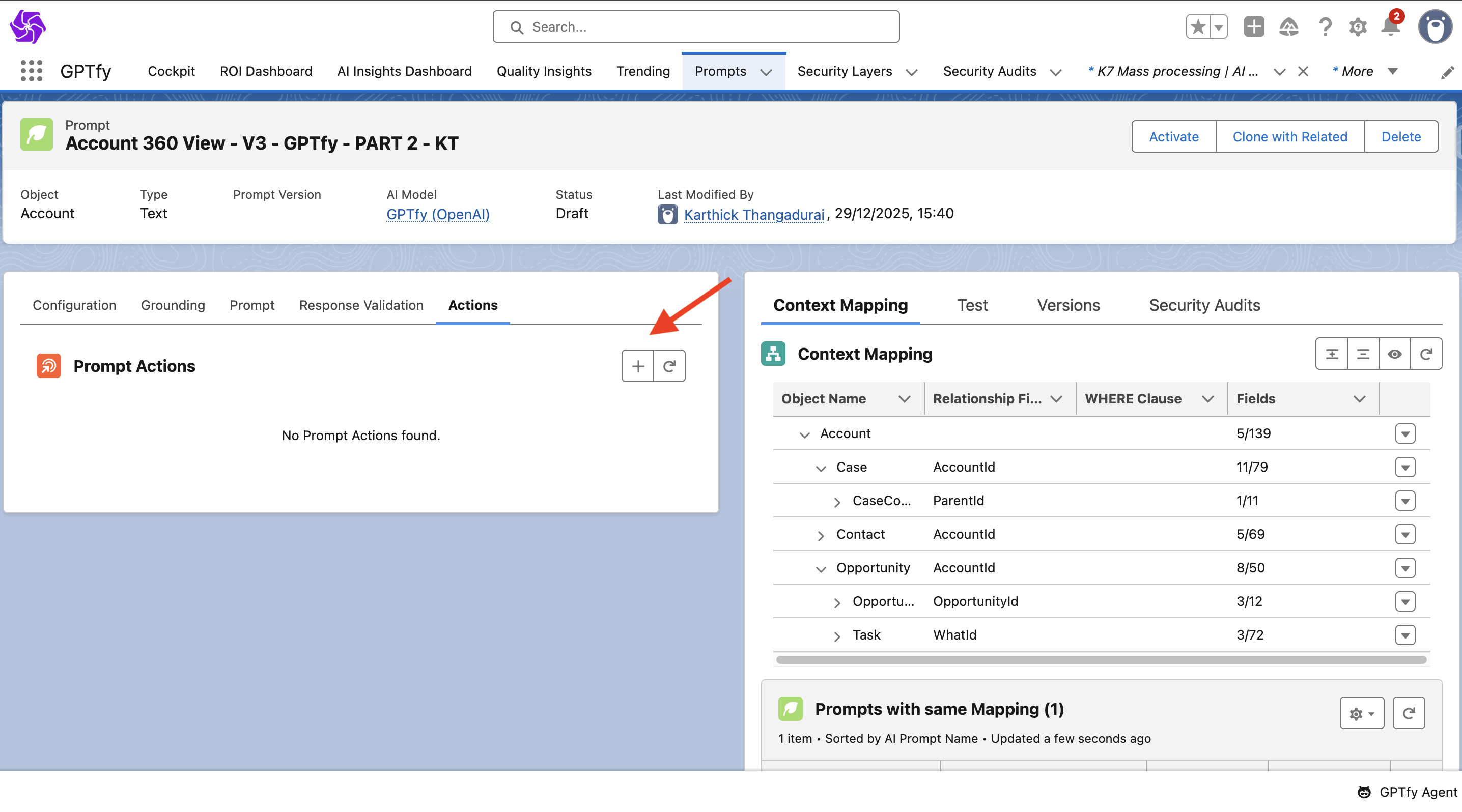
- Add Actions:
Click the plus (+) icon to open a dropdown of available action types.
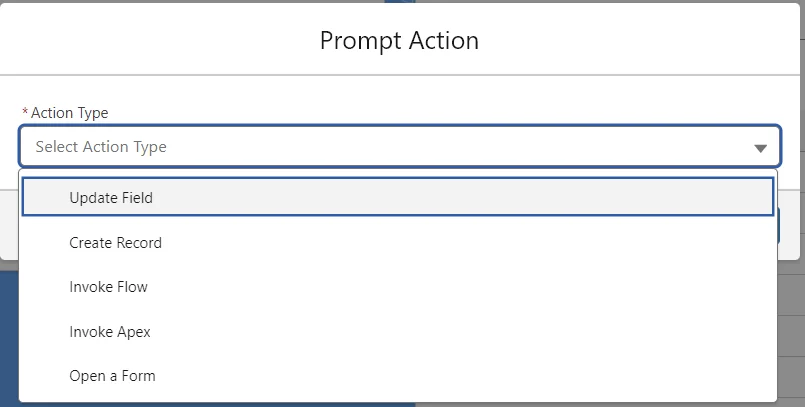
- Configure Actions:
Each action type has a dedicated configuration window.
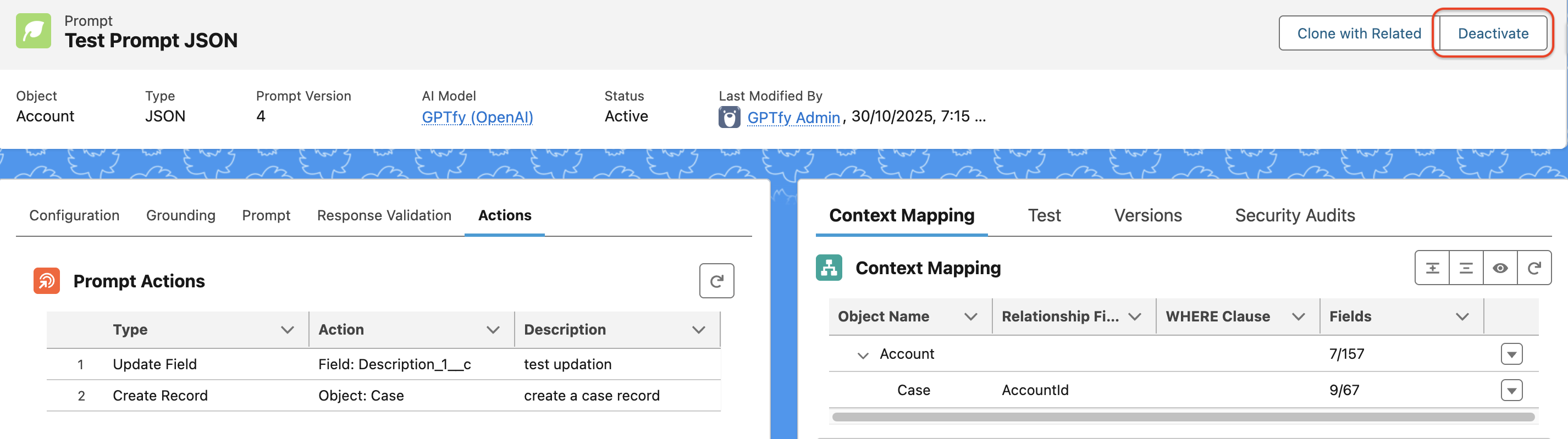
⚠️ One can’t create, update, or delete an action when the prompt is activated.
Available Actions
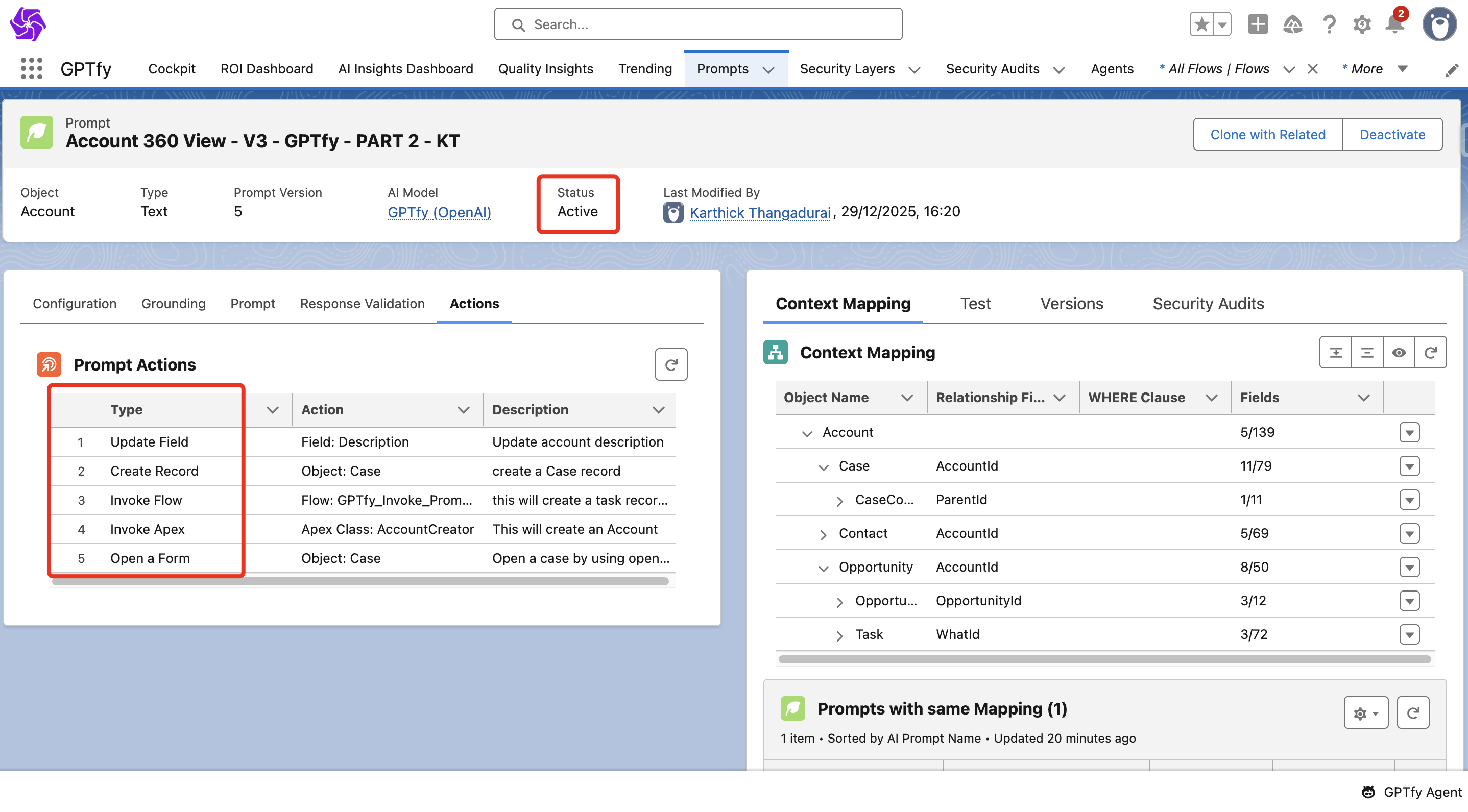
1. Update Field
This action updates a field on the record where the prompt is run with the corresponding AI response.
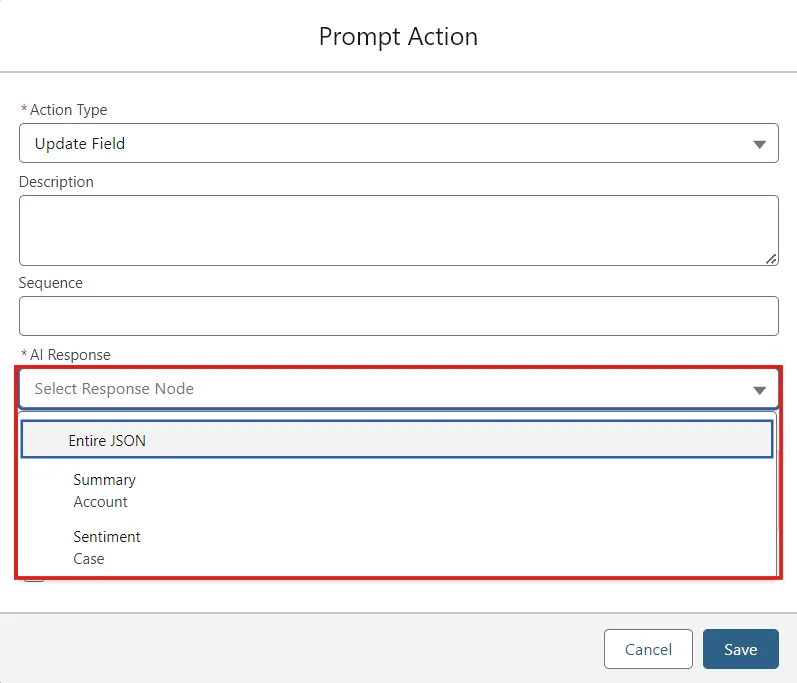
Steps to Configure:
- Select Update Field from the dropdown
- Configure in the pop-up window:
- Action Type: Displays the selected action (modifiable).
- Description: Add a description of the action.
- Sequence: Define the execution order among multiple actions.
- AI Response: Specify the AI-generated value to update. For JSON prompts, individual nodes of the JSON can be used.
- Field: Select the field to be updated.
- Append Timestamp: Enable this checkbox to append a timestamp for audit purposes.
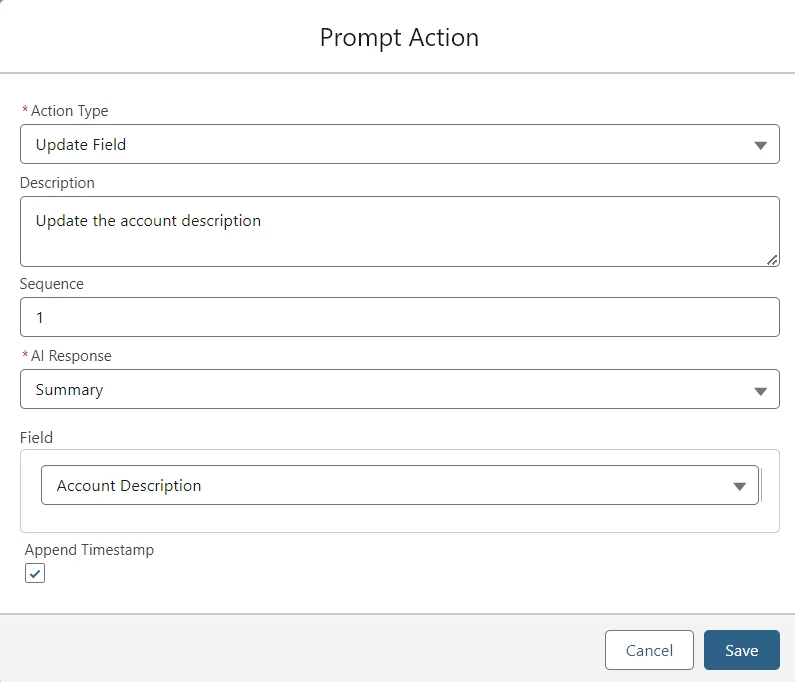
2. Create Record
This action allows the creation of a new record for a specified object.
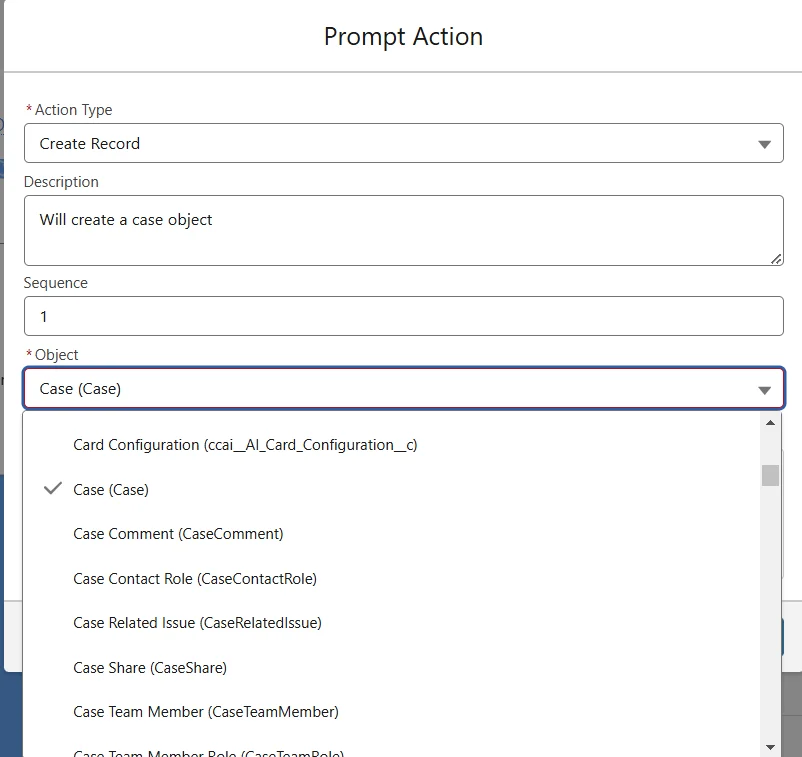
Steps to Configure:
- Select Create Record from the dropdown
- Configure in the pop-up window:
- Action Type: Displays the selected action (modifiable).
- Description: Add a description of the action.
- Sequence: Define the execution order among multiple actions.
- Object: Select the target object for the new record.
- Field Mapping: Specify field values:
- Hardcoded: Manual entry of fixed values.
- Reference Field: Map values from fields on the current record.
- AI Response: Use AI-generated values to support JSON components for JSON prompts.
- Add/Remove Fields: Use the Add Row or delete icon to manage field mappings.
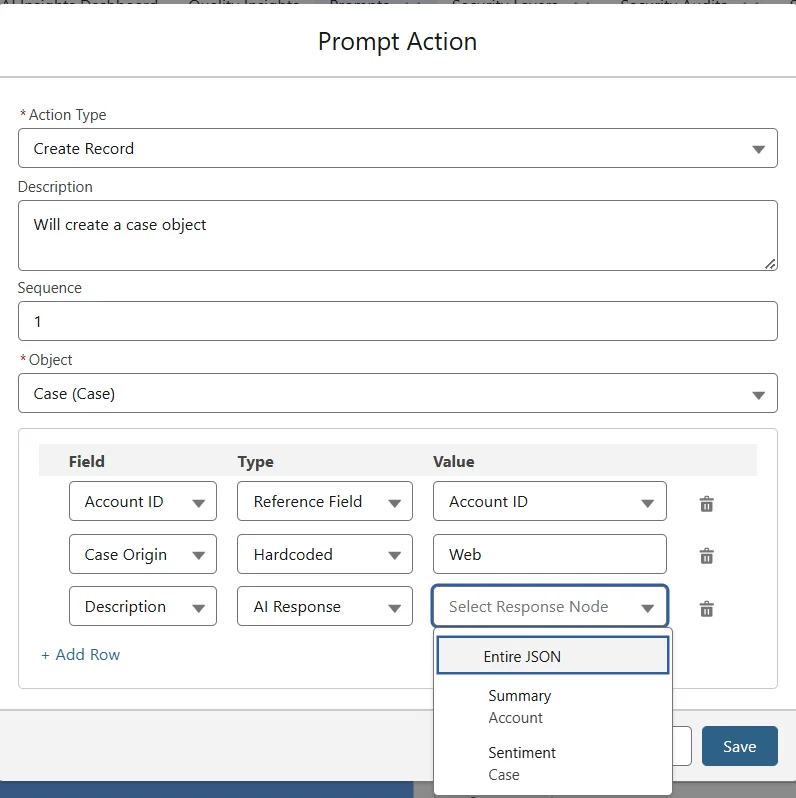
3. Invoke Flow
This action triggers a Salesforce Flow.
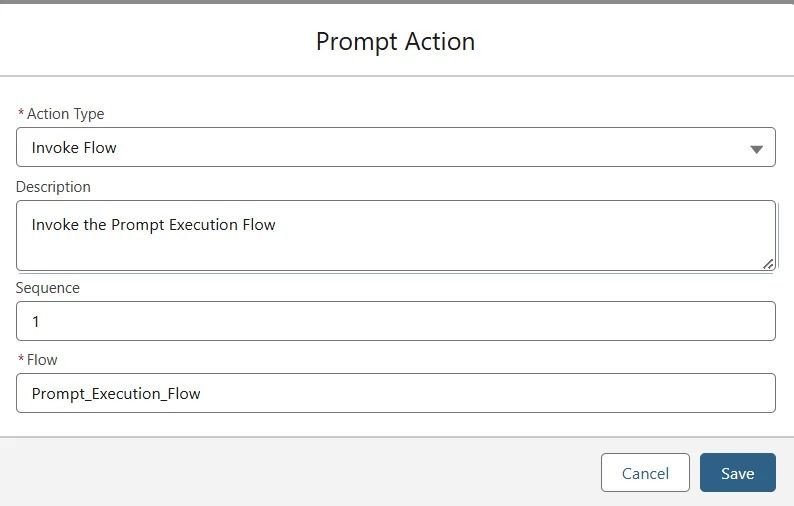
Steps to Configure:
- Select Invoke Flow from the dropdown
- Configure in the pop-up window:
- Action Type: Displays the selected action (modifiable).
- Description: Add a description of the action.
- Sequence: Define the execution order among multiple actions.
- Flow: Provide the API name of the Flow to invoke.
4. Invoke Apex
This action executes a Salesforce Apex class.
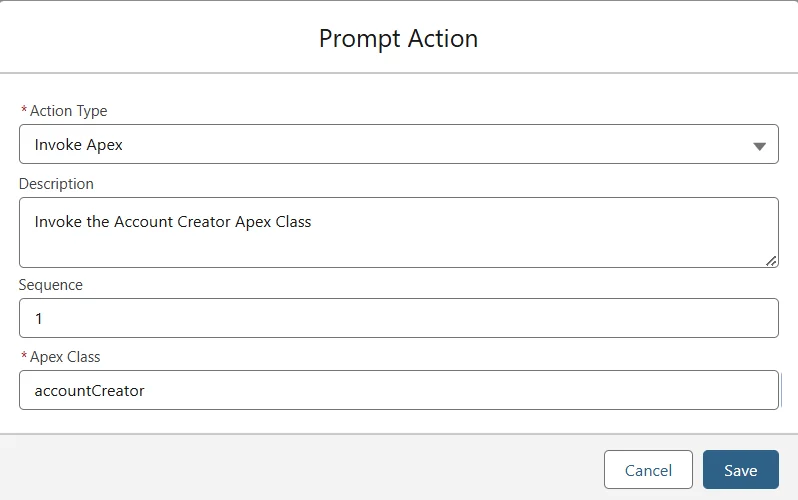
Steps to Configure:
- Select Invoke Apex from the dropdown
- Configure in the pop-up window:
- Action Type: Displays the selected action (modifiable).
- Description: Add a description of the action.
- Sequence: Define the execution order among multiple actions.
- Apex Class: Enter the API name of the Apex class.
5. Open a Form
This action opens a pre-configured form for data entry or updates.
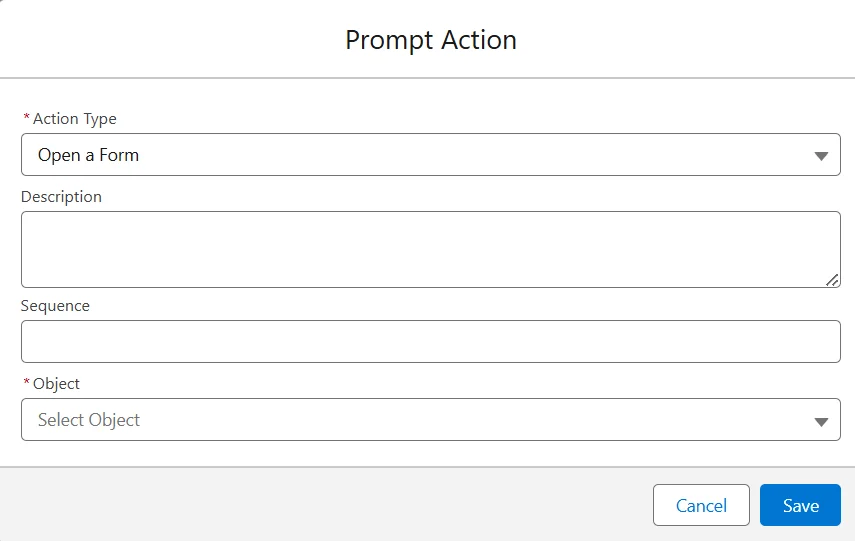
Steps to Configure:
- Select Open a Form from the dropdown
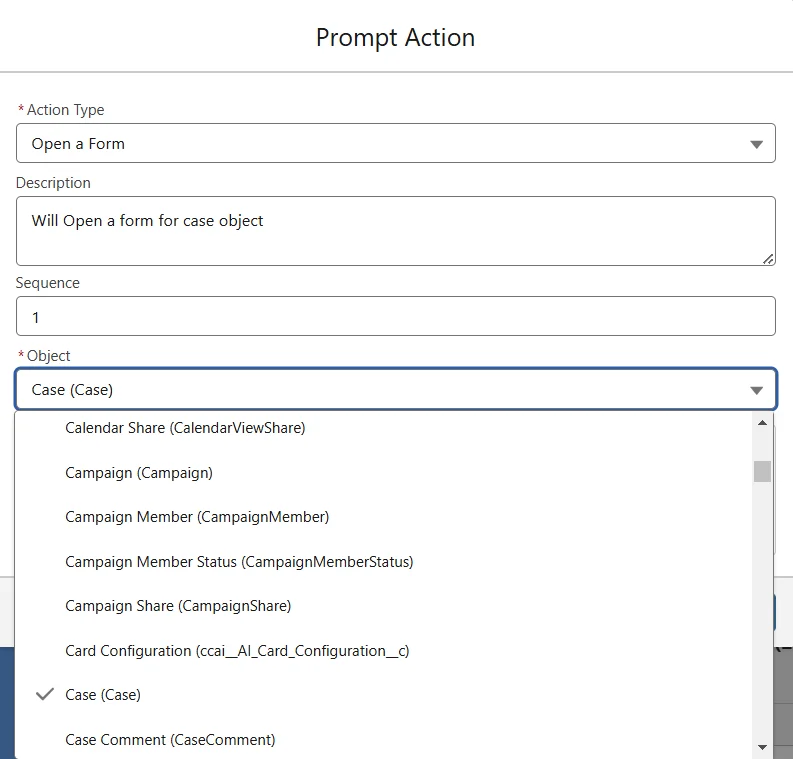
- Configure in the pop-up window:
- Action Type: Displays the selected action (modifiable).
- Description: Add a description of the action.
- Sequence: Define the execution order among multiple actions.
- Object: Select the target object for the form.
- Field Mapping: Specify field values using:
- Hardcoded: Manual entry of fixed values.
- Reference Field: Map values from fields on the current record.
- AI Response: Use AI-generated values.
- Add/Remove Fields: Manage fields with the Add Row or delete icon.
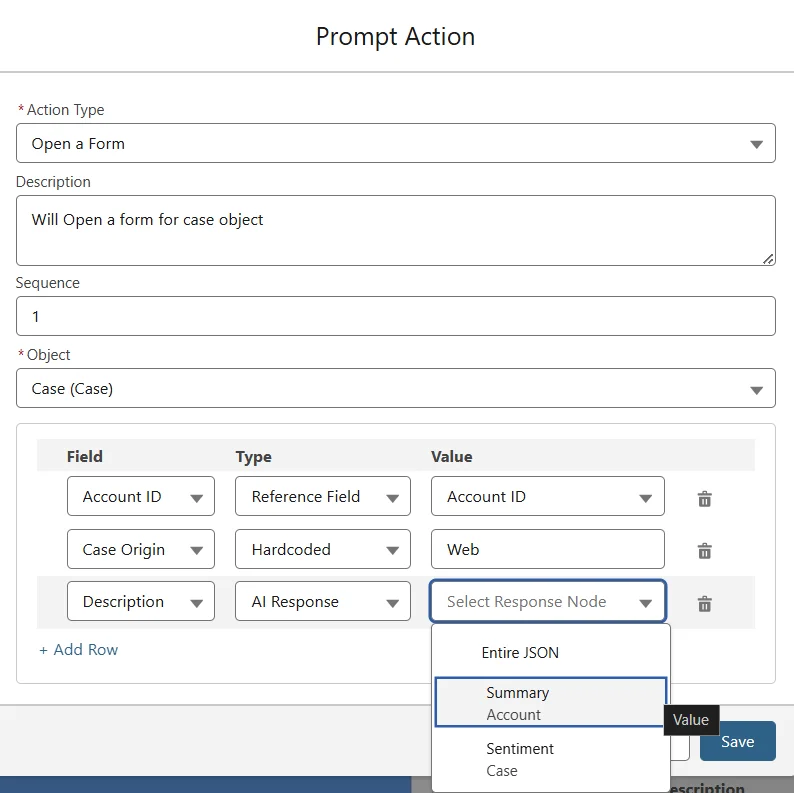
Once the prompt is run, an Open a Form button appears in the expanded view on the GPTfy console.
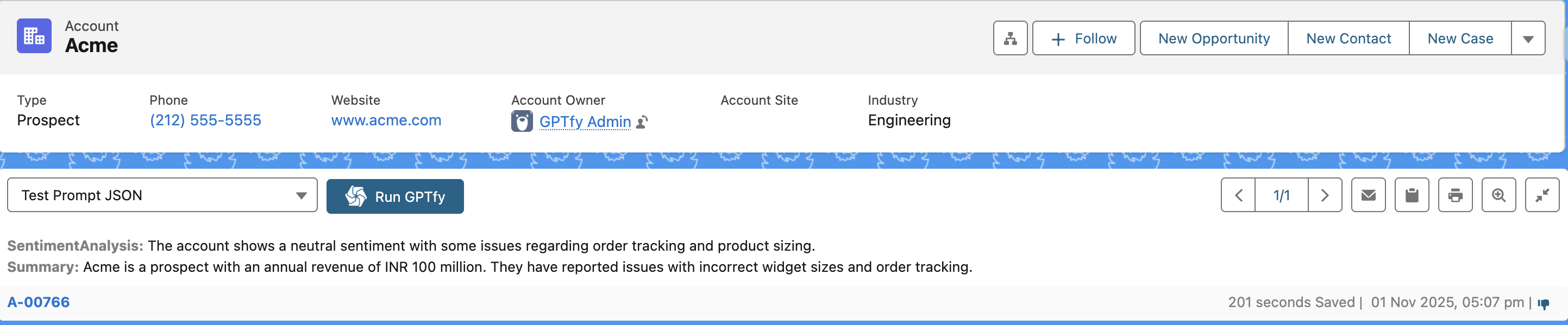
If record types are specified, they will be included automatically, and mapped values will be pre-filled.
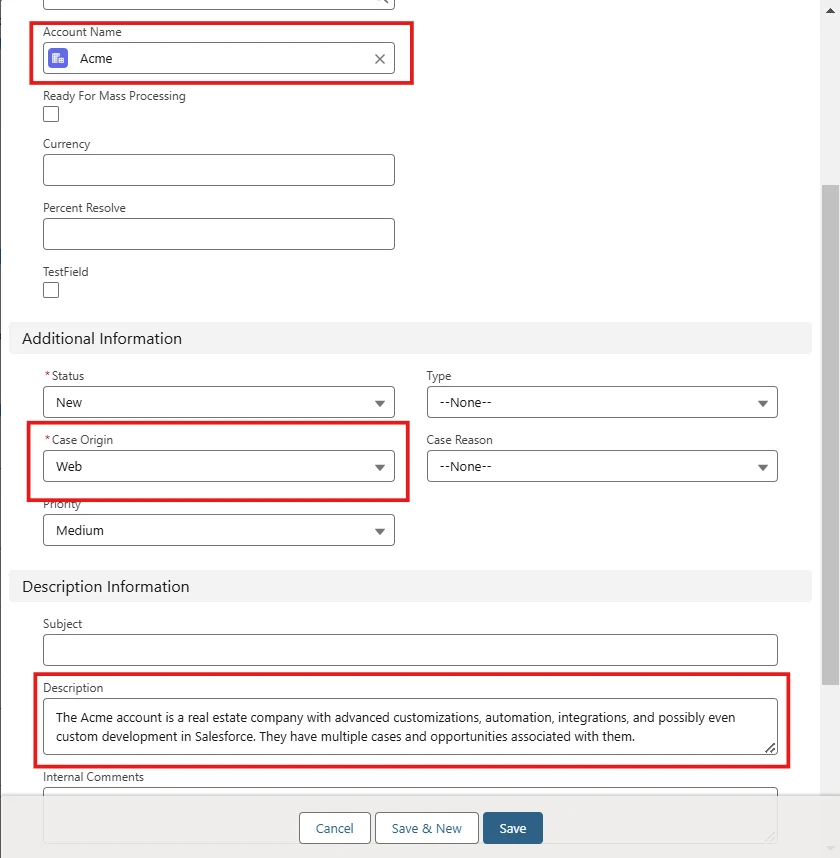
When a prompt is run, actions execute in the specified sequence.
For “Open a Form,” the number of forms displayed corresponds to the number of configured actions.
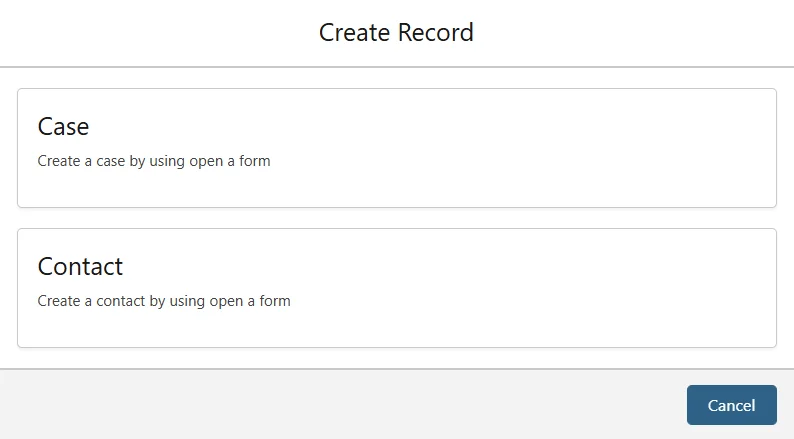
Prompt Action Validations
Validation ensures that only valid objects, fields, flows, and classes are used at the time of prompt activation, reducing runtime errors.
| Action | Validation |
|---|---|
| Flow Action | Must reference an active Auto-Launched Flow. SOQL Check: SELECT Id, ApiName, NamespacePrefix FROM FlowDefinitionView WHERE IsActive = True AND ProcessType = 'AutoLaunchedFlow' |
| Apex Class | Apex class must exist in the org. Activation fails if missing. |
| Update Field | Field must exist and be accessible. Mapped prompt components must be valid. |
| Create Record | Object and fields must exist. Field mapping must reference valid components. |
| Open a Form | Same as Create Record. Object and fields must be valid and mapped. |
Example Test Scenarios
- Flow: Add an inactive or non-Auto-Launched flow → Activation fails
- Apex Class: Reference a non-existent class → Activation fails
- Update Field: Remove mapped field or FLS access → Activation fails
- Create Record: Delete the object or a mapped field → Activation fails
- Open a Form: Delete the object or a mapped field → Activation fails
Post-Run: Prompt Action Details in Security Audit
After a prompt is run:
- All prompt actions and their execution statuses are automatically logged in the Security Audit under the Prompt Actions tab.
- For each action, the audit captures:
- Action Type (e.g., Update Field, Create Record)
- Current Status (Success, Error)
- Error Message (if any)
- Linked to the Security Audit Record for traceability
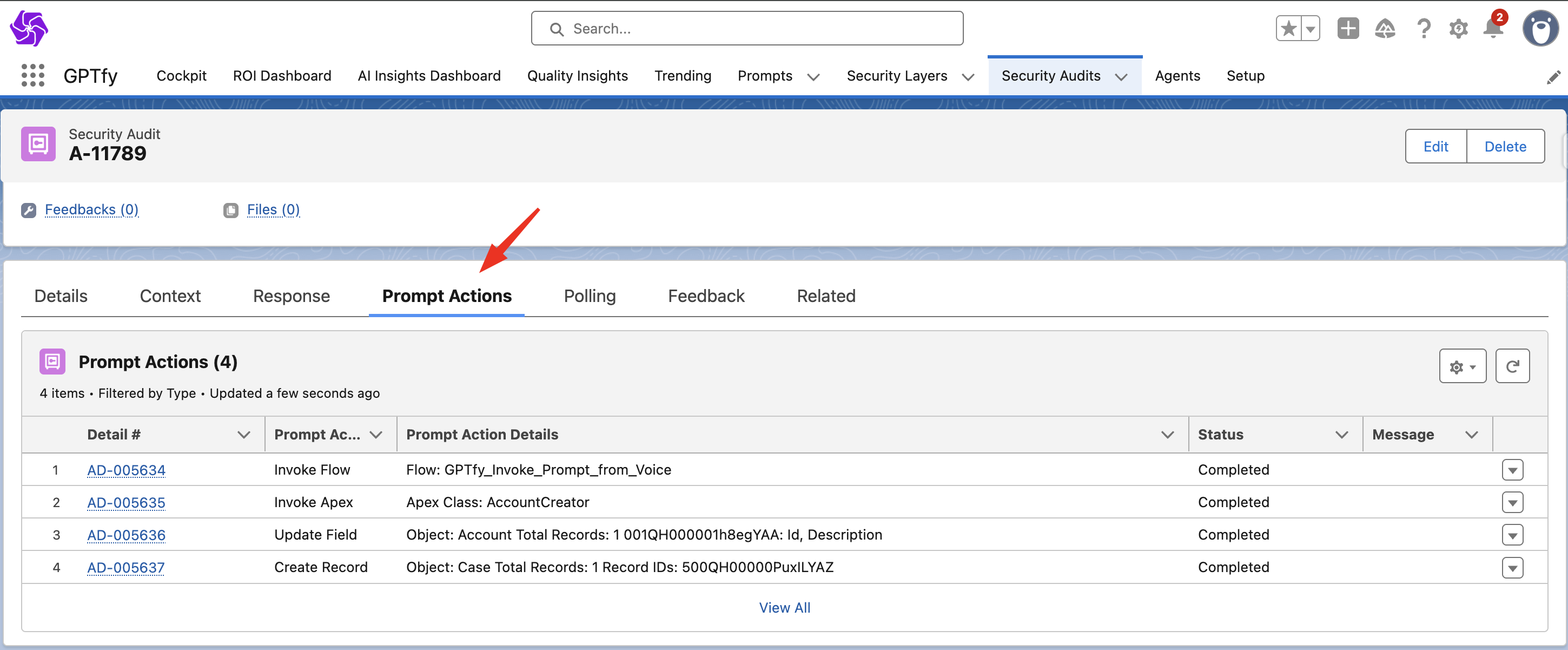
This enables easy review of which actions succeeded or failed, enhancing compliance and operational transparency.
Activation Behavior
- When you activate a prompt:
- GPTfy validates all configured actions.
- If any validation fails, activation is blocked with an error message.
- Once validated, actions execute sequentially when the prompt runs.