Managing Prompt Versions in GPTfy
Overview
Iterating on prompts is essential but sometimes the latest version doesn't work as expected. GPTfy’s Prompt Versioning gives you the power to track, restore, and manage changes effortlessly. Whether you’re testing improvements or rolling back to a stable version, versioning ensures full control for your prompt engineers.
This guide covers:
- Enabling Prompt Versioning
- Creating and Managing Versions
- Reinstating Previous Versions
- Migrating Prompts Across Environments
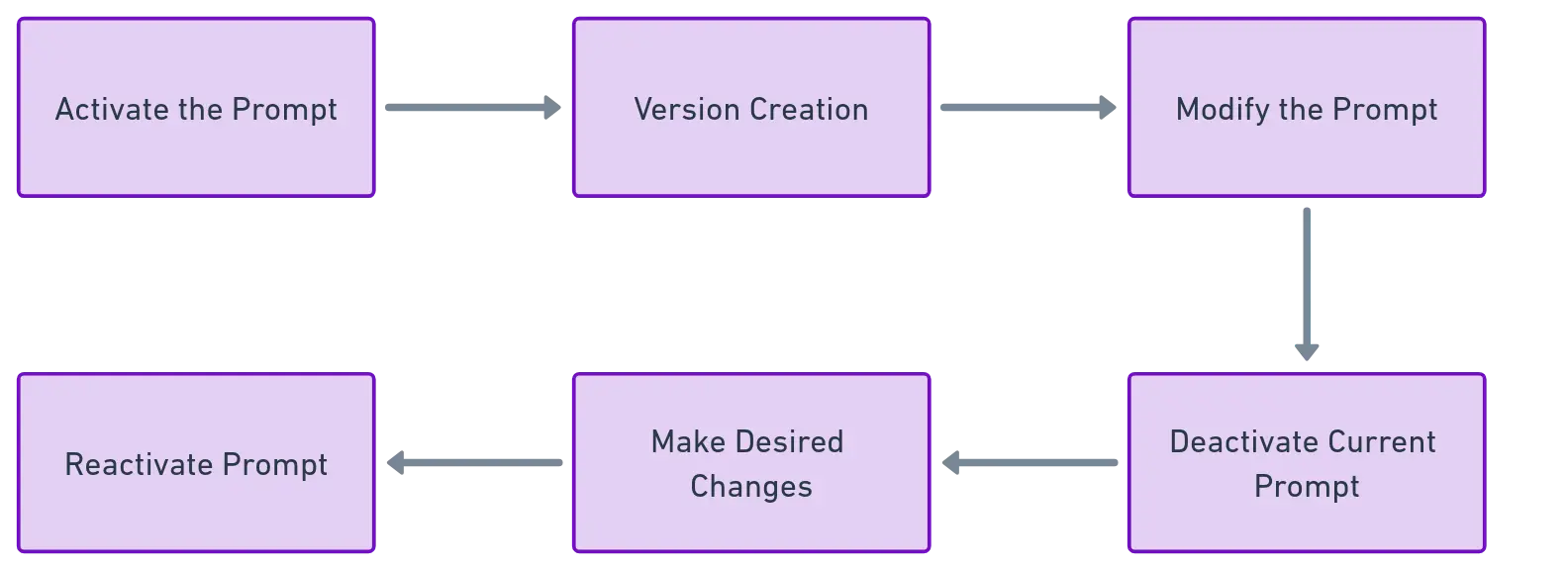
Enabling Prompt Versioning
Navigation Path: Cockpit > Advanced > AI Settings
Steps:
- From the Cockpit, select the Advanced tab.
- Click the AI Settings tile to open the main settings panel.
- Inside the AI Settings, click the Preferences tab to view and modify your options.
- Turn the Prompt Versioning toggle to ON.
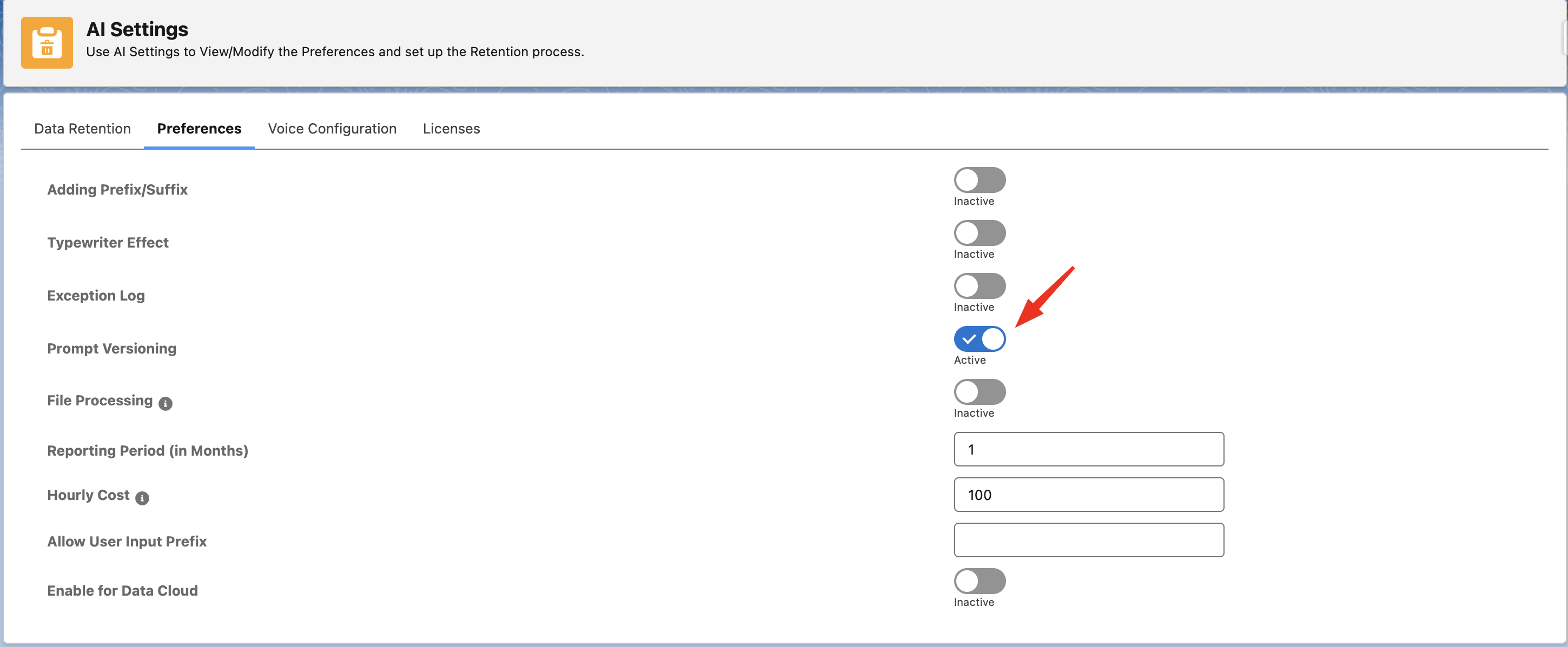
Note: New versions are created only if this setting is enabled.
Creating and Managing Prompt Versions
Step 1: Create or Open a Prompt
- Navigate to Prompts from the Cockpit
- Open an existing prompt or click New to create one
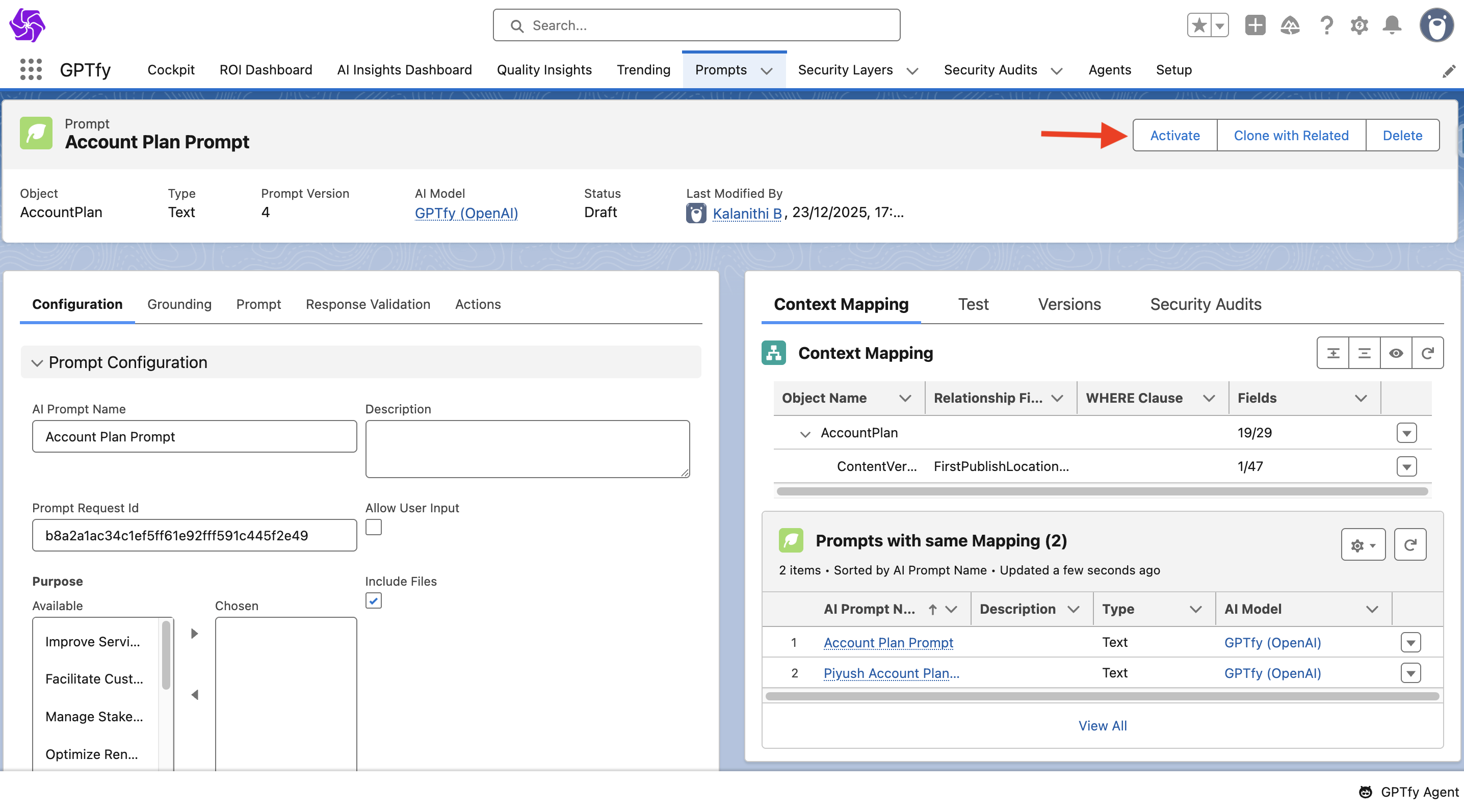
Step 2: Activate the Prompt
- After configuring the prompt, click Activate
- For initial activation: The prompt will be activated directly without any pop-up
- For subsequent activations: A pop-up will appear asking "What's new in this Prompt?"
- Enter update details and click Continue
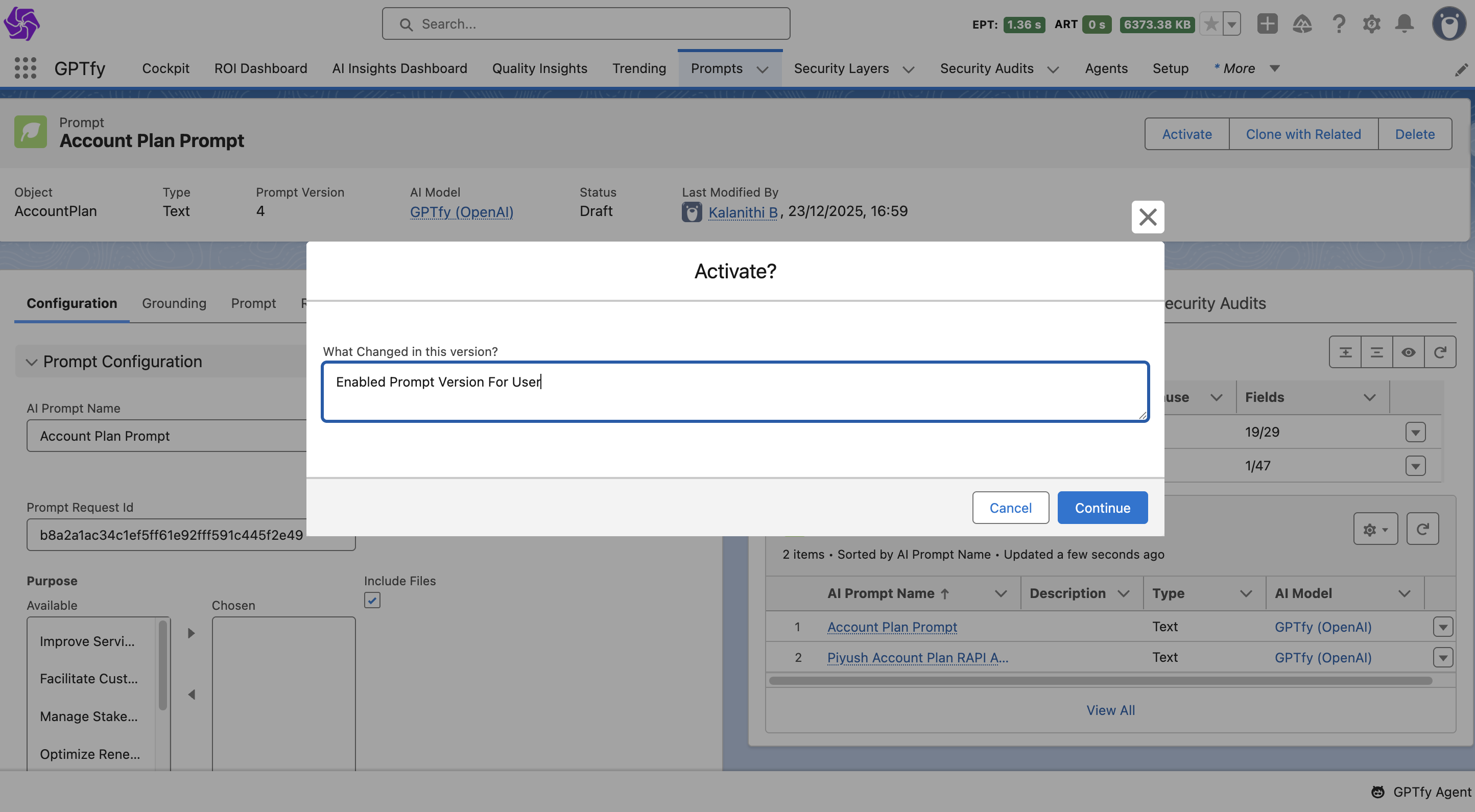
Important: Every activation after the first one creates a new version automatically.
Step 3: Modify the Prompt
- Deactivate the prompt before editing
- Make your changes
- Activate again to save as a new version
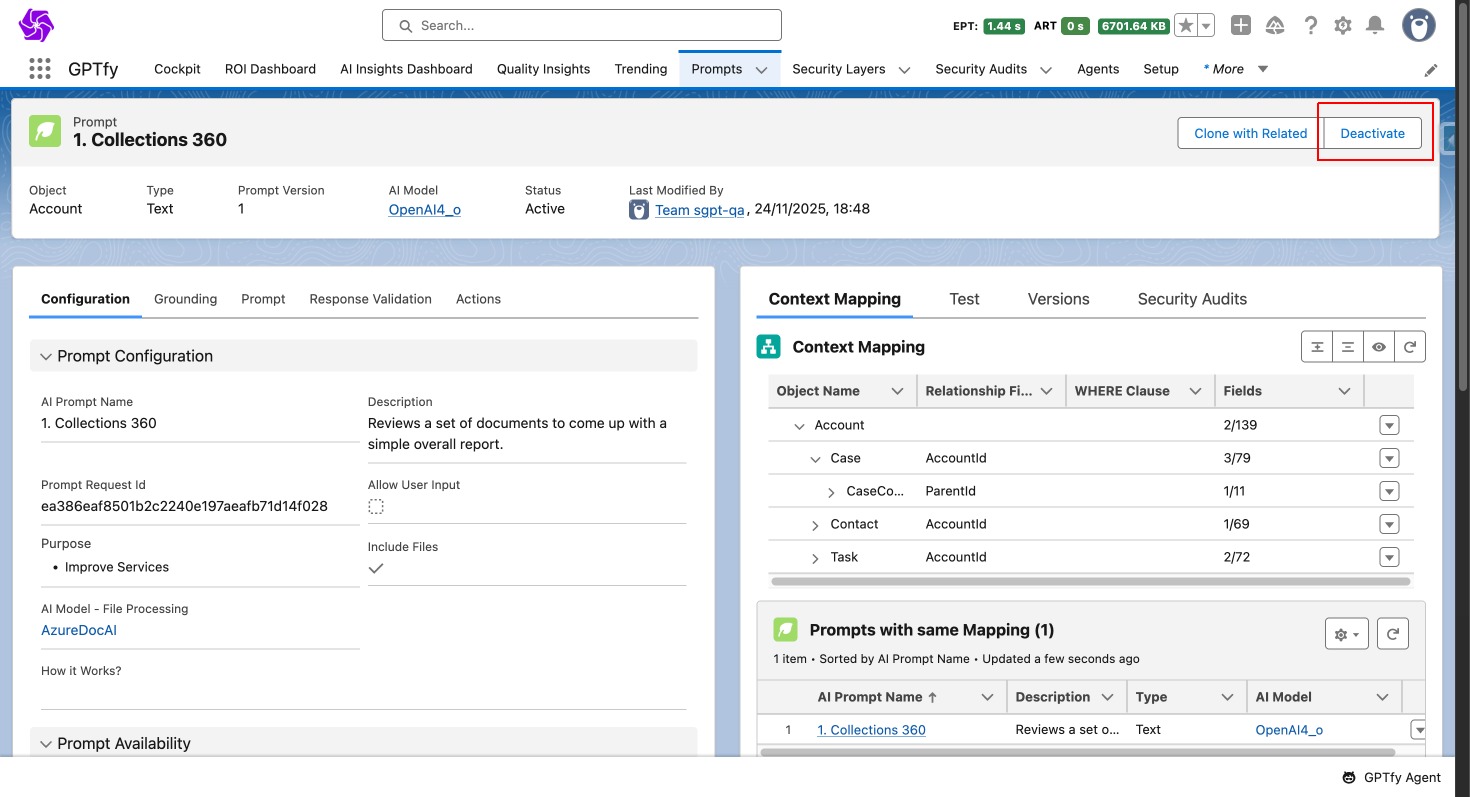
You can experiment with different prompt commands while keeping the same context mapping.
Reinstating Previous Versions

To revert to a working version:
- Go to the Versions tab
- Find the version you want
- Click Reinstate
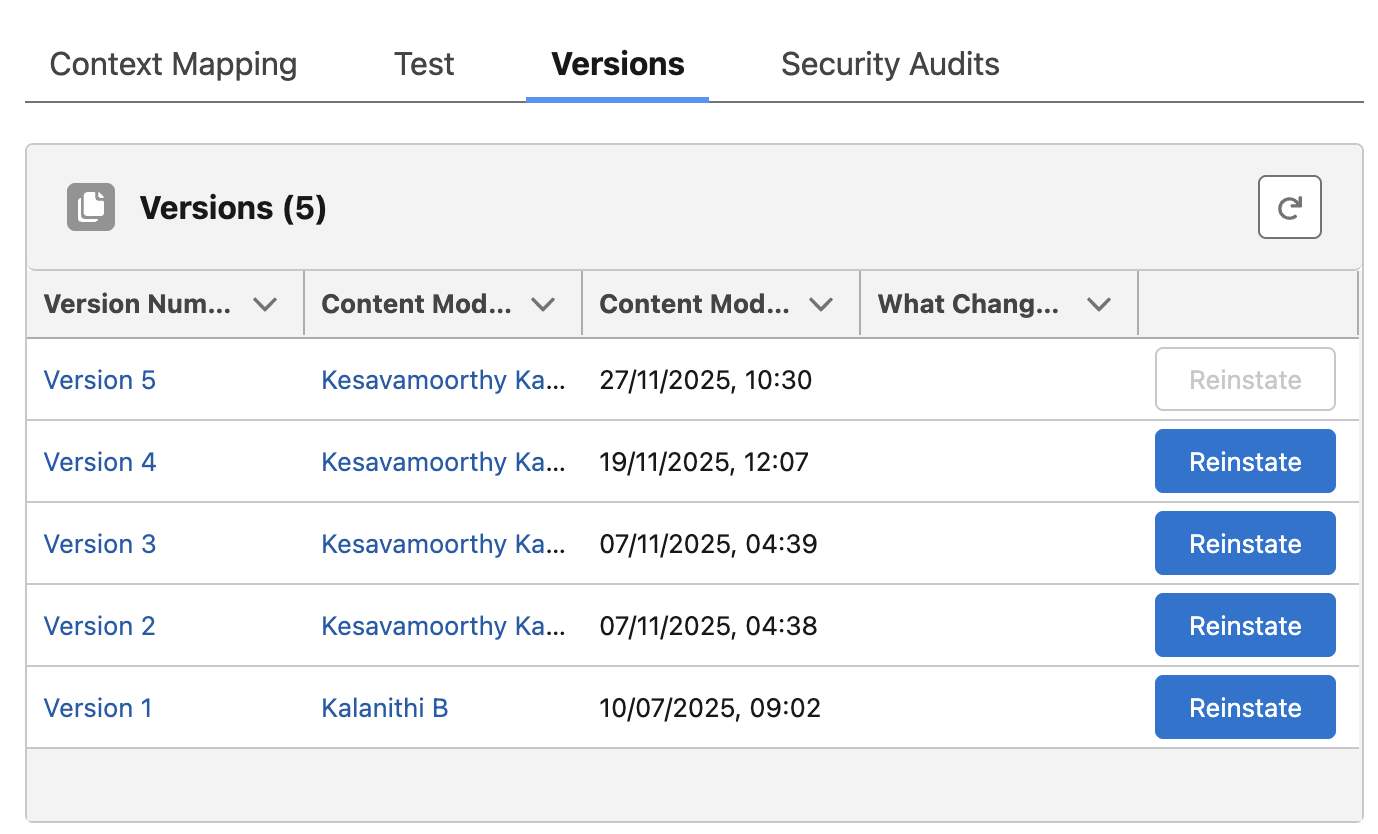
What Happens:
- The current active version is deactivated
- A new version is created based on the reinstated version
Note: Your version history remains intact for future reference.
Migrating Prompts Across Environments

Step 1: Download a Version
- Click the version number to view details
- Click Download to export the version as a JSON file
Step 2: Import or Compare
- Use the downloaded JSON to recreate, analyze, or compare prompts across environments
- JSON exports help sync, audit, or share prompt configurations securely
Additional Note
- Prompt Testing Improvements: Press
Ctrl+S(orCmd+S) to save quickly during edits
Benefits of Prompt Versioning
- Track every change: See what’s been updated and when
- Quick recovery: Restore stable prompts in seconds
- Manage at scale: Migrate prompts across orgs with confidence
- Share and analyze: Download JSONs for audits and collaboration